- 1(DL笔记)Dive into Deep Learning -- 数据操作_built-in method numel of tensor object at
- 2cflow——C语言函数调用关系生成器(1),2024年最新开源至上_tree2dotx
- 3面试+算法之回文(Java):验证回文串、回文数、最长回文子串、回文链表、分割成回文串、最短回文串、_java 回文串
- 4pnpm安装成功但不能用_pnpm 安装没效果
- 5Java学习系列之 Array List_java array list
- 6Yolov7学习笔记(四)数据加载_yolov7tiny带moscia嘛
- 7Elasticsearch:使用 Llamaindex 的 RAG 与 Elastic 和 Llama3
- 8DATASTAGE有关时间类型的转换_datastage 类型转换
- 9FPGA中锁存器(latch)、触发器(flip-flop)以及寄存器(register)详解_fpga寄存器
- 10开源可信隐私计算框架“隐语”_蚂蚁集团全同态
Linux-磁盘挂载_linux永久挂载磁盘
赞
踩
1 说明
避免一头雾水,请先看完说明,再看最下面的挂载教程
1.1 挂载流程
START–>查看要挂载的是哪块硬盘–>将硬盘分区–>格式化分区–>设置开机自启(即永久挂载)–>执行挂载命令–>END
1.2 查看当前挂载的磁盘,磁盘剩余的空间
$ df -h
- 1
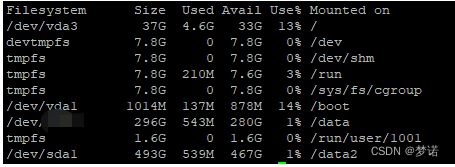
查看某个文件夹/文件大小可以用这个命令du -sh /usr
1.3 查看分区情况
$ fdisk -l
- 1
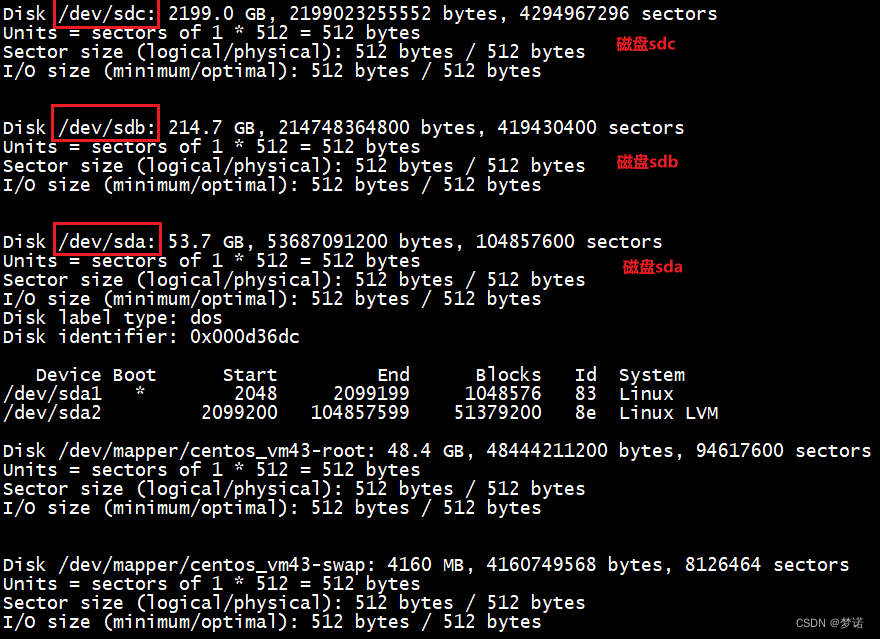
当前系统一共存在三块磁盘:sda,sdb,sdc;其中sda已经有两个分区sda1和sda2。也可以使用lsblk命令查看具体的磁盘分区情况
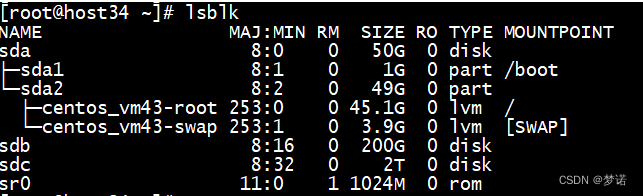
2 挂载磁盘正文
我们以挂载未分区的vdb到/data目录为例子
2.1 查看分区情况
$ fdisk -l
Disk /dev/vdb: 200 GiB, 214748364800 bytes, 419430400 sectors
Units: sectors of 1 * 512 = 512 bytes
Sector size (logical/physical): 512 bytes / 512 bytes
I/O size (minimum/optimal): 512 bytes / 512 bytes
- 1
- 2
- 3
- 4
2.2 设置分区
$ fdisk /dev/vdb
Changes will remain in memory only, until you decide to write them.
Be careful before using the write command.
- 1
- 2
2.3 输入m查看帮助(可跳过)
Command (m for help): m
Help: DOS (MBR) a toggle a bootable flag b edit nested BSD disklabel c toggle the dos compatibility flag Generic d delete a partition F list free unpartitioned space l list known partition types n add a new partition p print the partition table t change a partition type v verify the partition table i print information about a partition Misc m print this menu u change display/entry units x extra functionality (experts only) Script I load disk layout from sfdisk script file O dump disk layout to sfdisk script file Save & Exit w write table to disk and exit q quit without saving changes Create a new label g create a new empty GPT partition table G create a new empty SGI (IRIX) partition table o create a new empty DOS partition table s create a new empty Sun partition table
- 1
- 2
- 3
- 4
- 5
- 6
- 7
- 8
- 9
- 10
- 11
- 12
- 13
- 14
- 15
- 16
- 17
- 18
- 19
- 20
- 21
- 22
- 23
- 24
- 25
- 26
- 27
- 28
- 29
- 30
- 31
- 32
- 33
- 34
2.4 输入g创建一个空的GPT分区表
Command (m for help): g
Created a new GPT disklabel (GUID: 3B765FDC-74EB-E34E-ADF3-34A6F616C8B6).
The old dos signature will be removed by a write command.
- 1
- 2
2.5 输入p查看磁盘已被转成GTP分区格式
Command (m for help): p
Disk /dev/sda: 500 GiB, 536870912000 bytes, 1048576000 sectors
Disk model: QEMU HARDDISK
Units: sectors of 1 * 512 = 512 bytes
Sector size (logical/physical): 512 bytes / 512 bytes
I/O size (minimum/optimal): 512 bytes / 512 bytes
Disklabel type: gpt
Disk identifier: 046CA995-F20A-184D-BA13-D7C144240C87
- 1
- 2
- 3
- 4
- 5
- 6
- 7
2.6 输入n 创建分区 默认磁盘序号是1-128
Command (m for help): n
2.7 回车下一步,选择磁盘序号为默认
Partition number (1-128, default 1): 1
2.8 回车下一步,默认第一扇区为默认大小
First sector (2048-1048575966, default 2048):
2.9 回车下一步,默认最后一个扇区为默认大小
Last sector, +/-sectors or +/-size{K,M,G,T,P} (2048-1048575966, default 1048575966):
Created a new partition 1 of type 'Linux filesystem' and of size 500 GiB.
Partition #1 contains a ext4 signature.
- 1
- 2
2.10 输入yes,删除签名(可能不会出现这步,未出现可忽略)
Do you want to remove the signature? [Y]es/[N]o: yes
The signature will be removed by a write command.
- 1
2.11 输入w 保存设置
Command (m for help): w
The partition table has been altered.
Calling ioctl() to re-read partition table.
Syncing disks.
- 1
- 2
- 3
2.12 查看分区情况
$ fdisk -l
Disk /dev/vdb: 200 GiB, 214748364800 bytes, 419430400 sectors
Units: sectors of 1 * 512 = 512 bytes
Sector size (logical/physical): 512 bytes / 512 bytes
I/O size (minimum/optimal): 512 bytes / 512 bytes
Disklabel type: gpt
Disk identifier: 1A0C9D01-9A82-402F-B078-73CA4431DFB9
# Start End Sectors Size Type
1 2048 419430366 419428319 200G Linux filesystem
- 1
- 2
- 3
- 4
- 5
- 6
- 7
- 8
- 9
2.13 格式化 vdb1 为ext4类型
$ mkfs.ext4 /dev/vdb1
mke2fs 1.42.13 (17-May-2015)
Creating filesystem with 52428539 4k blocks and 13107200 inodes
Filesystem UUID: a7cf4158-cc23-49bf-81eb-d19882299d67
Superblock backups stored on blocks:
32768, 98304, 163840, 229376, 294912, 819200, 884736, 1605632, 2654208,
4096000, 7962624, 11239424, 20480000, 23887872
Allocating group tables: done
Writing inode tables: done
Creating journal (32768 blocks): done
Writing superblocks and filesystem accounting information: done
- 1
- 2
- 3
- 4
- 5
- 6
- 7
- 8
- 9
- 10
- 11
2.14 设置开机启用
2.14.1 查询分区uuid
$ ls -l /dev/disk/by-uuid/
total 0
lrwxrwxrwx 1 root root 10 Dec 14 14:10 5bb40f03-8000-4453-9218-a3cd77897ca0 -> ../../vda1
lrwxrwxrwx 1 root root 10 Dec 14 14:43 a7cf4158-cc23-49bf-81eb-d19882299d67 -> ../../vdb1
- 1
- 2
- 3
2.14.2 设置
$ vi /etc/fstab
UUID=a7cf4158-cc23-49bf-81eb-d19882299d67 /data ext4 defaults 0 0
- 1
上面是将vdb1挂载到/data目录,如果无此目录,请新建此目录
2.15 挂载分区
$ mount -a
2.16 检查分区挂载情况
$ df -h
3 挂载磁盘,不报错,却没挂载上
3.1 背景
今天服务器磁盘缩减,卸载磁盘,挂载新磁盘。mount -a不报错,却没有成功挂载上
3.2 查看系统日志
journalctl -S "2023-03-28 15:00:00"
- 1
原来是systemd还记录着vdb1挂载到/data,需要重载一些配置
# 重载配置
systemctl daemon-reload
# 挂载
mount -a
# 查看是否挂载好了
df -h
- 1
- 2
- 3
- 4
- 5
- 6



