热门标签
热门文章
- 1python中英文文本情感分析_python英文情感分析
- 2Node.js简介_node.js是什么
- 32018年八月干货文章链接_基于stm32f373的手持光谱仪
- 4libpng warning iCCP 错误处理方法
- 5鸿蒙星河版笔记来袭!字符串、类型转换、运算符等_harmonyos 字符串转数字
- 6数据结构--链表题五--反转链表(leetcode-剑指 Offer II 024)_给定单链表头结点,反转链表,并返回反转后的头结点
- 7openssl3.2 - 官方demo学习 - mac - hmac-sha512.c_openssl 3.2 版本 hmac
- 8「网络安全大冒险:揭秘Django框架的五大安全秘籍」_django安全性
- 9Verilog设计实现俄罗斯方块游戏_基于verilog实现迷宫游戏
- 10大模型并行训练指南:Megatron-DeepSpeed的模型并行与数据并行_megatron deepspeed
当前位置: article > 正文
OpenLayers 3地图添加图标_openlayers添加图标
作者:花生_TL007 | 2024-06-16 20:48:40
赞
踩
openlayers添加图标
OpenLayers 3地图添加图标
一、overlay方式在地图添加图标
1、项目结构
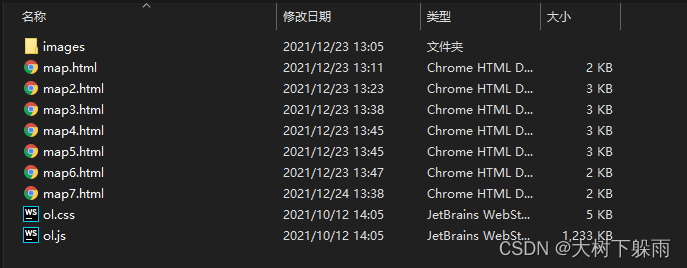
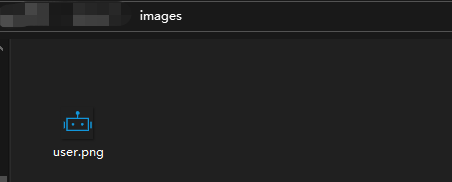
2、map.html
<!Doctype html> <html xmlns='http://www.w3.org/1999/xhtml'> <head> <meta http-equiv='Content-Type' content='text/html;charset=utf-8'> <meta http-equiv='X-UA-Compatible' content='IE=edge,chrome=1'> <meta content='always' name='referrer'> <title>OpenLayers 3 :overlay方式在地图添加图标</title> <link href='ol.css ' rel='stylesheet' type='text/css'/> <script type='text/javascript' src='ol.js' charset='utf-8'></script> </head> <body> <div id='map' style='width: 800px;height: 500px;margin: auto'></div> <div id="anchor"><img src="images/user.png" alt="图标"/></div> <script> /** * 创建地图 */ var map = new ol.Map({ // 设置地图图层 layers: [ //创建一个使用Open Street Map地图源的图层 new ol.layer.Tile({ source: new ol.source.OSM() }) ], // 设置显示地图的视图 view: new ol.View({ center: [0, 0], // 设置地图显示中心于经度0度,纬度0度处 zoom: 5 // 设置地图显示层级为5 }), // 让id为map的div作为地图的容器 target: 'map' }); /** * 创建覆盖对象,覆盖对象引用的是地图上的图片 */ var anchor = new ol.Overlay({ element: document.getElementById('anchor') }); /** * 设置覆盖对象位置 */ anchor.setPosition([0, 0]) /** * 将覆盖对象添加到地图上 */ map.addOverlay(anchor) </script> </body> </html>
- 1
- 2
- 3
- 4
- 5
- 6
- 7
- 8
- 9
- 10
- 11
- 12
- 13
- 14
- 15
- 16
- 17
- 18
- 19
- 20
- 21
- 22
- 23
- 24
- 25
- 26
- 27
- 28
- 29
- 30
- 31
- 32
- 33
- 34
- 35
- 36
- 37
- 38
- 39
- 40
- 41
- 42
- 43
- 44
- 45
- 46
- 47
- 48
- 49
- 50
- 51
- 52
- 53
- 54
- 55
- 56
- 57
- 58
- 59
- 60
- 61
- 62
- 63
3、运行结果
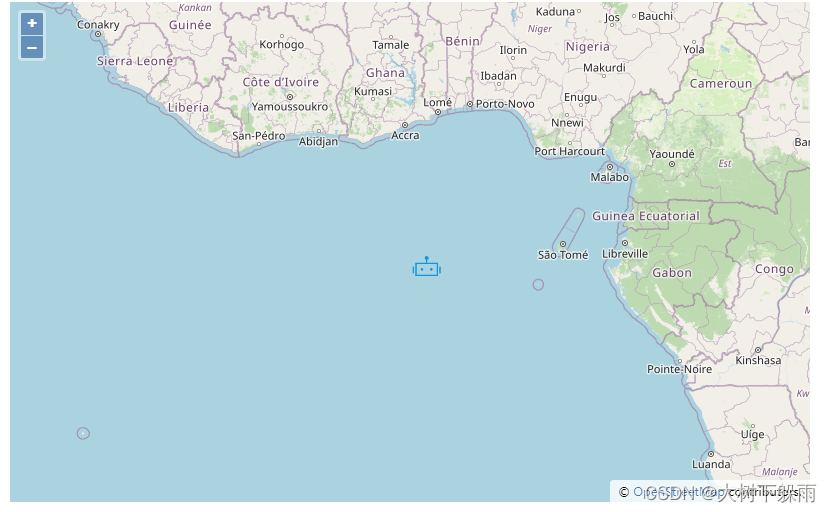
二、Feature + Style方式在地图添加图标
1、map2.html
<!Doctype html> <html xmlns='http://www.w3.org/1999/xhtml'> <head> <meta http-equiv='Content-Type' content='text/html;charset=utf-8'> <meta http-equiv='X-UA-Compatible' content='IE=edge,chrome=1'> <meta content='always' name='referrer'> <title>OpenLayers 3 :Feature + Style方式在地图添加图标</title> <link href='ol.css ' rel='stylesheet' type='text/css'/> <script type='text/javascript' src='ol.js' charset='utf-8'></script> </head> <body> <div id='map' style='width: 800px;height: 500px;margin: auto'></div> <script> /** * 创建一个Vector的layer来放置图标 */ var layer = new ol.layer.Vector({ source: new ol.source.Vector() }) /** * 创建地图 */ var map = new ol.Map({ // 设置地图图层 layers: [ //创建一个使用Open Street Map地图源的图层 new ol.layer.Tile({ source: new ol.source.OSM() }), layer ], // 设置显示地图的视图 view: new ol.View({ center: [0, 0], // 设置地图显示中心于经度0度,纬度0度处 zoom: 10 // 设置地图显示层级为5 }), // 让id为map的div作为地图的容器 target: 'map' }); //创建一个Feature,并设置好在地图的位置 var anchor = new ol.Feature({ geometry: new ol.geom.Point([0, 0]) }); // 设置Feature样式,在样式中就可以设置图标 anchor.setStyle(new ol.style.Style({ image: new ol.style.Icon({ src: 'images/user.png' }) })); // 将Feature添加到之前的创建的layer中去 layer.getSource().addFeature(anchor); // 监听地图层级变化 map.getView().on('change:resolution', function(){ //获取图标的样式对象 var style = anchor.getStyle(); // 重新设置图标的缩放率,基于层级10来做缩放 style.getImage().setScale(this.getZoom() / 10); anchor.setStyle(style); }) </script> </body> </html>
- 1
- 2
- 3
- 4
- 5
- 6
- 7
- 8
- 9
- 10
- 11
- 12
- 13
- 14
- 15
- 16
- 17
- 18
- 19
- 20
- 21
- 22
- 23
- 24
- 25
- 26
- 27
- 28
- 29
- 30
- 31
- 32
- 33
- 34
- 35
- 36
- 37
- 38
- 39
- 40
- 41
- 42
- 43
- 44
- 45
- 46
- 47
- 48
- 49
- 50
- 51
- 52
- 53
- 54
- 55
- 56
- 57
- 58
- 59
- 60
- 61
- 62
- 63
- 64
- 65
- 66
- 67
- 68
- 69
- 70
- 71
- 72
- 73
- 74
- 75
- 76
- 77
- 78
- 79
- 80
- 81
- 82
2、运行结果
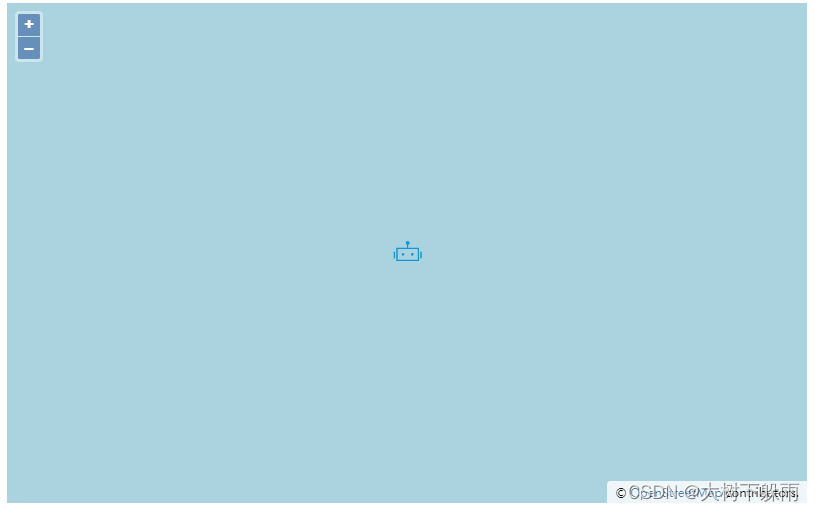
三、地图添加svg图标
1、map3.html
<!Doctype html> <html xmlns='http://www.w3.org/1999/xhtml'> <head> <meta http-equiv='Content-Type' content='text/html;charset=utf-8'> <meta http-equiv='X-UA-Compatible' content='IE=edge,chrome=1'> <meta content='always' name='referrer'> <title>OpenLayers 3 :地图添加svg图标</title> <link href='ol.css ' rel='stylesheet' type='text/css'/> <script type='text/javascript' src='ol.js' charset='utf-8'></script> </head> <body> <div id='map' style='width: 800px;height: 500px;margin: auto'></div> <script> /** * 创建一个Vector的layer来放置图标 */ var layer = new ol.layer.Vector({ source: new ol.source.Vector() }) /** * 创建地图 */ var map = new ol.Map({ // 设置地图图层 layers: [ //创建一个使用Open Street Map地图源的图层 new ol.layer.Tile({ source: new ol.source.OSM() }), layer ], // 设置显示地图的视图 view: new ol.View({ center: [0, 0], // 设置地图显示中心于经度0度,纬度0度处 zoom: 10 // 设置地图显示层级为5 }), // 让id为map的div作为地图的容器 target: 'map' }); //创建一个Feature,并设置好在地图的位置 var anchor = new ol.Feature({ geometry: new ol.geom.Point([0,0]) }); //构建svg的Image对象 // svg图标代码 var svg = '<svg version="1.1" id="Layer_1" xmlns="http://www.w3.org/2000/svg" xmlns:xlink="http://www.w3.org/1999/xlink" x="0px" y="0px" width="30px" height="30px" viewBox="0 0 30 30" enable-background="new 0 0 30 30" xml:space="preserve">'+ '<path fill="#156BB1" d="M22.906,10.438c0,4.367-6.281,14.312-7.906,17.031c-1.719-2.75-7.906-12.665-7.906-17.031S10.634,2.531,15,2.531S22.906,6.071,22.906,10.438z"/>'+ '<circle fill="#FFFFFF" cx="15" cy="10.677" r="3.291"/></svg>'; //创建图片对象 var mysvg = new Image(); mysvg.src = 'data:image/svg+xml,' + escape(svg); //图标设置样式 anchor.setStyle(new ol.style.Style({ image: new ol.style.Icon({ img: mysvg, // 设置Image对象 imgSize: [30, 30] // 及图标大小 }) })); // 将Feature添加到之前的创建的layer中去 layer.getSource().addFeature(anchor); </script> </body> </html>
- 1
- 2
- 3
- 4
- 5
- 6
- 7
- 8
- 9
- 10
- 11
- 12
- 13
- 14
- 15
- 16
- 17
- 18
- 19
- 20
- 21
- 22
- 23
- 24
- 25
- 26
- 27
- 28
- 29
- 30
- 31
- 32
- 33
- 34
- 35
- 36
- 37
- 38
- 39
- 40
- 41
- 42
- 43
- 44
- 45
- 46
- 47
- 48
- 49
- 50
- 51
- 52
- 53
- 54
- 55
- 56
- 57
- 58
- 59
- 60
- 61
- 62
- 63
- 64
- 65
- 66
- 67
- 68
- 69
- 70
- 71
- 72
- 73
- 74
- 75
- 76
- 77
- 78
- 79
- 80
2、运行结果
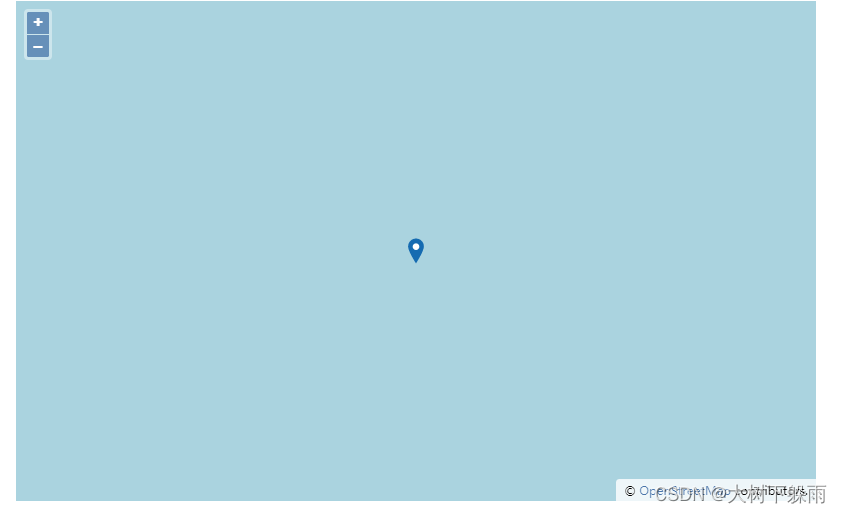
四、规则几何体图标
1、map4.html
<!Doctype html> <html xmlns='http://www.w3.org/1999/xhtml'> <head> <meta http-equiv='Content-Type' content='text/html;charset=utf-8'> <meta http-equiv='X-UA-Compatible' content='IE=edge,chrome=1'> <meta content='always' name='referrer'> <title>OpenLayers 3 :规则几何体图标</title> <link href='ol.css ' rel='stylesheet' type='text/css'/> <script type='text/javascript' src='ol.js' charset='utf-8'></script> </head> <body> <div id='map' style='width: 800px;height: 500px;margin: auto'></div> <script> /** * 创建一个Vector的layer来放置图标 */ var layer = new ol.layer.Vector({ source: new ol.source.Vector() }) /** * 创建地图 */ var map = new ol.Map({ // 设置地图图层 layers: [ //创建一个使用Open Street Map地图源的图层 new ol.layer.Tile({ source: new ol.source.OSM() }), layer ], // 设置显示地图的视图 view: new ol.View({ center: [0, 0], // 设置地图显示中心于经度0度,纬度0度处 zoom: 10, // 设置地图显示层级为10 projection: 'EPSG:4326' //设置投影 }), // 让id为map的div作为地图的容器 target: 'map' }); // 添加一个三角形 var shape = new ol.Feature({ geometry: new ol.geom.Point([0, 0]) }); shape.setStyle(new ol.style.Style({ image: new ol.style.RegularShape({ points: 3, // 顶点数 radius: 10, // 图形大小,单位为像素 stroke: new ol.style.Stroke({ // 设置边的样式 color: 'red', size: 2 }) }) })); // 将Feature添加到之前的创建的layer中去 layer.getSource().addFeature(shape); // 添加一个五星 var star = new ol.Feature({ geometry: new ol.geom.Point([0.1, 0.1]) }); star.setStyle(new ol.style.Style({ image: new ol.style.RegularShape({ points: 5, // 顶点个数 radius1: 20, // 外圈大小 radius2: 10, // 内圈大小 stroke: new ol.style.Stroke({ // 设置边的样式 color: 'red', size: 2 }), fill: new ol.style.Fill({ // 设置五星填充样式 color: 'blue' }) }) })); // 将Feature添加到之前的创建的layer中去 layer.getSource().addFeature(star); </script> </body> </html>
- 1
- 2
- 3
- 4
- 5
- 6
- 7
- 8
- 9
- 10
- 11
- 12
- 13
- 14
- 15
- 16
- 17
- 18
- 19
- 20
- 21
- 22
- 23
- 24
- 25
- 26
- 27
- 28
- 29
- 30
- 31
- 32
- 33
- 34
- 35
- 36
- 37
- 38
- 39
- 40
- 41
- 42
- 43
- 44
- 45
- 46
- 47
- 48
- 49
- 50
- 51
- 52
- 53
- 54
- 55
- 56
- 57
- 58
- 59
- 60
- 61
- 62
- 63
- 64
- 65
- 66
- 67
- 68
- 69
- 70
- 71
- 72
- 73
- 74
- 75
- 76
- 77
- 78
- 79
- 80
- 81
- 82
- 83
- 84
- 85
- 86
- 87
- 88
- 89
- 90
- 91
- 92
- 93
- 94
2、运行结果
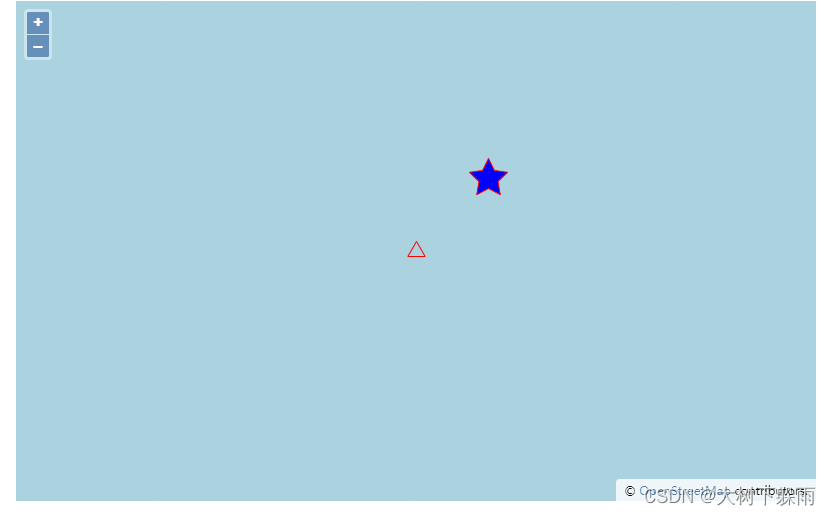
五、canvas自绘图标
1、map5.html
<!Doctype html> <html xmlns='http://www.w3.org/1999/xhtml'> <head> <meta http-equiv='Content-Type' content='text/html;charset=utf-8'> <meta http-equiv='X-UA-Compatible' content='IE=edge,chrome=1'> <meta content='always' name='referrer'> <title>OpenLayers 3 :canvas自绘图标</title> <link href='ol.css ' rel='stylesheet' type='text/css'/> <script type='text/javascript' src='ol.js' charset='utf-8'></script> </head> <body> <div id='map' style='width: 800px;height: 500px;margin: auto'></div> <script> /** * 创建一个Vector的layer来放置图标 */ var layer = new ol.layer.Vector({ source: new ol.source.Vector() }) /** * 创建地图 */ var map = new ol.Map({ // 设置地图图层 layers: [ //创建一个使用Open Street Map地图源的图层 new ol.layer.Tile({ source: new ol.source.OSM() }), layer ], // 设置显示地图的视图 view: new ol.View({ center: [0, 0], // 设置地图显示中心于经度0度,纬度0度处 zoom: 10 // 设置地图显示层级为5 }), // 让id为map的div作为地图的容器 target: 'map' }); // 使用canvas绘制一个不规则几何图形 var canvas =document.createElement('canvas'); canvas.width = 20; canvas.height = 20; var context = canvas.getContext("2d"); context.strokeStyle = "red"; context.lineWidth = 1; context.beginPath(); context.moveTo(0, 0); context.lineTo(20, 10); context.lineTo(0, 20); context.lineTo(10, 10); context.lineTo(0, 0); context.stroke(); // 把绘制了的canvas设置到style里面 var style = new ol.style.Style({ image: new ol.style.Icon({ img: canvas, imgSize: [canvas.width, canvas.height], rotation: 90 * Math.PI / 180 }) }); //创建一个Feature,并设置好在地图的位置 var shape = new ol.Feature({ geometry: new ol.geom.Point([0, 0]) }); // 应用具有不规则几何图形的样式到Feature shape.setStyle(style); // 将Feature添加到之前的创建的layer中去 layer.getSource().addFeature(shape); </script> </body> </html>
- 1
- 2
- 3
- 4
- 5
- 6
- 7
- 8
- 9
- 10
- 11
- 12
- 13
- 14
- 15
- 16
- 17
- 18
- 19
- 20
- 21
- 22
- 23
- 24
- 25
- 26
- 27
- 28
- 29
- 30
- 31
- 32
- 33
- 34
- 35
- 36
- 37
- 38
- 39
- 40
- 41
- 42
- 43
- 44
- 45
- 46
- 47
- 48
- 49
- 50
- 51
- 52
- 53
- 54
- 55
- 56
- 57
- 58
- 59
- 60
- 61
- 62
- 63
- 64
- 65
- 66
- 67
- 68
- 69
- 70
- 71
- 72
- 73
- 74
- 75
- 76
- 77
- 78
- 79
- 80
- 81
- 82
- 83
- 84
- 85
- 86
- 87
- 88
2、运行结果
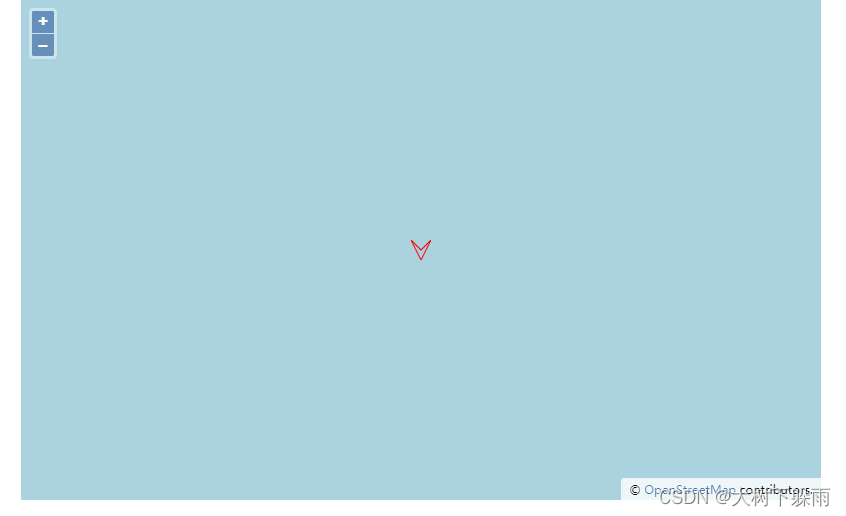
六、文字标注
1、map6.html
<!Doctype html> <html xmlns='http://www.w3.org/1999/xhtml'> <head> <meta http-equiv='Content-Type' content='text/html;charset=utf-8'> <meta http-equiv='X-UA-Compatible' content='IE=edge,chrome=1'> <meta content='always' name='referrer'> <title>OpenLayers 3 :文字标注</title> <link href='ol.css ' rel='stylesheet' type='text/css'/> <script type='text/javascript' src='ol.js' charset='utf-8'></script> </head> <body> <div id='map' style='width: 800px;height: 500px;margin: auto'></div> <script> /** * 创建一个Vector的layer来放置图标 */ var layer = new ol.layer.Vector({ source: new ol.source.Vector() }) /** * 创建地图 */ var map = new ol.Map({ // 设置地图图层 layers: [ //创建一个使用Open Street Map地图源的图层 new ol.layer.Tile({ source: new ol.source.OSM() }), layer ], // 设置显示地图的视图 view: new ol.View({ center: [0, 0], // 设置地图显示中心于经度0度,纬度0度处 zoom: 10 // 设置地图显示层级为5 }), // 让id为map的div作为地图的容器 target: 'map' }); //创建一个Feature,并设置好在地图的位置 var anchor = new ol.Feature({ geometry: new ol.geom.Point([0, 0]) }); // 设置文字style anchor.setStyle(new ol.style.Style({ text: new ol.style.Text({ font: '10px sans-serif', //默认这个字体,可以修改成其他的,格式和css的字体设置一样 text: '你好 OpenLayers 3', fill: new ol.style.Fill({ color: 'red' }) }) })); // 将Feature添加到之前的创建的layer中去 layer.getSource().addFeature(anchor); </script> </body> </html>
- 1
- 2
- 3
- 4
- 5
- 6
- 7
- 8
- 9
- 10
- 11
- 12
- 13
- 14
- 15
- 16
- 17
- 18
- 19
- 20
- 21
- 22
- 23
- 24
- 25
- 26
- 27
- 28
- 29
- 30
- 31
- 32
- 33
- 34
- 35
- 36
- 37
- 38
- 39
- 40
- 41
- 42
- 43
- 44
- 45
- 46
- 47
- 48
- 49
- 50
- 51
- 52
- 53
- 54
- 55
- 56
- 57
- 58
- 59
- 60
- 61
- 62
- 63
- 64
- 65
- 66
- 67
- 68
- 69
- 70
- 71
- 72
- 73
- 74
2、运行结果
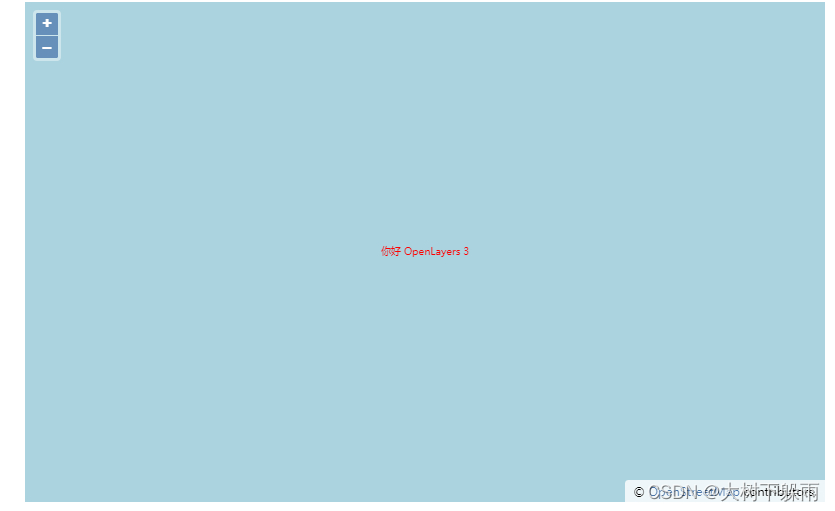
七、styleFunction方式在地图添加图标
1、map7.html
<!Doctype html> <html xmlns='http://www.w3.org/1999/xhtml'> <head> <meta http-equiv='Content-Type' content='text/html;charset=utf-8'> <meta http-equiv='X-UA-Compatible' content='IE=edge,chrome=1'> <meta content='always' name='referrer'> <title>OpenLayers 3 :文字标注</title> <link href='ol.css ' rel='stylesheet' type='text/css'/> <script type='text/javascript' src='ol.js' charset='utf-8'></script> </head> <body> <div id='map' style='width: 800px;height: 500px;margin: auto'></div> <script> /** * 创建一个Vector的layer来放置图标 */ var layer = new ol.layer.Vector({ source: new ol.source.Vector() }) /** * 创建地图 */ var map = new ol.Map({ // 设置地图图层 layers: [ //创建一个使用Open Street Map地图源的图层 new ol.layer.Tile({ source: new ol.source.OSM() }), layer ], // 设置显示地图的视图 view: new ol.View({ center: [0, 0], // 设置地图显示中心于经度0度,纬度0度处 zoom: 10 // 设置地图显示层级为5 }), // 让id为map的div作为地图的容器 target: 'map' }); //创建一个Feature,并设置好在地图的位置 var anchor = new ol.Feature({ geometry: new ol.geom.Point([0, 0]) }); // 应用style function,动态的获取样式 anchor.setStyle(function(resolution){ return [new ol.style.Style({ image: new ol.style.Icon({ src: 'images/user.png', scale: map.getView().getZoom() / 10 }) })]; }); // 将Feature添加到之前的创建的layer中去 layer.getSource().addFeature(anchor); </script> </body> </html>
- 1
- 2
- 3
- 4
- 5
- 6
- 7
- 8
- 9
- 10
- 11
- 12
- 13
- 14
- 15
- 16
- 17
- 18
- 19
- 20
- 21
- 22
- 23
- 24
- 25
- 26
- 27
- 28
- 29
- 30
- 31
- 32
- 33
- 34
- 35
- 36
- 37
- 38
- 39
- 40
- 41
- 42
- 43
- 44
- 45
- 46
- 47
- 48
- 49
- 50
- 51
- 52
- 53
- 54
- 55
- 56
- 57
- 58
- 59
- 60
- 61
- 62
- 63
- 64
- 65
- 66
- 67
- 68
- 69
- 70
- 71
- 72
- 73
2、运行结果
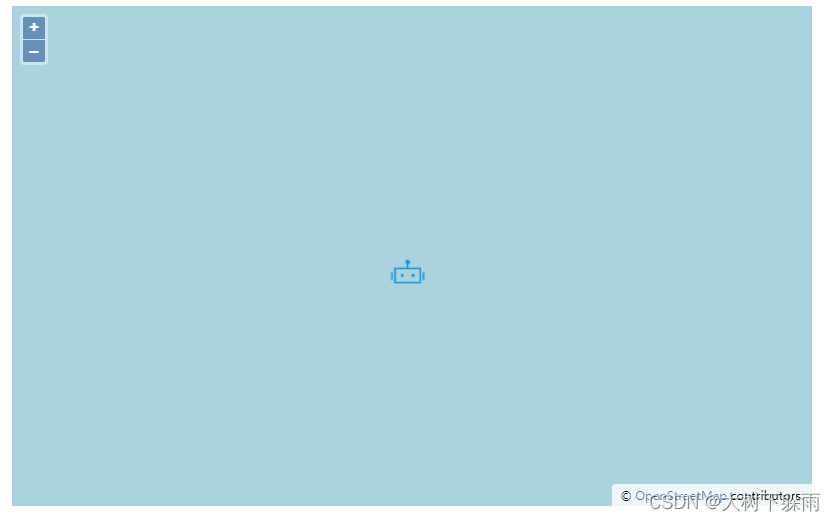
声明:本文内容由网友自发贡献,不代表【wpsshop博客】立场,版权归原作者所有,本站不承担相应法律责任。如您发现有侵权的内容,请联系我们。转载请注明出处:https://www.wpsshop.cn/w/花生_TL007/article/detail/728217
推荐阅读
相关标签



