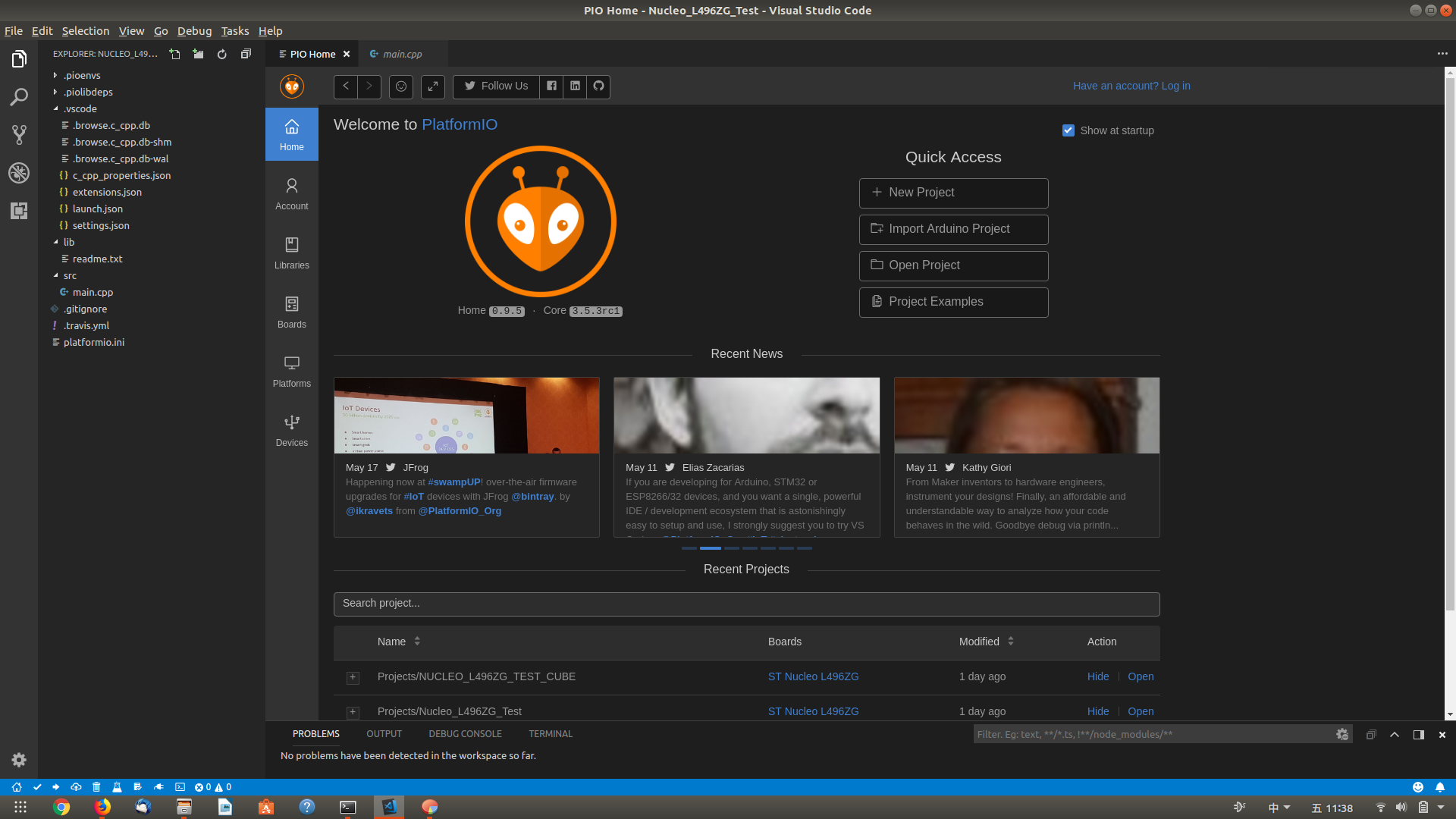- 1Golang高效流控实践
- 2阿里云服务器购买和使用教程,阿里云服务器建站怎么操作_阿里云服务器加购
- 3MarkDown语法学习 —— LaTex数学公式 && 数学符号_markdown上标一撇
- 4使用PyTorch实现深度Q网络(DQN)的深度强化学习示例_python 深度q网络
- 5Gson解析异常com.google.gson.JsonSyntaxException: java.lang.IllegalStateException: Expected BEGIN解决方案
- 6微信小程序——异步请求使用async/await实现同步_微信小程序 await
- 7DELL R720 服务器 RAID阵列卡配置介绍
- 8vue uni-app 裁剪图片(裁剪头像)插件vue-image-cropper_uni-image-cropper
- 9华为Mate忘记密码如何强制清除刷机被华为机主已锁定被激活锁账号锁清除教程_华为手机刷机清除用户锁
- 10macOS跨进程通信: XPC 创建实例_xpc通信
linux下vscode配置gcc,linux上搭建stm32开发环境 vscode+gcc+stm32cubeMX 和 vscode+platformIO
赞
踩
一、软件清单:
VSCode:应用商店安装 或
sudo add-apt-repository ppa:ubuntu-desktop/ubuntu-make
sudo apt-get update
sudo apt-get install ubuntu-make
sudo umake web visual-studio-code
arm-none-eabi-gcc:
sudo apt-get install gcc-arm-none-eabi
sudo apt-get install gdb-arm-none-eabi
或 手动下载安装:https://launchpad.net/gcc-arm-embedded/+download
( 补充:VSCode的PlatformIO IDE插件里Platform选项安装“ST STM32”家目录下会自动安装相应工具,看下面:
~/.platformio/packages/toolchain-gccarmnoneeabi/bin/arm-none-eabi-gcc -v
嗯。不用另外装arm-none-eabi工具集了,如果你用PlatformIO插件的话。 )
stm32flash(串口下载,选装):
sudo apt-get install stm32flash
stm32flash -h
查看串口信息:
dmesg | grep tty
OpenOCD:(现在是0.10.0)
sudo apt install openocd
( http://openocd.org)
openocd安装和使用,请看此篇
Stm32CubeMX: 官网下载,解压后进入文件夹
sudo apt-get install default-jre
sudo ./SetupSTM32CubeMX-x.xx.x.linux
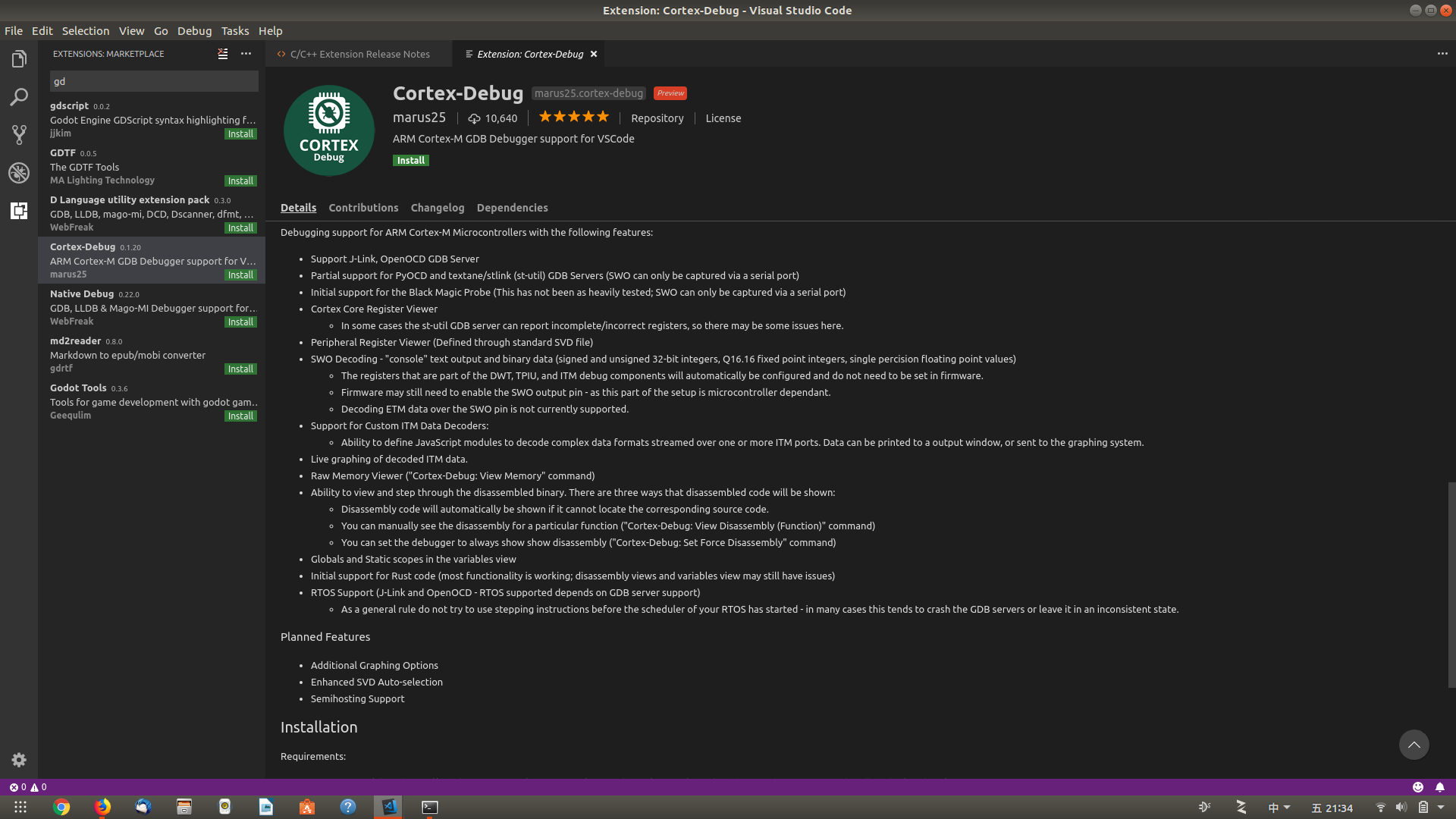
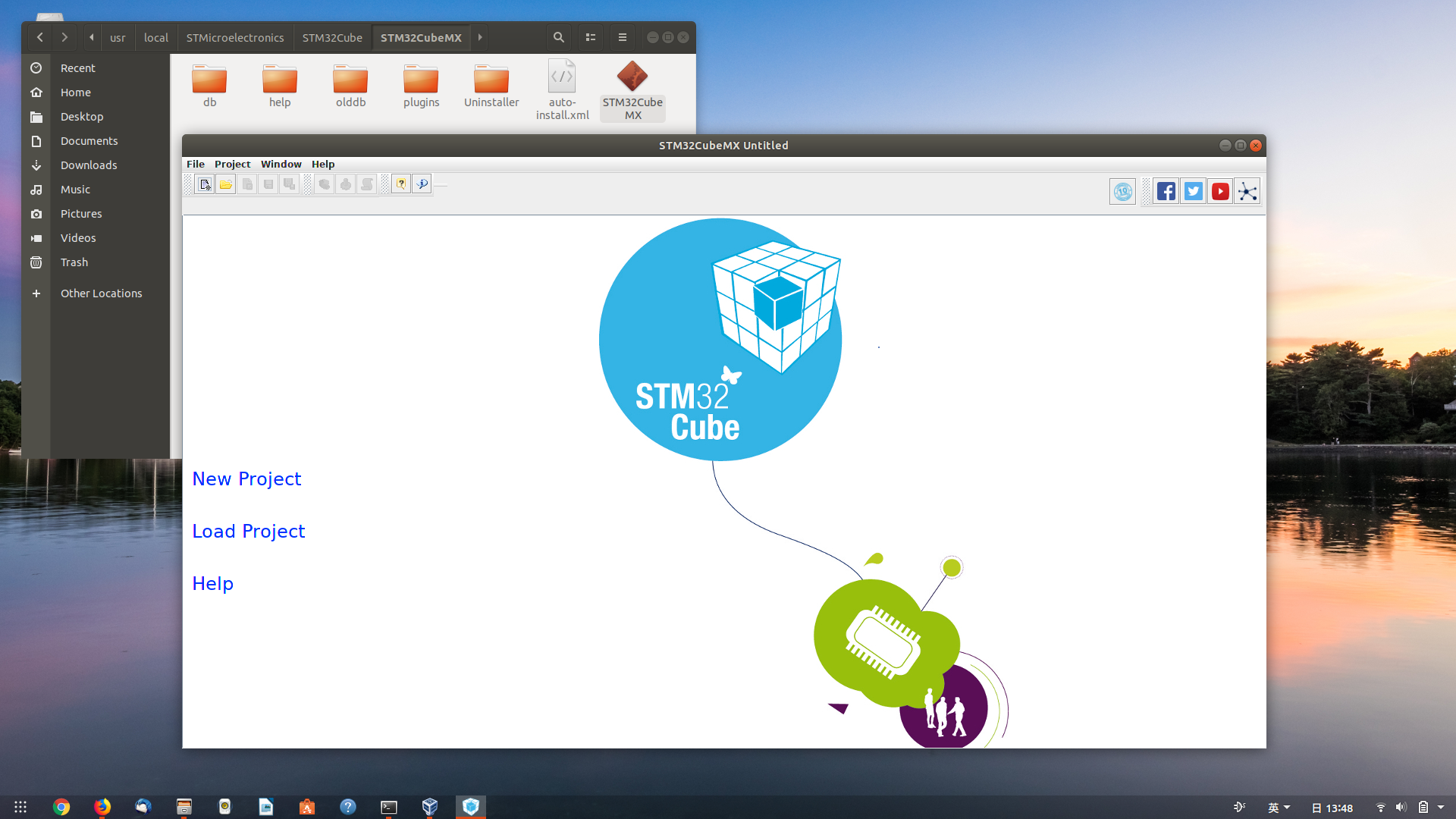
二、配置vscode(待续)
cortex-debug插件(感觉不错~):
launch.json例子:
{
"version": "0.2.0",
"configurations": [
{
"name": "Cortex Debug",
"cwd": "${workspaceRoot}",
"executable": "build/L496ZGTx_LPUASRT.elf",
"request": "launch",
"type": "cortex-debug",
"servertype": "openocd",
"BMPGDBSerialPort": "/dev/ttyACM0",
"runToMain": true,
"device": "STM32L496ZG",
//"preLaunchTask": "build-elf",
"configFiles": [
"board/st_nucleo_l4.cfg"
]
}
]
}
PlatformIO IDE插件(感觉支持的东西比较新):请戳http://docs.platformio.org/en/latest/ide/vscode.html#quick-start