热门标签
热门文章
- 1Windows CMD 常用命令_windows 的 cmd命令
- 2十大经典排序算法-计数排序算法详解
- 3VMware Workstation 17 Pro安装kali(linux)虚拟机(超详细!)_workstation 17 pro for linux
- 4零基础学Python--机器学习(一):人工智能与机器学习概述_python机器学习需要先学人工智能吗
- 52022 Robocom CAIP国赛 第四题 变牛的最快方法_caip编程设计赛道题目国赛
- 6Stable Diffusion完整入门指南,保姆级教程!干货满满_blender 脚本 stablediffusion
- 7Windows 下安装RabbitMQ服务器及基本配置_windows 下rabbitmq配置文件在哪
- 8十大滤波算法程序大全(Arduino精编无错版)_arduino 常用滤波算法
- 9合并两个有序数组java_LeetCode 力扣 88. 合并两个有序数组
- 10关于在rider下Unlua无法调试的问题_rider unlua
当前位置: article > 正文
微信小程序开发---自定义底部tabBar_微信小程序自定义底部tab组件
作者:繁依Fanyi0 | 2024-08-13 18:45:54
赞
踩
微信小程序自定义底部tab组件
自定义tabBar注意事项:
- 在自定义 tabBar 模式下 ,为了保证低版本兼容以及区分哪些页面是 tab 页,app.json文件中 tabBar 的相关配置项需完整声明,但这些字段不会作用于自定义 tabBar 的渲染。
- 所有 tabBar 的样式都由该自定义组件渲染。推荐用 fixed 在底部的 cover-view + cover-image 组件渲染样式,以保证 tabBar 层级相对较高。(不使用也没关系)
- 与 tabBar 样式相关的接口,如 wx.setTabBarItem 等将失效。
- 每个 tab 页下的自定义 tabBar 组件实例是不同的,可通过自定义组件下的
getTabBar接口,获取当前页面的自定义 tabBar 组件实例。例如:如需实现 tab 选中态,要在当前页面下,通过getTabBar接口获取组件实例,并调用 setData 更新选中态。
实现步骤:
1. 配置信息
- 在
app.json中的tabBar项指定custom字段值为 true,同时其余tabBar相关配置也补充完整。 - 所有 tab 页的 json 里需声明
usingComponents项,也可以在app.json全局开启。 - 代码示例 ( app.json中的配置项):
- "tabBar": {
- "custom": true,
- "color": "#000000",
- "selectedColor": "#CBB486",
- "borderStyle": "white",
- "list": [
- {
- "pagePath": "pages/member-announce/index",
- "text": "公告",
- "iconPath": "/public/img/icon-announce.png",
- "selectedIconPath": "/public/img/icon-announce-selected.png"
- },
- {
- "pagePath": "pages/member-operation/index",
- "text": "活动",
- "iconPath": "/public/img/icon-operation.png",
- "selectedIconPath": "/public/img/icon-operation-selected.png"
- },
- {
- "pagePath": "pages/space-map/index",
- "text": "空间",
- "iconPath": "/public/img/icon-spaceNew.png",
- "selectedIconPath": "/public/img/icon-space-selectedNew.png"
- },
- {
- "pagePath": "pages/member-center/index",
- "text": "我的",
- "iconPath": "/public/img/icon-centerNew.png",
- "selectedIconPath": "/public/img/icon-center-selectedNew.png"
- }
- ]
- },
其中 iconPath 代表未被选中时的 icon 图标,selectedIconPath 代表当前被选中时的 icon图标。
2. 添加 tabBar 代码文件
- 在代码根目录下添加入口文件
- 文件名必须为 custom-tab-bar
- 必须在根目录处添加(与page文件同级)
- custom-tab-bar/index.js
- custom-tab-bar/index.json
- custom-tab-bar/index.wxml
- custom-tab-bar/index.wxss
3. 编写tabBar代码
用自定义组件的方式编写即可,该自定义组件完全接管 tabBar 的渲染。另外,自定义组件新增 getTabBar 接口,可获取当前页面下的自定义 tabBar 组件实例。
4. 实现tabBar选中态:
在 tabBar 所在页面的 js或ts 文件中的onShow方法写入:
- onShow() {
- if (typeof this.getTabBar === 'function' && this.getTabBar()) {
- this.getTabBar().setData({
- selected: 0 // 当前页面所在数据的索引值
- })
- }
- },
大家可根据上述步骤一步步实现,下面是我的代码demo。先配置好上述步骤中标红的1、2,再赋值下面代码,最后再在每个tabBar所在的页面配置好选中态,再根据项目需求调整即可。
自定义 tabBar 代码示例分享:
custom-tab-bar文件中的index.wxml:
- <view class="tab-bar">
- <view wx:for="{{list}}" wx:key="index" class="tab-bar-item {{item.bulge?'bulge':''}}" data-path="{{item.pagePath}}" data-index="{{index}}" bindtap="switchTab">
- <view wx:if="{{item.bulge}}" class="tab-bar-bulge tab-bar-view"></view>
- <image class="image" src="{{selected === index ? item.selectedIconPath : item.iconPath}}"></image>
- <view wx:if="{{item.text}}" style="color: {{selected === index ? selectedColor : color}}" class="tab-bar-view">{{item.text}}</view>
- </view>
- </view>
custom-tab-bar文件中的index.ts:(我这里用的是ts,用js的伙伴稍微改一下类型就可以)
- Component({
- data: {
- color: "#545454",
- selectedColor: "#CBB486",
- backgroundColor: "#fff",
- list:[
- {
- pagePath: "/pages/member-announce/index",
- text: "公告",
- iconPath: "/public/img/icon-announce.png",
- selectedIconPath: "/public/img/icon-announce-selected.png"
- },
- {
- pagePath: "/pages/member-operation/index",
- text: "活动",
- iconPath: "/public/img/icon-operation.png",
- selectedIconPath: "/public/img/icon-operation-selected.png"
- },
- {
- pagePath: "",
- bulge: true,
- iconPath: "/public/img/icon-chat-ai.png",
- selectedIconPath: "/public/img/icon-chat-ai.png"
- },
- {
- pagePath: "/pages/space-map/index",
- text: "空间",
- iconPath: "/public/img/icon-spaceNew.png",
- selectedIconPath: "/public/img/icon-space-selectedNew.png"
- },
- {
- pagePath: "/pages/member-center/index",
- text: "我的",
- iconPath: "/public/img/icon-centerNew.png",
- selectedIconPath: "/public/img/icon-center-selectedNew.png"
- },
- ],
- },
- methods: {
- switchTab(e: { currentTarget: { dataset: any } }) {
- const data = e.currentTarget.dataset
- const url = data.path
- if (url === '') {
- const token = wx.getStorageSync("token");
- wx.navigateTo({ url: token ? "/pages/member-chat-ai/index" : "/pages/login/index" });
- } else {
- console.log(url);
- wx.switchTab({ url });
- }
- }
- }
- })
custom-tab-bar文件中的index.wxss:
- .tab-bar {
- position: fixed;
- bottom: 0;
- left: 0;
- right: 0;
- /* 兼容 iOS < 11.2 */
- height: calc(96rpx + constant(safe-area-inset-bottom));
- /* 兼容 iOS >= 11.2 */
- height: calc(96rpx + env(safe-area-inset-bottom));
- background: #fff;
- display: flex;
- box-shadow: 0px -10rpx 12rpx rgba(0, 0, 0, 0.08);
- }
-
- .tab-bar-item {
- flex: 1;
- text-align: center;
- display: flex;
- justify-content: center;
- align-items: center;
- flex-direction: column;
- }
-
- .tab-bar-item .image {
- width: 48rpx;
- height: 48rpx;
- }
-
- .bulge {
- background-color: #fff;
- }
-
- .bulge .image {
- position: absolute;
- width: 96rpx;
- height: 96rpx;
- top: 13rpx;
- }
-
- .tab-bar-item .tab-bar-view {
- font-size: 20rpx;
- }
custom-tab-bar文件中的index.json:
- {
- "component": true
- }
不要忘记设置选中态:

底部效果如图:
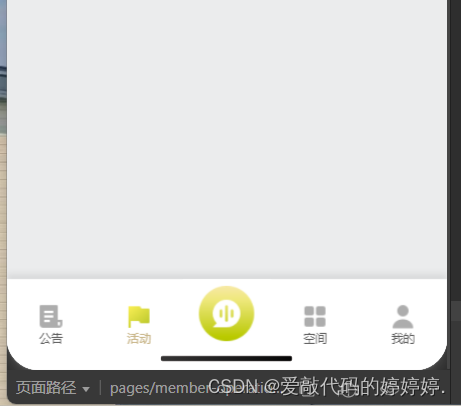
声明:本文内容由网友自发贡献,不代表【wpsshop博客】立场,版权归原作者所有,本站不承担相应法律责任。如您发现有侵权的内容,请联系我们。转载请注明出处:https://www.wpsshop.cn/w/繁依Fanyi0/article/detail/976058
推荐阅读
相关标签


