- 1git权威指南总结七:git merge冲突解决_git merge -x
- 2SpringMvc,全面讲解@RequestParam注解的用法和原理
- 3sed编辑器_196编辑器
- 4[WTL/Win32]_[初级]_[如何设置ListView的列宽不出现水平滚动条]
- 5微信小程序(分包)_微信小程序分包
- 6鸿蒙开发实战【通话管理】_鸿蒙开发电话拨打状态监听
- 7微信小程序云开发上传图片和更新图片操作_微信小程序上传图片后进行操作
- 8[Qt学习笔记]Qt线程间数据通讯及数据共享_qt下跨线程获取数据
- 9Vue3 + TypeScript demo笔记_vue3 typescript demo methods
- 10【抠图中的注意力机制】HAttMatting---让抠图变得如此简单!
Flutter 常用 Widget 介绍
赞
踩
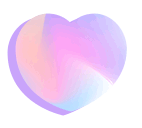
前言
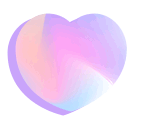
笔者最近在看 Flutter Widget of the Week:https://www.youtube.com/watch?v=b_sQ9bMltGU,并落地了代码 FlutterLearningRecord:https://github.com/fluttercndev/FlutterLearningRecord。在本文中,笔者将分享几个 Widget 的使用场景及使用方式。在本文中,笔者会介绍如下Widget:SafeArea、Expanded、Wrap、AnimatedContainer、Opacity、FutureBuilder、在BottomAppBar居中的 FloatingActionButton。
首先给大家展示下目前笔者做的常用 Widget 的效果。
一、常用 Widget Demo 效果
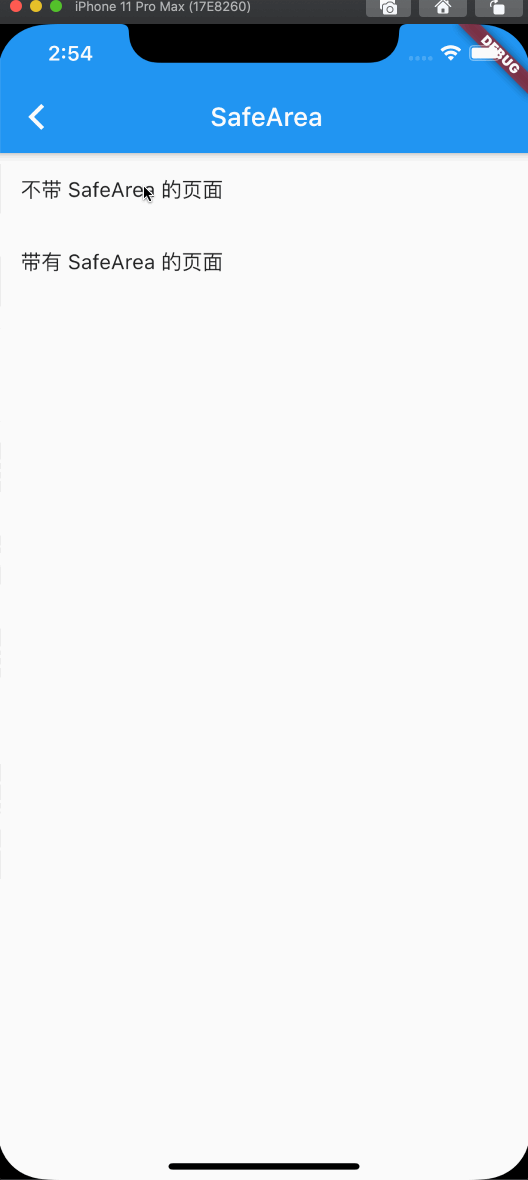
笔者上方的常用 Widget Demo 效果图,展示了SafeArea、Expanded、Wrap、AnimatedContainer、Opacity、FutureBuilder、在底部AppBar居中的 FloationgActionButton的使用场景及使用效果。
| Widget | 使用场景 |
| SafeArea | 用于带头帘、下巴的设备 |
| Expanded | 用于Row、Column中的子Widget布局完后,撑开剩余空间 |
| Wrap | 用于包裹可能子Widget可能越过屏幕边界的场景,使子Widget可以换行 |
| AnimatedContainer | 用于给子Widget做动画效果 |
| Opacity | 用于对子Widget做不透明度处理 |
| AnimatedOpacity | 用于给子Widget的不透明度变化过程做动画 |
| FutureBuilder | 用于耗时任务,耗时执行完后返回请求到的数据 |
| FloationActionButton | 可以在BottomAppBar底部居中,一定程度适用发布视频文章,也可在屏幕中其他位置悬浮 |
下边给大家简单介绍下上边的Widget的使用方式。
二、常用 Widget 使用方式
1
SafeArea
1.1
不带SafeArea 示意图
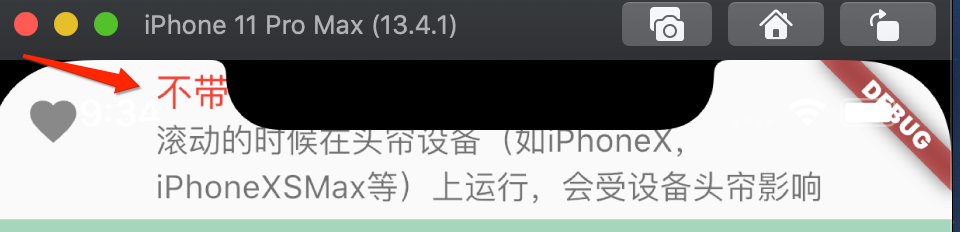
1.2
带SafeArea 示意图
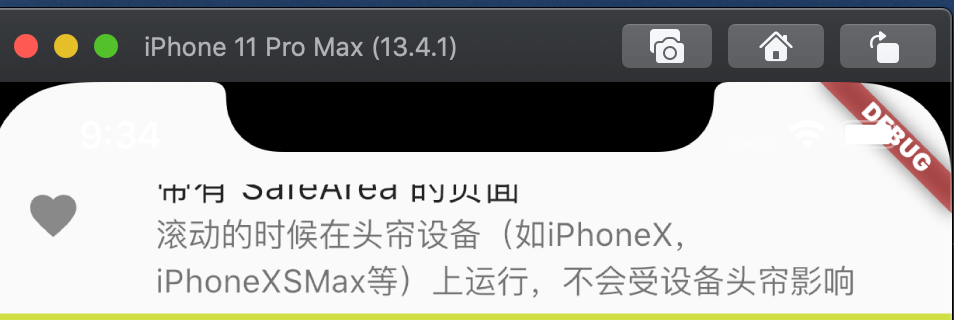
使用 SafeArea 作为 body 的子 Widget,原来的子 Widget 作为 SafeAreade 的子 Widget;
1.3
SafeArea 示例代码
- @override
- Widget build(BuildContext context) {
- return Scaffold(
- body: SafeArea(
- child: ListView(
- children: <Widget>[
- _randomColorContainer(),
- ],
- ),
- ),
- );
- }
2
Expanded
2.1
左右 Expanded(黄色部分Widget) 分别占剩余空间的2:1

Expanded 会显然同级的其他 Widget 先布局,之后剩余的空间,Expanded 才会去占用。
当有多个Expanded时,Expanded的 flex 参数,用于指定要占空白的空间的比例。
2.2
Expaned 示例代码
3
Wrap
3.1
Wrap Demo 示意图
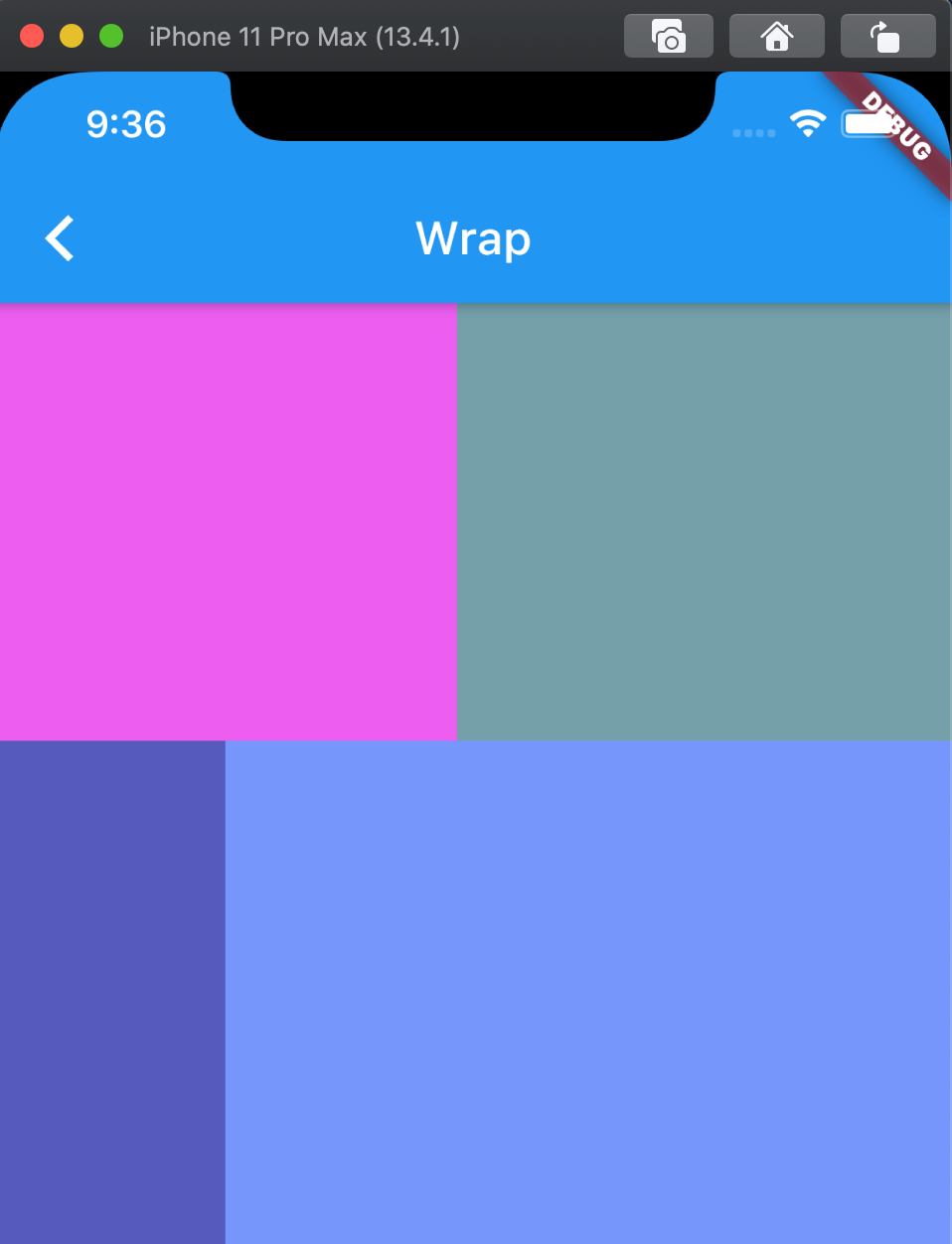
1.2
Wrap 示例代码
- Wrap horizontalWrap(int index) {
- return Wrap(
- // 默认主轴为水平方向
- // direction: Axis.horizontal,
- children: <Widget>[
- horizontalRandomColorWrapContainer(index++),
- horizontalRandomColorWrapContainer(index++),
- horizontalRandomColorWrapContainer(index++),
- horizontalRandomColorWrapContainer(index++),
- ],
- );
- }
4
AnimatedContainer
4.1
AnimatedContainer 执行动画前示意图
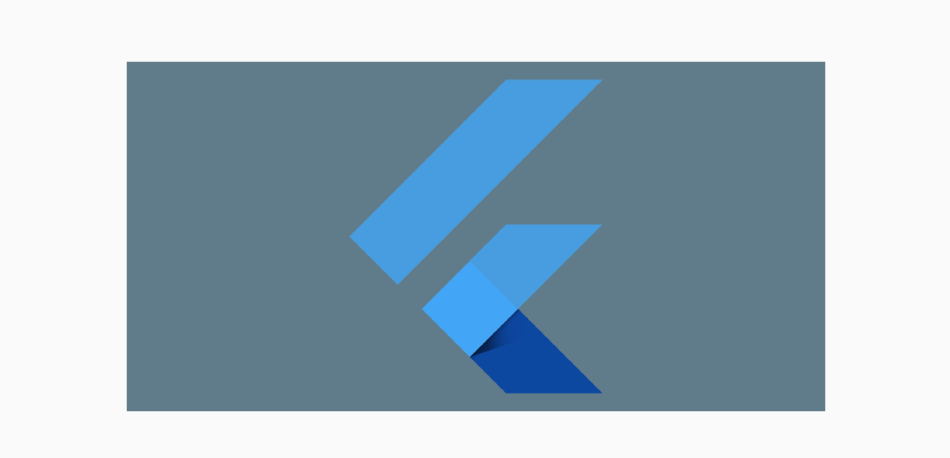
4.2
AnimatedContainer 执行动画后示意图
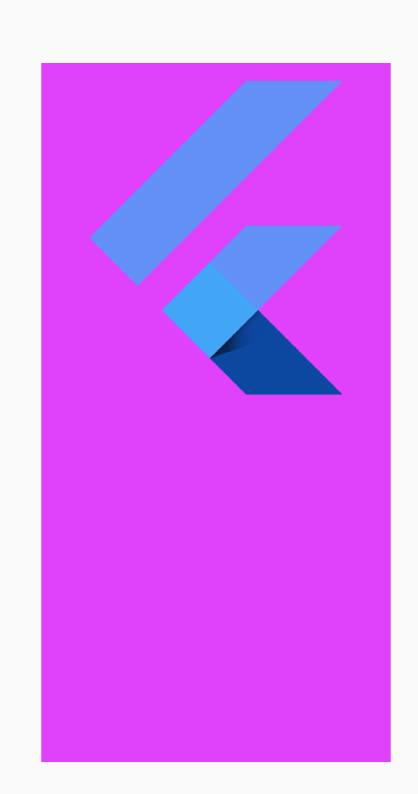
AnimatedContainer 执行前后,改变了 Widget 的背景色、宽度、高度、子 Widget 的对齐方式。
4.3
AnimatedContainer 示例代码
5
Opacity
5.1
Opacity 的不透明度
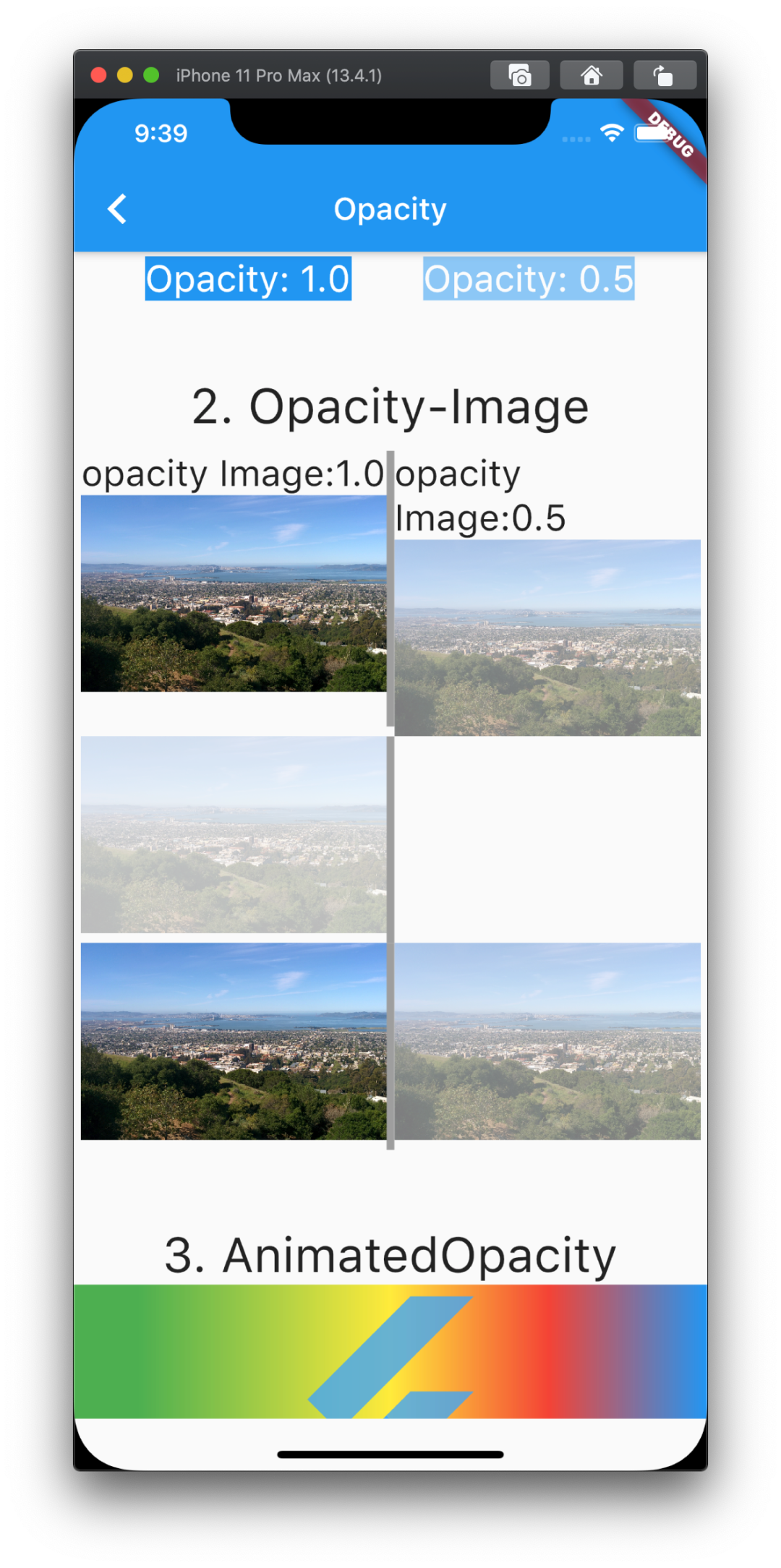
5.2
Opacity 示例代码
- Opacity(
- opacity: 1.0,
- child: Container(
- decoration: BoxDecoration(color: Colors.blue),
- child: Text(
- 'Opacity: 1.0',
- style: TextStyle(
- color: Colors.white,
- backgroundColor: Colors.blue,
- fontSize: 24.0),
- ),
- ),
- // child: Text('Opacity:1.0'),
- ),
6
AnimatedOpacity
6.1
AnimatedOpacity 改变透明度前
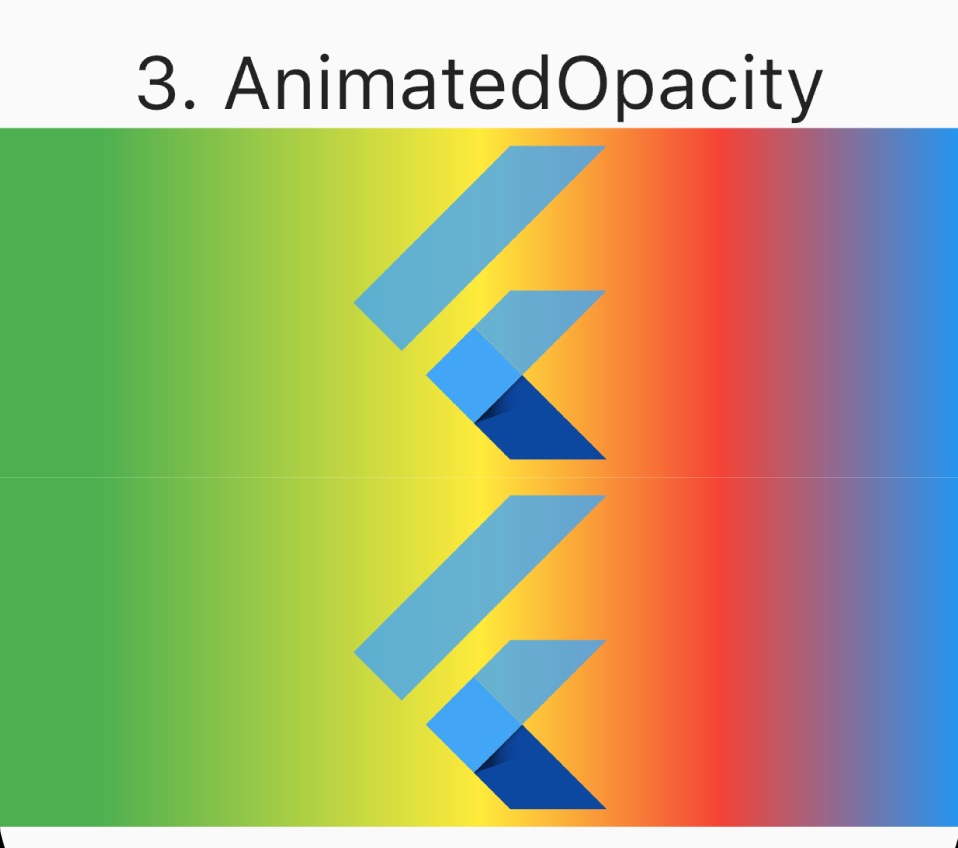
6.2
AnimatedOpacity 改变透明度后
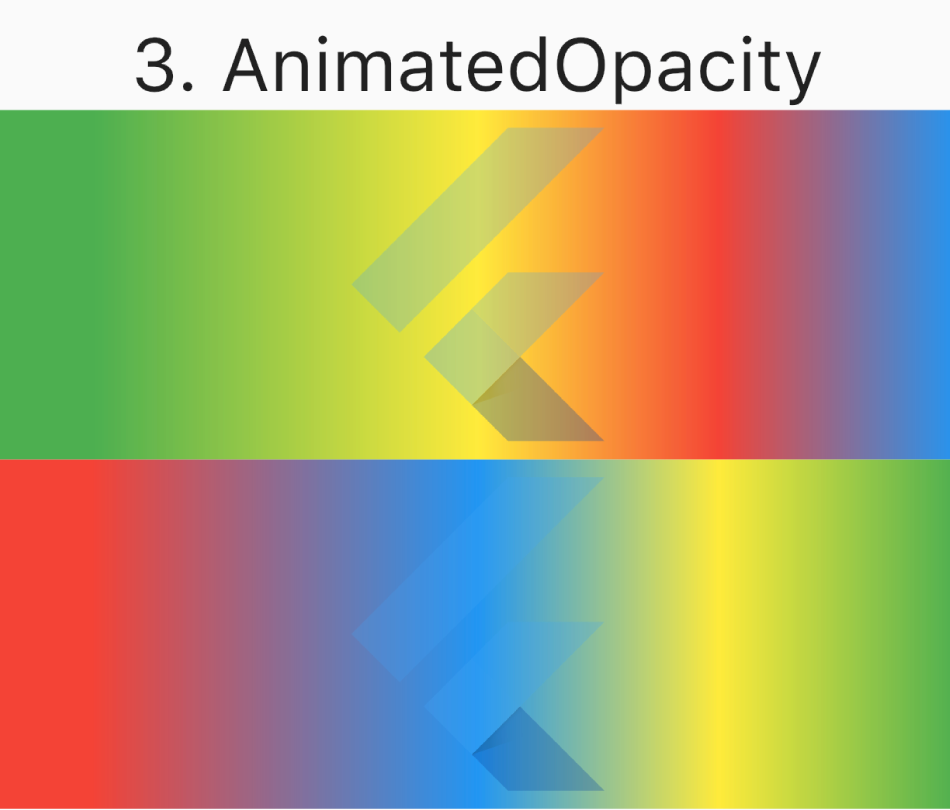
6.3
AnimatedOpacity 示例代码
- AnimatedOpacity(
- onEnd: () {
- print('动画结束');
- },
- opacity: animatedOpacityValue,
- duration: Duration(seconds: 2),
- curve: Curves.fastOutSlowIn,
- child: FlutterLogo(size: 100.0),
- ),
7
FutureBuilder
7.1
FutureBuilder 效果图

7.2
FutureBuilder 示例代码
- FutureBuilder(
- future: Dio().get('https://api.github.com/orgs/flutterchina/repos'),
- builder: (BuildContext context, AsyncSnapshot snapshot) {
- if (snapshot.connectionState == ConnectionState.done) {
- Response response = snapshot.data;
- // 请求结果有误,显示错误信息
- if (snapshot.hasError) {
- return Text(snapshot.error.toString());
- }
- // 显示请求结果
- return ListView(
- children: response.data
- .map<Widget>((obj) => ListTile(
- title: Text(obj["name"]),
- subtitle: Text(obj["full_name"])))
- .toList(),
- );
- } else if (snapshot.connectionState == ConnectionState.waiting) {
-
-
- } else if (snapshot.connectionState == ConnectionState.none) {
-
-
- }
- // 请求过程中返回进度指示器
- return CircularProgressIndicator(
- strokeWidth: 10.0,
- semanticsLabel: '请稍候...',
- );
- }),

8
FloationgActionButton
8.1
居中 FloatingActionButton 效果
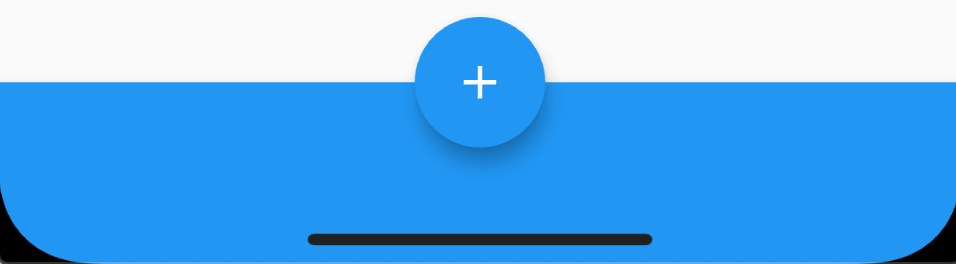
8.2
FloationActionButton 居中示例代码
- floatingActionButton: FloatingActionButton(
- // child: Text('FAB'),
- child: Icon(Icons.add),
- onPressed: () {
- print('点击FAB');
- },
- ),
- floatingActionButtonLocation: FloatingActionButtonLocation.centerDocked,
- bottomNavigationBar: BottomAppBar(
- color: Colors.blue,
- child: Container(
- height: 44.0,
- ),
- ),
三、Demo
1
Demo下载地址
1.1
FlutterLearingRecord
Demo 下载地址:FlutterLearningRecord:https://github.com/fluttercndev/FlutterLearningRecord
四、参考学习网址
- https://flutter.cn
- https://flutter.dev/docs/get-started/web
- https://flutter.dev/docs/
- https://book.flutterchina.club
- https://book.flutterchina.club/chapter14/
- http://gityuan.com/2019/06/29/flutter_run_app/
- https://juejin.im/post/5cce7042518825415234792d
- https://www.jianshu.com/p/094fab99cec6
- https://juejin.im/post/5d6ce03ef265da03ab426881


