热门标签
热门文章
- 1如何通过 4 种方式在 Mac 上恢复未保存的 Excel 文件_mac excel忘记保存怎么找回
- 2【自注意力机制必学】BERT类预训练语言模型(含Python实例)_bert预训练
- 3基于深度学习的人脸识别_基于深度学习的小黄脸识别
- 4如何使用AI写作扩写文章?看完这篇学会扩写_ai扩写
- 5【Java练习】-----基础(2)_自定义四个对象,添加到集合并遍历
- 6nltk扩展包下载慢解决办法_nltk.download('punkt')很慢
- 7安装Python模块_对于windows用户,本指南中的示例假定在安装python时选择了调整系统path环境变量的
- 8计算机毕业设计PySpark+Hadoop地震预测系统 地震数据分析可视化 地震爬虫 大数据毕业设计 Flink Hadoop 深度学习 机器学习 人工智能 知识图谱 大数据毕业设计_基于python的全球地震信息数据可视化分析平台研究技术可行性
- 9以太坊DAPP[3]-×××-react特性与×××合约实例
- 10C#执行mysql存储过程报Fatal error encountered during command execution
当前位置: article > 正文
微信小程序个人资料(修改头像,上传图片和拍照)_微信小程序更换头像代码
作者:空白诗007 | 2024-06-29 17:03:23
赞
踩
微信小程序更换头像代码
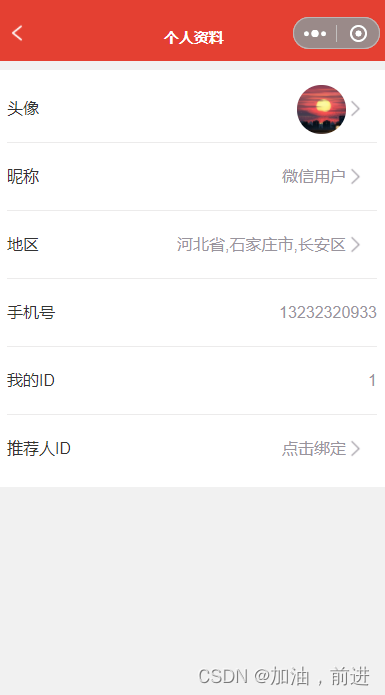
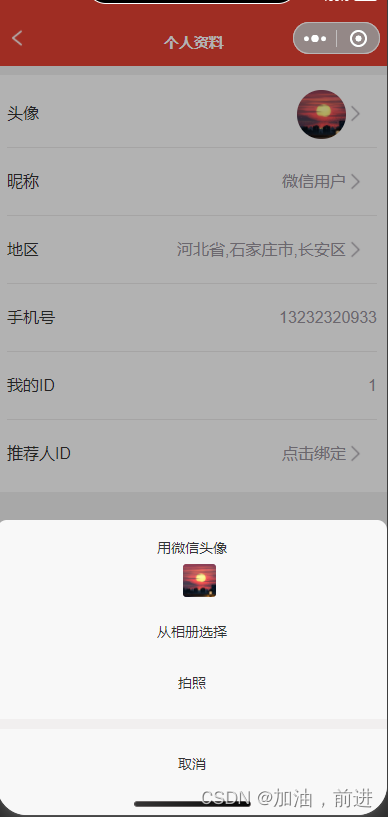
首先是wxml
- <view style="padding-top: {{pageTopHeight}}px;">
- <view style="background-color: #fff;margin-top: 40rpx;padding: 10rpx 20rpx;font-size: 16px;">
- <view class="con_wrapd">
- <view>头像</view>
- <view class="wrap_img" bindtap="sculpture">
- <view class="cu-avatar lg round margin-left" style="background-
- image:url({{user.img}});margin-right: 60rpx;"></view>
- <image src="/Images/youjiantou.png"></image>
- </view>
- </view>
- <view class="con_wrapd">
- <view>昵称</view>
- <view class="wrap_img" bindtap="nickname" data-vlaue="昵称">
- <text style="margin-right: 60rpx;">{{user.name}}</text>
- <image src="/Images/youjiantou.png"></image>
- </view>
- </view>
- <view class="con_wrapd">
- <view>地区</view>
- <view class="wrap_img" bindtap="nickname" data-vlaue="地区" >
- <text style="margin-right: 60rpx;">{{user.region}}</text>
- <image src="/Images/youjiantou.png"></image>
- </view>
- </view>
- <view class="con_wrapd">
- <view>手机号</view>
- <view class="wrap_img" >{{user.phone}}</view>
- </view>
- <view class="con_wrapd">
- <view>我的ID</view>
- <view class="wrap_img" >{{user.id}}</view>
- </view>
- <view class="con_wrapd" style="border: none;">
- <view>推荐人ID</view>
- <view class="wrap_img" bindtap="nickname" data-vlaue="推荐人ID">
- <text style="margin-right: 60rpx;">点击绑定</text>
- <image src="/Images/youjiantou.png"></image>
- </view>
- </view>
- </view>
- </view>
- <!--头像 -->
- <view class="zan-dialog {{ showdDialog ? 'zan-dialog--show' : '' }}" catchtouchmove='ture' >
- <view class="zan-dialog__mask" bindtap="hidedType"/>
- <view class="zan-dialog__container">
- <view>用微信头像</view>
- <view class="cu-avatar radius margin-left" style="background-image:url({{user.img}});"></view>
- <view bindtap="chooseImage" style="margin-top: 40rpx;">从相册选择</view>
- <!-- <camera device-position="back" flash="off" binderror="error" style="width: 100%; height: 300px;"></camera> -->
- <view bindtap="takePhoto" style="margin-top: 40rpx;">拍照</view>
- <view style="margin-top: 40rpx;border-top: solid 10px rgb(241, 239, 239);padding-top: 40rpx;" bindtap="hidedType">取消</view>
-
- </view>
- </view>

开始他的js,有两种方法,第一张自己写的js
- onLoad: function (options) {
- setInterval(() => {
- var user = wx.getStorageSync('muserlist')//个人资料
- this.setData({
- user:user
- })
- },100)
- },
- //头像遮盖层
- hidedType:function(e){
- this.setData({
- showdDialog:false
- })
- },
- //头像
- sculpture:function(e){
- this.setData({
- showdDialog:true
- })
- },
- //从相册选择
- chooseImage() {
- wx.chooseImage({
- count: 1, //默认9
- sizeType: ['original', 'compressed'], //可以指定是原图还是压缩图,默认二者都有
- sourceType: ['album'], //从相册选择
- success: (res) => {
- if (this.data.imgList.length != 0) {
- this.setData({
- imgList: this.data.imgList.concat(res.tempFilePaths)
- })
- this.data.user.img=this.data.imgList
- wx.setStorageSync('muserlist',this.data.user)//添加
- } else {
- this.setData({
- imgList: res.tempFilePaths
- })
- this.data.user.img=this.data.imgList
- wx.setStorageSync('muserlist',this.data.user)
- }
- }
-
- });
- this.setData({
- showdDialog:false
- })
-
- },
- // 拍照
- takePhoto:function(){
- wx.chooseImage({
- count: 1, //默认9
- sizeType: ['original', 'compressed'], //可以指定是原图还是压缩图,默认二者都有
- sourceType: ['camera'], //从相机
- success: (res) => {
- if (this.data.imgList.length != 0) {
- this.setData({
- imgLists: this.data.imgList.concat(res.tempFilePaths)
- })
- this.data.user.img=this.data.imgLists
- wx.setStorageSync('muserlist',this.data.user)
- } else {
- this.setData({
- imgLists: res.tempFilePaths
- })
- this.data.user.img=this.data.imgLists
- wx.setStorageSync('muserlist',this.data.user)
- }
- }
-
- });
- this.setData({
- showdDialog:false
- })
- },

第二种微信自带的wxml
- <view class="con_wrapd">
- <view>头像</view>
- <button class="wrap_img" open-type="chooseAvatar" bindchooseavatar="assd">
- <view class="cu-avatar lg round " style="background-
- image:url({{user.avatar}});margin-right: 30rpx;"></view>
- <image src="/Images/youjiantou.png"></image>
- </button>
- </view>
wxss
- .con_wrapd{
- display: flex;
- border-bottom: 1px solid rgb(236, 235, 235);
- line-height: 130rpx;
- }
- .wrap_img{
- flex: 1;
- text-align: end;
- color: #99949d;
- position: relative;
- /* margin-top: 10rpx; */
- }
- .wrap_img image{
- width: 45rpx;
- height: 45rpx;
- position: absolute;
- right: 20rpx;
- top: 43rpx;
- }
- /* 件数弹窗 */
- .zan-dialog__mask {
- position: absolute;
- top: 0;
- left: 0;
- right: 0;
- bottom: 0;
- z-index: 110;
- background: rgba(0, 0, 0, 0.3);
- height: 100vh;
- width: 100%;
- /* //设置阴影半透明背景如: background: rgba(0, 0, 0, 0.4); */
- display: none;
- }
- .zan-dialog__container {
- position: fixed;
- bottom: 0rpx;
- width: 100%;
- /* //弹窗布局宽 */
- height: 35%;
- /* //弹窗布局高,与下面弹出距离transform有关 */
- border-radius:20rpx 20rpx 0 0 ;
- background: #f8f8f8;
- transform: translateY(300%);
- /* //弹框弹出距离,与弹框布局高度有关,如300%表示弹起距离为3倍弹窗高度 */
- transition: all 0.4s ease;
- z-index: 112;
- text-align: center;
- line-height: 60rpx;
- padding-top: 25rpx;
- /* //弹框的悬浮阴影效果,如不需要可注释该行 */
- }
-
- .zan-dialog--show .zan-dialog__container{
- transform: translateY(0);
- }
-
- .zan-dialog--show .zan-dialog__mask {
- display: block;
- }

声明:本文内容由网友自发贡献,不代表【wpsshop博客】立场,版权归原作者所有,本站不承担相应法律责任。如您发现有侵权的内容,请联系我们。转载请注明出处:https://www.wpsshop.cn/w/空白诗007/article/detail/769805
推荐阅读
相关标签


