热门标签
热门文章
- 1我所理解的委托和匿名函数_委托与函数名
- 2打造自己的专属--VSCode主题(仿HBuilderX绿柔主题配色)_vscode绿色主题
- 3RabbitMQ(一)Windows下载安装_rabbitmq下载
- 4C++:十大排序
- 5Cloudstack_cloudstack系统架构
- 6软件测试到底在学什么_软件测试能学到什么
- 72024年安卓最新面试 100% 完全掌握:重新认识 View 的绘制流程(1),字节跳动面试官级别_view的绘制流程
- 8“心脏滴血漏洞”测评经验分享_heartbleed 测试方式
- 9力扣(leetcode)第168题Excel表列名称(Python)_力扣168
- 10【Java】【JDK】使用JDK自带的mail API实现邮件发送_java 邮件接口
当前位置: article > 正文
微信小程序自定义tabbar_微信小程序 自定义 tabbar
作者:知新_RL | 2024-06-11 20:07:56
赞
踩
微信小程序 自定义 tabbar
使用步骤
1.配置信息
在 app.json 中的 tabBar 项指定 custom 字段,同时其余 tabBar 相关配置也补充完整。
所有 tab 页的 json 里需声明 usingComponents 项,也可以在 app.json 全局开启。
代码如下(示例):
//app.json { //... "tabBar": { "custom": true, "color": "#7A7E83", "selectedColor": "#3cc51f", "borderStyle": "black", "backgroundColor": "#ffffff", "list": [ { "pagePath": "index/index", "iconPath": "image/icon_component.png", "selectedIconPath": "image/icon_component_HL.png", "text": "组件" }, { "pagePath": "index/index2", "iconPath": "image/icon_API.png", "selectedIconPath": "image/icon_API_HL.png", "text": "接口" } ] }, "usingComponents": {} //... }
- 1
- 2
- 3
- 4
- 5
- 6
- 7
- 8
- 9
- 10
- 11
- 12
- 13
- 14
- 15
- 16
- 17
- 18
- 19
- 20
- 21
- 22
- 23
- 24
- 25
- 26
- 27
2.添加 tabBar 代码文件
在代码根目录下添加入口文件:
代码如下(示例):
custom-tab-bar/index.js
custom-tab-bar/index.json
custom-tab-bar/index.wxml
custom-tab-bar/index.wxss
- 1
- 2
- 3
- 4
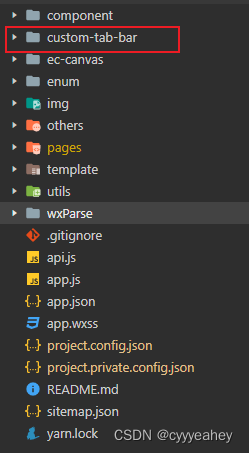
3.编写 tabBar 代码
custom-tab-bar/index.js
Component({ data: { selected: 0, color: "#7A7E83", selectedColor: "#3cc51f", list: [{ pagePath: "/index/index", iconPath: "/image/icon_component.png", selectedIconPath: "/image/icon_component_HL.png", text: "组件" }, { pagePath: "/index/index2", iconPath: "/image/icon_API.png", selectedIconPath: "/image/icon_API_HL.png", text: "接口" }] }, attached() { }, methods: { switchTab(e) { const data = e.currentTarget.dataset const url = data.path wx.switchTab({url}) this.setData({ selected: data.index }) } } })
- 1
- 2
- 3
- 4
- 5
- 6
- 7
- 8
- 9
- 10
- 11
- 12
- 13
- 14
- 15
- 16
- 17
- 18
- 19
- 20
- 21
- 22
- 23
- 24
- 25
- 26
- 27
- 28
- 29
- 30
custom-tab-bar/index.json
{
"component": true
}
- 1
- 2
- 3
custom-tab-bar/index.wxml
<view class="tab-bar">
<view class="tab-bar-border"></view>
<view wx:for="{{list}}" wx:key="index" class="tab-bar-item" data-path="{{item.pagePath}}" data-index="{{index}}" bindtap="switchTab">
<image src="{{selected === index ? item.selectedIconPath : item.iconPath}}"></image>
<view style="color: {{selected === index ? selectedColor : color}}">{{item.text}}</view>
</view>
</view>
- 1
- 2
- 3
- 4
- 5
- 6
- 7
- 8
custom-tab-bar/index.wxss
.tab-bar { position: fixed; bottom: 0; left: 0; right: 0; height: 48px; background: white; display: flex; padding-bottom: env(safe-area-inset-bottom); } .tab-bar-border { background-color: rgba(0, 0, 0, 0.33); position: absolute; left: 0; top: 0; width: 100%; height: 1px; transform: scaleY(0.5); } .tab-bar-item { flex: 1; text-align: center; display: flex; justify-content: center; align-items: center; flex-direction: column; } .tab-bar-item image { width: 27px; height: 27px; } .tab-bar-item view { font-size: 10px; }
- 1
- 2
- 3
- 4
- 5
- 6
- 7
- 8
- 9
- 10
- 11
- 12
- 13
- 14
- 15
- 16
- 17
- 18
- 19
- 20
- 21
- 22
- 23
- 24
- 25
- 26
- 27
- 28
- 29
- 30
- 31
- 32
- 33
- 34
- 35
- 36
- 37
- 38
- 39
- 40
页面生命周期为onShow时
if (typeof this.getTabBar === 'function' &&
this.getTabBar()) {
this.getTabBar().setData({
selected: 'xxxxxxxx'
//这个填custom-tab-bar/index.js中list的位数,第一个就填0,Number型
})
}
- 1
- 2
- 3
- 4
- 5
- 6
- 7
声明:本文内容由网友自发贡献,不代表【wpsshop博客】立场,版权归原作者所有,本站不承担相应法律责任。如您发现有侵权的内容,请联系我们。转载请注明出处:https://www.wpsshop.cn/w/知新_RL/article/detail/704628
推荐阅读
相关标签



