- 1汉字转拼音工具类_tohanyupinyinstringarray
- 2Transformer模型详解及代码实现_transformer伪代码
- 3关于GPT-SoVITS语音合成的效果展示(西游之西天送葬团)
- 4导出谷歌gemma模型为ONNX_gemmaforcausallm
- 5在 WordPress 中使用 AI 改善 SEO 的 10 种方法
- 6ChatGPT3.5.0+AI对话问答创作系统一体式程序源码_chatgpt3.5源码
- 7ajax爬虫小案例(百度翻译)_一个ajax的爬虫简单实例
- 8PaddlePaddle深度学习实战——英法文翻译机_深度学习实现中文翻译成英文
- 9计算化学:探索分子世界的数字之钥及其与AI的交融未来
- 10获取Java Exception异常详细信息,以便保存_java怎么将exception报错内容跟异常文件路径保存到表里
python_web1(前端开发之HTML、CSS、Bootstap、Javascript、JQuery)
赞
踩
知识总结:
Python_web前端开发
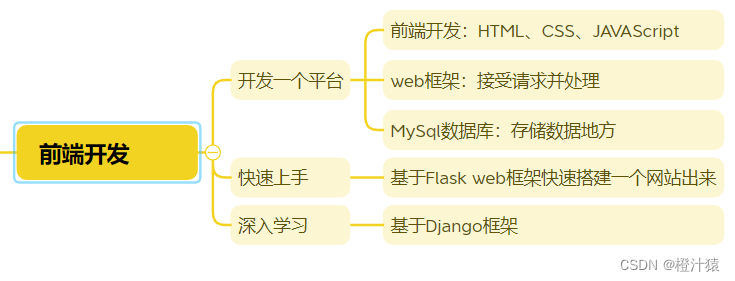
一、Flask网页开发
python 安装Flask web框架
pip install flask
1.1创建一个名为web1.py的python文件
from flask import Flask
app = Flask(__name__)
#创建了网址和函数的对应关系
#访问网址会自动调用函数
@app.route('/show/info')
def index():
return 'hello word'
if __name__ == '__main__':
app.run()
- 1
- 2
- 3
- 4
- 5
- 6
- 7
- 8
- 9
- 10
- 11
- 12
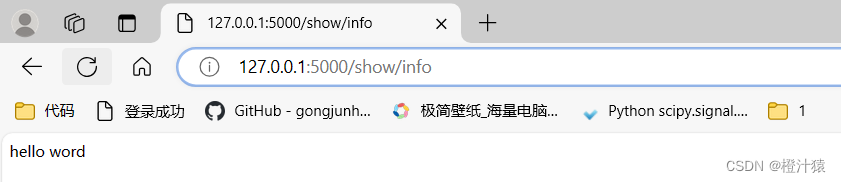
1.2 templates目录
简介:templates用来返回html的页面,而非文本。
创建文件index.html
结构如下
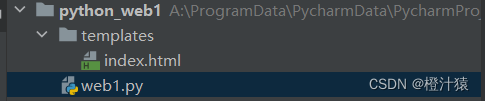
index.xml内容如下:
<!DOCTYPE html>
<html lang="en">
<head>
<meta charset="UTF-8">
<title>Title</title>
</head>
<body>
<h1>hello world</h1> ->如果网页还需添加东西,可在<body>下添加
</body>
</html>
- 1
- 2
- 3
- 4
- 5
- 6
- 7
- 8
- 9
- 10
web1.py内容如下:
from flask import Flask, render_template
app = Flask(__name__)
#创建了网址和函数的对应关系
#访问网址会自动调用函数
@app.route('/show/info')
def index():
#Flask内部会自动打开这个文件,并读取内容,将内容给用户返回。
#默认:去当前项目目录的templates文件夹中找
return render_template('index.html')
if __name__ == '__main__':
app.run()
- 1
- 2
- 3
- 4
- 5
- 6
- 7
- 8
- 9
- 10
- 11
- 12
- 13
- 14
重新运行后:
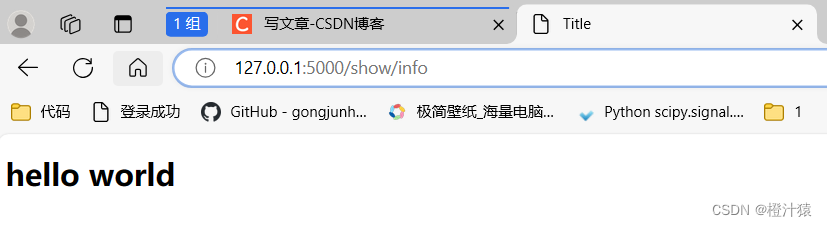
二、html标签
固定格式:h/div/span/a/img/ul/li/table/input/form
2.1 编码
通用的字符编码
< meta charset=“UTF-8”>
2.2title < head >
<head>
<meta charset="UTF-8">
<title>title</title>
</head>
- 1
- 2
- 3
- 4
2.3 标题< h>
<body>
<h1>一级标题</h1>
<h2>二级标题</h1>
<h3>三级标题</h1>
...
</body>
- 1
- 2
- 3
- 4
- 5
- 6
2.4 div和span
<div>内容</div>
<span>hello world</span>
- 1
- 2
- 3
- 4
div:一个人占一整行;
span:用多少占多少【行内标签、内联标签】
***span同行则内容相连,span不同行则内容间有空格。
2.5超链接
设置一个跳转到本地链接和一个跳转到非本地链接。
1.在index.xml文件中补充。
<!DOCTYPE html>
<html lang="en">
<head>
<meta charset="UTF-8">
<title>我的联通</title>
</head>
<body>
<h1 >自己的网址</h1>
<a href="/show/get_self">点击跳转到自己的网址</a>
</body>
<body>
<h1 >别人的网址</h1>
<a href="https://www.csdn.net/">点击跳转别人的网站百度</a>
</body>
</html>
- 1
- 2
- 3
- 4
- 5
- 6
- 7
- 8
- 9
- 10
- 11
- 12
- 13
- 14
- 15
**注意:**本连链接可以只写路径即可,而非本地链接则需要完整的链接。
2.修改web1.py文件
在文件中添加一个读取自己网址
from flask import Flask, render_template app = Flask(__name__) #创建了网址和函数的对应关系 #访问网址会自动调用函数 @app.route('/show/info') def index(): #Flask内部会自动打开这个文件,并读取内容,将内容给用户返回。 #默认:去当前项目目录的templates文件夹中找 return render_template('index.html') @app.route('/show/get_self') def get_self(): #Flask内部会自动打开这个文件,并读取内容,将内容给用户返回。 #默认:去当前项目目录的templates文件夹中找 return render_template('get_self.html') if __name__ == '__main__': app.run()
- 1
- 2
- 3
- 4
- 5
- 6
- 7
- 8
- 9
- 10
- 11
- 12
- 13
- 14
- 15
- 16
- 17
- 18
- 19
3.添加get_self.html
在templates目录下创建get_self.html,并添加以下内容。
<!DOCTYPE html>
<html lang="en">
<head>
<meta charset="UTF-8">
<title>Title</title>
</head>
<body>
<h1>自己的网址</h1>
<div>欢迎来到我的网站</div>
</body>
</html>
- 1
- 2
- 3
- 4
- 5
- 6
- 7
- 8
- 9
- 10
- 11
4.效果
项目结构:
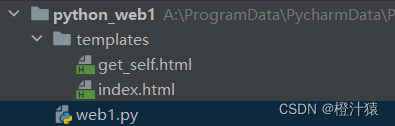
运行后的效果。
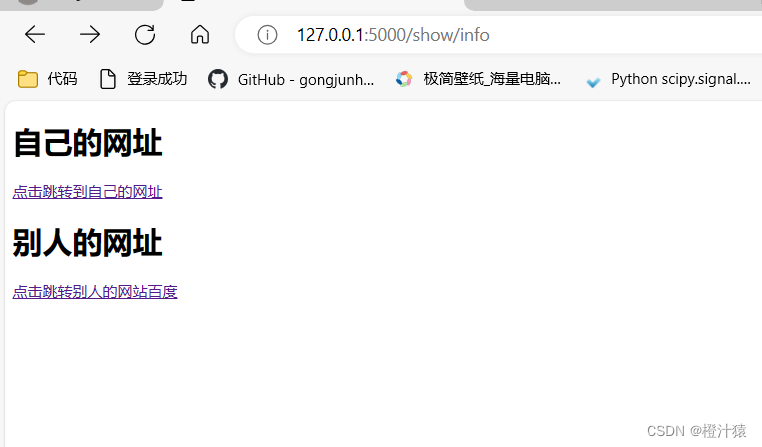
2.6图片
1.格式
<imgsrc="图片链接 ”>
2.图片大小
方法一:百分比
< img style=“height:10% ;width:10% " src=”/static/1711707418779.jpg">
方法二:像素大小
<img style=“height:100px;width:100px “src=”/static/1711707418779.jpg”>
3.本地图片的存放
在项目中创建static目录下,用来存放自己的图片文件。
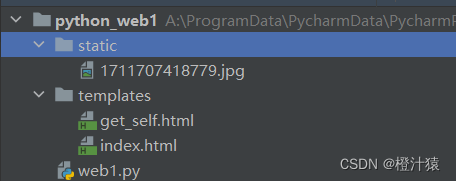
在index.html文件添加以下代码。 <!DOCTYPE html> <html lang="en"> <head> <meta charset="UTF-8"> <title>我的联通</title> </head> <body> <h1 >自己的网址</h1> <a href="/show/get_self">点击跳转到自己的网址</a> <img style="height:100px;width:10% " src="/static/1711707418779.jpg"> </body> <body> <h1 >别人的网址</h1> <a href="https://www.csdn.net/">点击跳转别人的网站百度</a> <img style="height:100px;width:100px " src="https://copyright.bdstatic.com/vcg/creative/cc9c744cf9f7c864889c563cbdeddce6.jpg@h_1280"> </body> </html>
- 1
- 2
- 3
- 4
- 5
- 6
- 7
- 8
- 9
- 10
- 11
- 12
- 13
- 14
- 15
- 16
- 17
- 18
效果
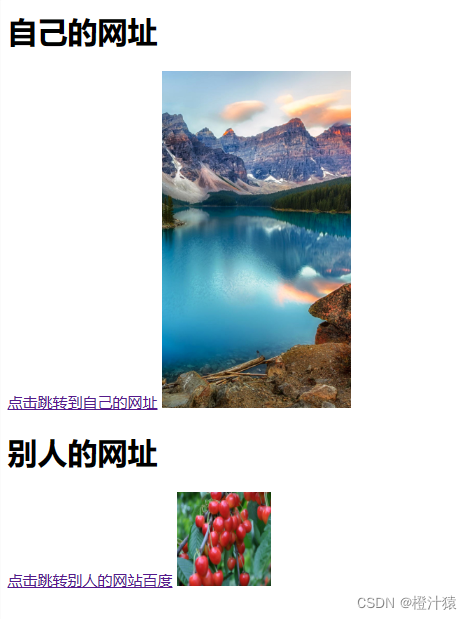
小结
块级标签
-< h1> < /h1>
- < div>< /div>
行内标签
- < span></ span>
- < a>< /a>
- < img />
标签嵌套:
可以实现点击图片跳转到其他链接。
创建商品列表
在static目录下添加三张图片:
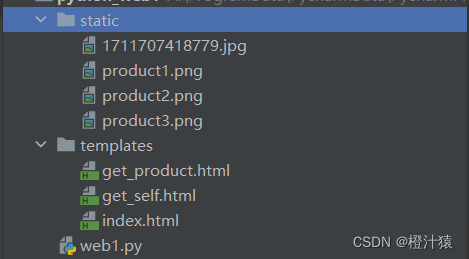
在web1.py中添加一个获取货物链接的方法:
@app.route('/goods/list')
def get_product():
return render_template('get_product.html')
- 1
- 2
- 3
添加get_product.html,内容如下
<!DOCTYPE html> <html lang="en"> <head> <meta charset="UTF-8"> <title>Tittle</title> </head> <body> <h1>商品列表</h1> <a href="https://www.mi.com/shop/buy/detail?product_id=19715"> <img src="/static/product1.png" style="width: 150px;"/> </a> <a href="https://www.mi.com/shop/buy/detail?product_id=19715"> <img src="/static/product2.png" style="width: 150px;"/> </a> <a href="https://www.mi.com/shop/buy/detail?product_id=19715"> <img src="/static/product3.png" style="width: 150px;"/> </a> </body> </html>
- 1
- 2
- 3
- 4
- 5
- 6
- 7
- 8
- 9
- 10
- 11
- 12
- 13
- 14
- 15
- 16
- 17
- 18
- 19
- 20
- 21
- 22
- 23
效果图
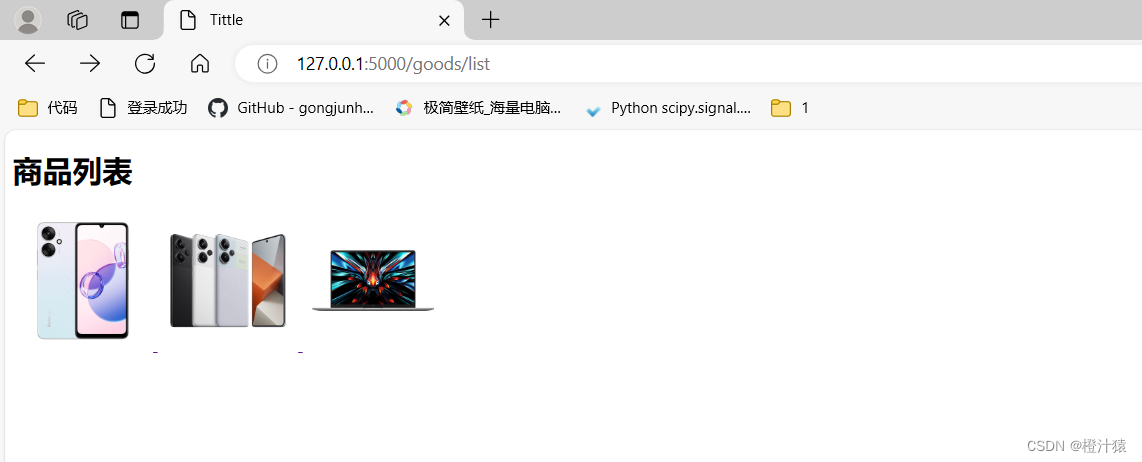
2.7列表
2.7.1无序列表
在get_product.html文件中添加:
<ul>
<li>中国移动</li>
<li>中国联通</li>
<li>中国电信</li>
</ul>
- 1
- 2
- 3
- 4
- 5

2.7.2有序列表
在get_product.html文件中添加:
- 中国移动
- 中国联通
- 中国电信

2.8表格
web1.py添加:
@app.route('/get/table')
def get_table():
return render_template('get_table.html')
- 1
- 2
- 3
创建文件get_table.html并添加内容:
<!DOCTYPE html> <html lang="en"> <head> <meta charset="UTF-8"> <title>Title</title> </head> <body> <table border="1"> <thead> <tr> <th>ID</th> <th>姓名</th> <th>年龄</th></tr> </thead> <tbody> <tr><td>1</td><td>张三</td><td>20</td></tr> <tr><td>2</td><td>李四</td><td>20</td></tr> <tr><td>3</td><td>王五</td><td>20</td></tr> <tr><td>4</td><td>赵六</td><td>20</td></tr> </tbody> </table> </body> </html>
- 1
- 2
- 3
- 4
- 5
- 6
- 7
- 8
- 9
- 10
- 11
- 12
- 13
- 14
- 15
- 16
- 17
- 18
- 19
- 20
- 21
- 22
- 23
其中border="1”是添加格式框。
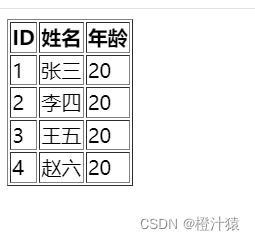
2.9 input系列
<!-- 文本与密码 --> <div><input type= 'text'></div> <input type="password"> <!-- 选择文件 --> <input type="file"> <!-- 单选框 --> <input type="radio" name="n1">男 <input type="radio" name="n2">女 <!-- 复选框 --> <input type="checkbox" />篮球 <input type="checkbox" />游泳 <input type="checkbox" />羽毛球 <input type="checkbox" />篮球 <!-- 按钮 --> <input type="button" value="提交">普通提交 <input type="submit" value="提交">提交表单
- 1
- 2
- 3
- 4
- 5
- 6
- 7
- 8
- 9
- 10
- 11
- 12
- 13
- 14
- 15
- 16
- 17

2.10 下拉框
.<select>
<option>北京</option>
<option>上海</option>
<option>深圳</option>
</select>
- 1
- 2
- 3
- 4
- 5
- 6
2.11 多行文本
<textarea></textarea>
- 1
2.12 用户注册案例
在web1.py文件中添加
@app.route('/register')
def get_register():
return render_template('register.html')
- 1
- 2
- 3
在register.html文件中添加:
<!DOCTYPE html> <html lang="en"> <head> <meta charset="UTF-8"> <title>register</title> </head> <body> <h1>用户注册</h1> <div> 用户名: <input type="text" /> </div> <div> 密码: <input type="password" /> </div> <div> 性别: <input type="radio" name="sex"/>男 <input type="radio" name="sex"/>女 </div> <div> 爱好: <input type="checkbox">唱 <input type="checkbox">跳 <input type="checkbox">Rap <input type="checkbox">篮球 </div> <div> 城市: <select> <option>北京</option> <option>上海</option> <option>深圳</option> </select> </div> <div> 备注: <textarea cols="30" rows="10"></textarea> </div> <div> <input type="button" value="button提交"> <input type="submit" value="submit提交"> </div> </body> </html>
- 1
- 2
- 3
- 4
- 5
- 6
- 7
- 8
- 9
- 10
- 11
- 12
- 13
- 14
- 15
- 16
- 17
- 18
- 19
- 20
- 21
- 22
- 23
- 24
- 25
- 26
- 27
- 28
- 29
- 30
- 31
- 32
- 33
- 34
- 35
- 36
- 37
- 38
- 39
- 40
- 41
- 42
- 43
- 44
- 45
- 46
- 47
- 48
- 49
- 50
- 51
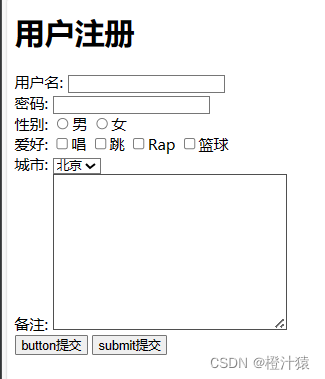
2.13案例:简单的用户注册登录系统
提交有两种方式:
GET: 可通过URL/表单提交
POST: 只能通过表单提交,提交数据不在URL而是在请求体中
form表单可以提交的前提条件:
提交方式: method=“get”
提交地址: action=“/xxx/xxx/xxx”
在form标签里面必须有一个submit标签
每个标签有name属性
项目结构:
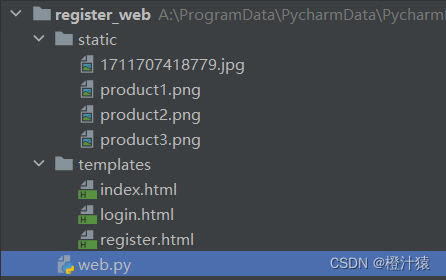
1.用户注册的页面
register.html添加以下内容
<!DOCTYPE html> <html lang="en"> <head> <meta charset="UTF-8"> <title>Title</title> </head> <body> <!-- get方法注册--> ```css <h1>注册表1</h1> <form method="post" action="/register"> <div> 用户名:<input style="text" name="user"> </div> <div> 密码:<input style="password" name="pwd"> </div> <div> <input type="radio" name="gender" value="1"> 男 <input type="radio" name="gender" value="2"> 女 </div> <div> 爱好 <input type="checkbox" name="hobby" value="a">篮球 <input type="checkbox" name="hobby" value="b">足球 <input type="checkbox" name="hobby" value="c">棒球 </div> <div> 城市: <select name="city"> <option value="bj">北京</option> <option value="sh">上海</option> <option value="sz">深圳</option> </select> </div> <div> 擅长领域: <select name="skill" multiple> <option value="1">打游戏</option> <option value="2">英语</option> </select> </div> <div> 备注:<textarea name="more"></textarea> </div> <div> <input type="submit" value="submit提交"> </div> </form> </body> </html>
- 1
- 2
- 3
- 4
- 5
- 6
- 7
- 8
- 9
- 10
- 11
- 12
- 13
- 14
- 15
- 16
- 17
- 18
- 19
- 20
- 21
- 22
- 23
- 24
- 25
- 26
- 27
- 28
- 29
- 30
- 31
- 32
- 33
- 34
- 35
- 36
- 37
- 38
- 39
- 40
- 41
- 42
- 43
- 44
- 45
- 46
- 47
- 48
- 49
- 50
- 51
- 52
- 53
- 54
- 55
- 56
2.用户登录页面
login.html,添加以下内容:
<!DOCTYPE html> <html lang="en"> <head> <meta charset="UTF-8"> <title>Title</title> </head> <body> <h1>欢迎登录</h1> <form method="post" action="/login"> 账号:<input type="text" name="user"> 账号:<input type="text" name="pwd"> 提交:<input type="submit" name="button" value="submit"> </form> </body> </html>
- 1
- 2
- 3
- 4
- 5
- 6
- 7
- 8
- 9
- 10
- 11
- 12
- 13
- 14
- 15
- 16
3.用户登录后的页面
index.html,添加以下内容
<!DOCTYPE html> <html lang="en"> <head> <meta charset="UTF-8"> <title>Title</title> </head> <body> <table border="1"> <thead> <tr> <th>ID</th> <th>姓名</th> <th>年龄</th></tr> </thead> <tbody> <tr><td>1</td><td>张三</td><td>20</td></tr> <tr><td>2</td><td>李四</td><td>20</td></tr> <tr><td>3</td><td>王五</td><td>20</td></tr> <tr><td>4</td><td>赵六</td><td>20</td></tr> </tbody> </table> </body> </html>
- 1
- 2
- 3
- 4
- 5
- 6
- 7
- 8
- 9
- 10
- 11
- 12
- 13
- 14
- 15
- 16
- 17
- 18
- 19
- 20
- 21
- 22
- 23
- 24
4.flask框架搭建web
在web.py中添加
from flask import Flask,render_template,request app = Flask(__name__) @app.route('/register',methods=['GET','POST']) def register(): if request.method == "GET": return render_template('register.html') else: user = request.form.get('user') pwd = request.form.get('pwd') gender = request.form.get('gender') hobby_list = request.form.getlist('hobby_list') city = request.form.get('city') skill_list = request.form.getlist('skill_list') more = request.form.getlist('more') print(user,pwd,gender,hobby_list,city,skill_list,more) return "注册成功" #get方式 @app.route('/login',methods=['GET','POST']) def do_register(): if request.method == "GET": return render_template('login.html') else: return render_template('index.html') if __name__ == '__main__': app.run()
- 1
- 2
- 3
- 4
- 5
- 6
- 7
- 8
- 9
- 10
- 11
- 12
- 13
- 14
- 15
- 16
- 17
- 18
- 19
- 20
- 21
- 22
- 23
- 24
- 25
- 26
- 27
- 28
- 29
- 30
- 31
5.效果
- 注册页面
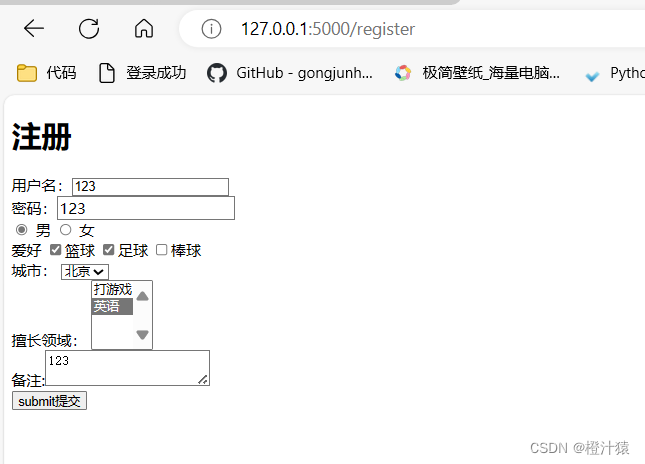
- 在pycharm后台拿到账号和密码

- 在登录页面登录
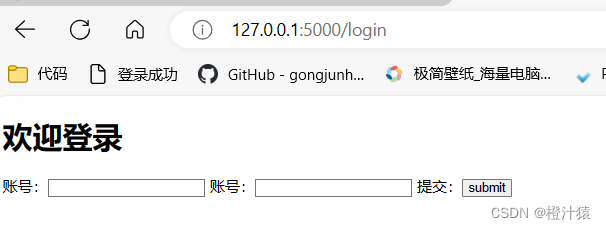
- 登录完跳转到
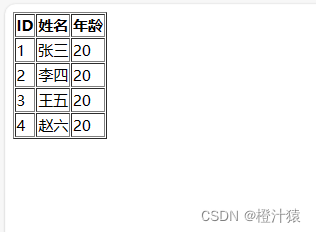
三、CSS
简介:专门用来”美化“标签。
高度/宽度/块级or行内or块级行内/浮动/字体/文字对齐方式/内边距/外边距
关于边距:
-body
-区域居中
3.1CSS方式
3.1.1在标签上
<img src="..." stype="height: 100px">
<div stype="height: 100px">hello</div>
- 1
- 2
3.1.2在head标签的style上(*)
<head>
<meta charset="UTF-8">
<title>Title</title>
<style>
.c1 {
color:red
}
</style>
</head>
<body>
<h1 class="c1">hello</h1>
- 1
- 2
- 3
- 4
- 5
- 6
- 7
- 8
- 9
- 10
- 11
- 12
3.1.3 写到文件中(*)
在static目录下创建 common.css文件
.XX{
color: red;
}
- 1
- 2
- 3
调用CSS样式::
<!DOCTYPE html>
<html lang="en">
<head>
<meta charset="UTF-8">
<title>Title</title>
<link rel="stylesheet" href="/static/common.css">
</head>
<body>
<h1 class="XX">hello</h1>
</body>
</html>
- 1
- 2
- 3
- 4
- 5
- 6
- 7
- 8
- 9
- 10
- 11
- 12
- 13
3.2选择器
1.ID选择器 #c1
<head>
<meta charset="UTF-8">
<title>Title</title>
<style>
#c1 {
color: red;
}
</style>
</head>
<body>
<h1 id="c1">hello</h1>
</body>
- 1
- 2
- 3
- 4
- 5
- 6
- 7
- 8
- 9
- 10
- 11
- 12
- 13
- 14
2.类选择器 .c2 **
<head> <meta charset="UTF-8"> <title>Title</title> <style> #c1 { color: red; } .c2 { color: green; } div { color: red; } </style> </head> <body> <h1 >x</h1> <div id="c1">小明</div> <div class="c2">小红宏</div> <div>小丽丽里</div>
- 1
- 2
- 3
- 4
- 5
- 6
- 7
- 8
- 9
- 10
- 11
- 12
- 13
- 14
- 15
- 16
- 17
- 18
- 19
- 20
- 21
3.标签选择器 **
<head>
<meta charset="UTF-8">
<title>Title</title>
<style>
div {
color: red;
}
</style>
</head>
<body>
<div>小丽丽里</div>
- 1
- 2
- 3
- 4
- 5
- 6
- 7
- 8
- 9
- 10
- 11
4,属性选择器
.v1[value="xx"]{
color: gold;
}
<div class="v1">小明</div>
<div class="v1" value="xx">小红宏</div>
- 1
- 2
- 3
- 4
- 5
- 6
- 7
找到标签为value=“xx”,才能做相应的操作。
5.后代选择器 **
指定对应的标签生效。
.ss a{
color:green;
}
<div class="ss">
<a>百度</a>
<div>
<a>谷歌</a>
</div>
<ul>
<li>美国</li>
<li>英国</li>
</ul>
</div>
- 1
- 2
- 3
- 4
- 5
- 6
- 7
- 8
- 9
- 10
- 11
- 12
- 13
指定ss 类下的a标签生效
6.样式覆盖问题
.c1 {
color:red;
}
.c2 {
color:gold;
}
<div class="c2 c1" value="xx">小红宏</div>
- 1
- 2
- 3
- 4
- 5
- 6
- 7
按style的顺序来生效的。class=“c1 c2”或者class=“c2 c1” 都是选择c2进行生效,c1则被覆盖,要使c1不被覆盖则需要增加 !important;
eg:
.c1 {
color:red !important;
}
- 1
- 2
- 3
3.3样式
1.高度和宽度
.c1{
height:300px;
widht:30%
}
注意事项:
- 支持百分比
- 行内标签: 默认无效
- 块级标签: 默认有效(右边的剩余空白区域也会被占用)
2. 块级和行内标签
display:inline-block 使行内标签对 height 和 width 生效
.c4 {
display: inline-block;
height: 300px;
width: 500px;
border: 1px solid red;
}
</style>
<body>
<span class="c3">块级和行内标签</span>
</body>
- 1
- 2
- 3
- 4
- 5
- 6
- 7
- 8
- 9
- 10
- 11
- 12
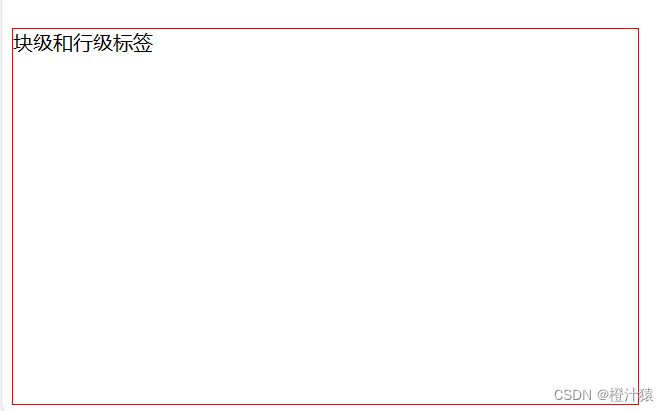
块级与行内标签的转换
<div style="display: inline;">块级转行内</div>
<span style="display: block;">行内转块级</span>
- 1
- 2
注意:块级+块级&行内
3.字体和对齐方式:
<head>
<meta charset="UTF-8">
<title>Document</title>
<style>
.c1 {
color: #00FF7F; /* 字体颜色 */
font-size: 20px; /* 字体大小 */
font-weight: 600; /* 字体粗细 */
font-family: Microsoft Yahei; /* 字体样式 */
text-align: center; /* 水平方向居中 */
line-height: 50px; /* 垂直方向居中 */
border: 1px solid red; /* 边框 */
}
</style>
</head>
- 1
- 2
- 3
- 4
- 5
- 6
- 7
- 8
- 9
- 10
- 11
- 12
- 13
- 14
- 15
4. 浮动
如果在块级标签中,加入了float属性,那么这个块级标签奖不会再占用一整行,而是自己有多大就占用多大。
<!DOCTYPE html> <html lang="en"> <head> <meta charset="UTF-8"> <title>Document</title> <style> .item { float: left; width: 280px; height: 170px; border: 1px solid red; } </style> </head> <body> <div> <div class="item"></div> </div> </body> </html>
- 1
- 2
- 3
- 4
- 5
- 6
- 7
- 8
- 9
- 10
- 11
- 12
- 13
- 14
- 15
- 16
- 17
- 18
- 19
- 20
- 21
- 22
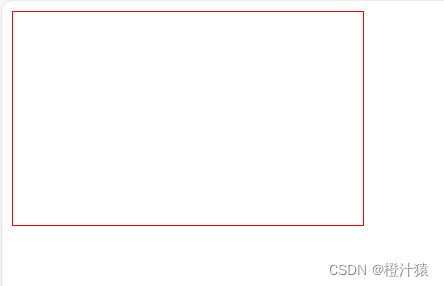
如果你让标签浮动起来之后,就会脱离文档流。
例如下面的例子中,我们给div的父标签赋予了一个蓝色的背景,但是你不会看到蓝色背景。因为他被浮动的div字标签挡住了。
<body>
<div style="background-color: blue;">
<div class="item"></div>
<div class="item"></div>
<div class="item"></div>
</div>
</body>
- 1
- 2
- 3
- 4
- 5
- 6
- 7
此时父标签中的背景blue是没有显示的,如图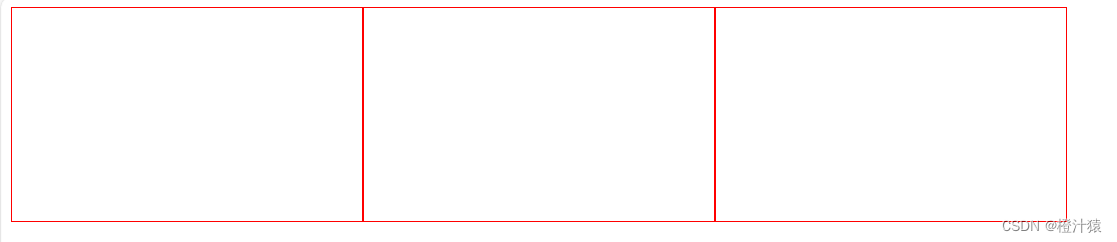
解决办法: 在同级子标签的最下面添加 style=“clear: both;”
<body>
<div style="background-color: blue;">
<div class="item"></div>
<div class="item"></div>
<div class="item"></div>
<div style="clear: both;"></div>
</div>
</body>
- 1
- 2
- 3
- 4
- 5
- 6
- 7
- 8
- 9
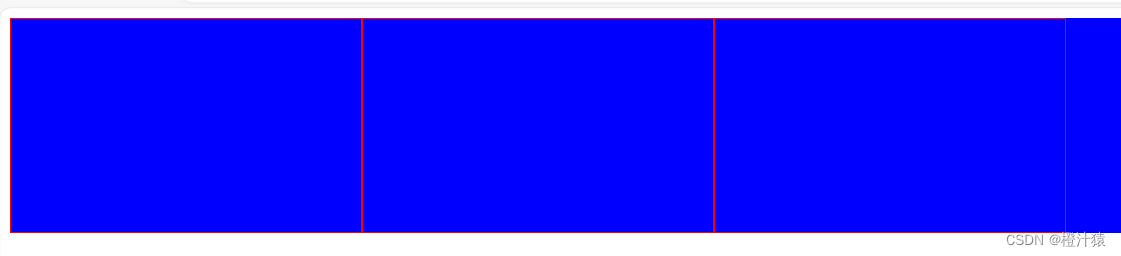
5. 内边距
格式:
padding-top: 20px;
padding-left: 20px;
padding-right: 20px;
padding-bottom: 20px;
<style> .outer { border: 1px solid red; height: 200px; width: 200px; padding-top: 20px; padding-left: 20px; padding-right: 20px; padding-bottom: 20px; } </style> <div class="outer"> <div>小明</div> <div>w小红</div> </div>
- 1
- 2
- 3
- 4
- 5
- 6
- 7
- 8
- 9
- 10
- 11
- 12
- 13
- 14
- 15
- 16
- 17
- 18
- 19
- 20
- 21
6. 外边距
margin
<body>
<div style="height: 200px; background-color: aquamarine;"></div>
<div style="height: 200px; background-color:blueviolet; margin-top: 20px;"></div>
</body>
- 1
- 2
- 3
- 4
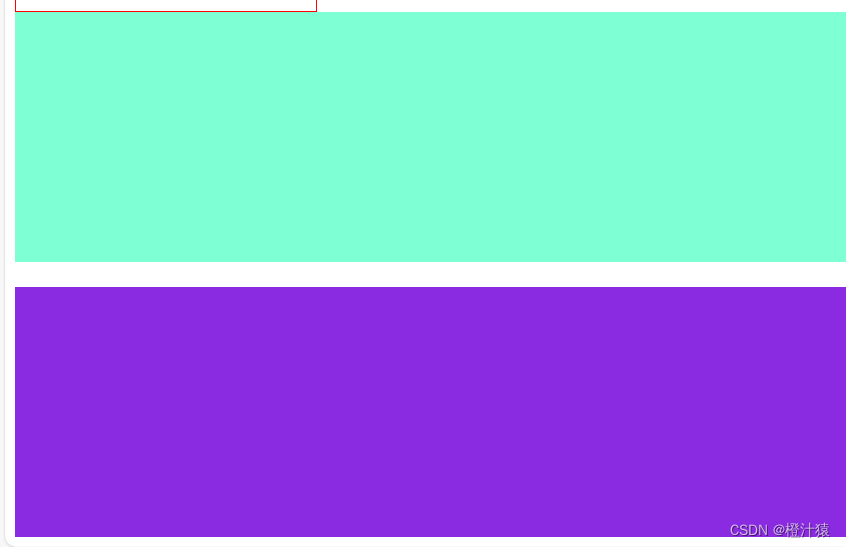
7.全图页面和内容居中
全图页面:
body{
margin:0;
}
- 1
- 2
- 3
内同居中:
- 文本居中,文本会在这个区域中居中
<div style="width:200px; text-align:center;">橙汁</div>
- 1

2. 区域居中,自己要有宽度+margin-left:auto;margin-right:auto;
<style>
.container{
width:500px;
margin:0 auto;
}
</style>
<div class="container">橙汁2</div>
- 1
- 2
- 3
- 4
- 5
- 6
- 7
- 8
- 9

- 父亲没有高度或者宽度,被孩子支撑起来
8.hover:设置变色
简介:鼠标接触目标就会显示不同的信息。
<!DOCTYPE html> <html lang="en"> <head> <meta charset="UTF-8"> <title>Document</title> <style> .c1 { color:brown; } .c1:hover { color: red; font-size: 20px; } .c2 { width: 300px; height: 300px; } .c2:hover { border: 3px solid red; } .download { display: none; } .app:hover .download { display: block; } </style> </head> <body> <div class="c1">鼠标靠近我变成red</div> <div class="c2">鼠标靠近我变成red</div> <div class="app"> <div>鼠标放我这里触发显示二维码</div> <div class="download"> <img src="static/img_1.png" alt=""> </div> </div> </body> </html>
- 1
- 2
- 3
- 4
- 5
- 6
- 7
- 8
- 9
- 10
- 11
- 12
- 13
- 14
- 15
- 16
- 17
- 18
- 19
- 20
- 21
- 22
- 23
- 24
- 25
- 26
- 27
- 28
- 29
- 30
- 31
- 32
- 33
- 34
- 35
- 36
- 37
- 38
- 39
- 40
- 41
- 42
- 43
- 44
9.after 尾部添加东西
用来清除掉浮动,不用每次都写stype=“clear: both;”。
<!DOCTYPE html> <html lang="en"> <head> <meta charset="UTF-8"> <title>Document</title> <style> .clearfie:after { content: ""; display:block; clear:both } </style> </head> <body> <div class="c1"> <div class="item">1</div> <div class="item">1</div> <div class="item">1</div> </div> </body> </html>
- 1
- 2
- 3
- 4
- 5
- 6
- 7
- 8
- 9
- 10
- 11
- 12
- 13
- 14
- 15
- 16
- 17
- 18
- 19
- 20
- 21
10 fixed 返回顶部
<!DOCTYPE html> <html lang="en"> <head> <meta charset="UTF-8"> <title>Title</title> <style> .back { position: fixed; width: 60px; height: 60px; border: 1px solid red; right: 50px; bottom: 50px;} </style> </head> <body> <div style="height:1000px;background-color:#b0b0b0"></div> <div class="back"></div> </body> </html>
- 1
- 2
- 3
- 4
- 5
- 6
- 7
- 8
- 9
- 10
- 11
- 12
- 13
- 14
- 15
- 16
- 17
- 18
- 19
- 20
- 21
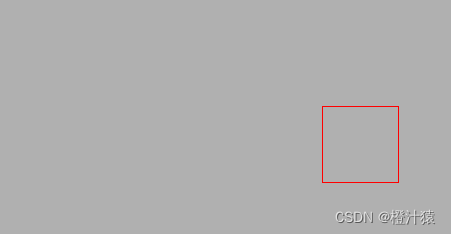
10.对话框
.app{ position: relative; } .app .download { position: absolute; display: none; height: 100px; width: 100px; } .app:hover .download { display: block; } <a href="https://www.mi.com" class="app" >下载app <div class="download"> <img src="static/img_5.png" ></div> </a>
- 1
- 2
- 3
- 4
- 5
- 6
- 7
- 8
- 9
- 10
- 11
- 12
- 13
- 14
- 15
- 16
- 17
- 18
- 19
- 20
- 21
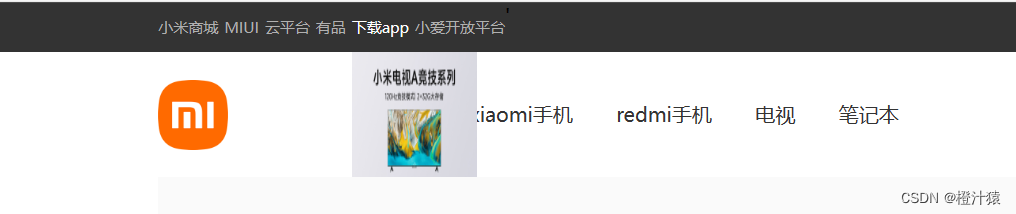
11.border边框
<!DOCTYPE html> <html lang="en"> <head> <meta charset="UTF-8"> <title>Document</title> <style> .left { float: left; } .c1 { height: 200px; width: 300px; border: 3px dotted #00FF7F; margin: 50px; } .c2 { height: 200px; width: 300px; border: 3px solid red; border-left: 10px solid green; margin: 50px; } .c3 { height: 200px; width: 300px; margin: 50px; background-color: bisque; border-left: 2px solid transparent; /* 透明色 */ } .c3:hover { border-left: 2px solid rgb(35, 211, 19); } </style> </head> <body> <div class="c1 left">虚线~</div> <div class="c2 left">实线</div> <div class="c3 left">透明色,碰到我会变色哦</div> <div style="clear: both;"></div> </body> </html>
- 1
- 2
- 3
- 4
- 5
- 6
- 7
- 8
- 9
- 10
- 11
- 12
- 13
- 14
- 15
- 16
- 17
- 18
- 19
- 20
- 21
- 22
- 23
- 24
- 25
- 26
- 27
- 28
- 29
- 30
- 31
- 32
- 33
- 34
- 35
- 36
- 37
- 38
- 39
- 40
- 41
- 42
- 43
- 44
- 45
- 46
- 47
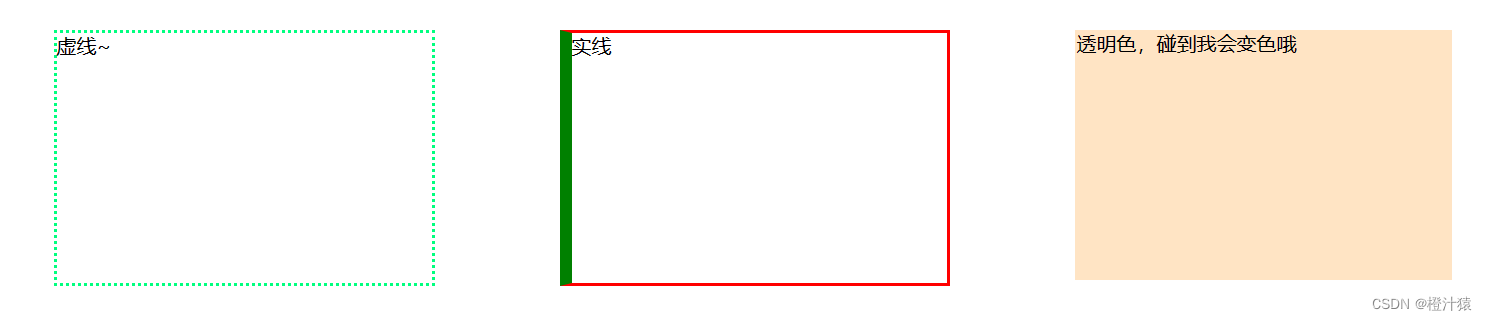
3.4小米商城案例
1. 案例1:小米顶部
<!DOCTYPE html> <html lang="en"> <head> <meta charset="UTF-8"> <title>Title</title> <style> body { margin:0 } .site-topbar { height: 40px; font-size: 12px; color: #b0b0b0; background: #333; } .container{ width: 1226px; margin-right: auto; margin-left: auto; } .site-topbar .menu { float: left; height: 40px; line-height: 40px; } .site-topbar .accont { float: right; height: 40px; line-height: 40px; } </style> </head> <body> <div class="site-topbar"> <div class="container"> <div class="menu"> <a>小米官网 </a> <a> 小米商城 </a> <a>小米澎湃OS</a> <a> IoT </a> <a> 云服务</a> </div> <div class="accont"> <a>登录 </a> <a> 注册 </a> </div> </div> </div> </body> </html>
- 1
- 2
- 3
- 4
- 5
- 6
- 7
- 8
- 9
- 10
- 11
- 12
- 13
- 14
- 15
- 16
- 17
- 18
- 19
- 20
- 21
- 22
- 23
- 24
- 25
- 26
- 27
- 28
- 29
- 30
- 31
- 32
- 33
- 34
- 35
- 36
- 37
- 38
- 39
- 40
- 41
- 42
- 43
- 44
- 45
- 46
- 47
- 48
- 49
- 50
- 51
- 52
- 53
- 54
- 55
- 56
- 57
- 58

2.案例2:二级菜单
<!DOCTYPE html> <html lang="en"> <head> <meta charset="UTF-8"> <title>Title</title> <style> .body{ margin:0; } .sub_header{ height:100px; } .container{ width:1128px; margin:0 auto; } .sub_header .logo_mi{ width:234px; float:left; } .sub_header .logo_mi a{ margin-top:22px; display:inline-block; } .sub_header .logo_mi a img{ height:56px; width:56px; } .sub_header .menu{ float:left; line-height:100px; } .sub_header .menu a{ display:inline-block; padding:0 15px; color:#333; font-size: 16px; text-decoration:none; } .sub_header .menu a:hover{ color:#ff6700; } .sub_header .search{ float:left; } </style> </head> <body> <div class="sub_header"> <div class="container"> <div class="hw logo_mi"> <!--a行内标签;默认设置高度、边距无效,转成块级&行内+块级--> <a href="https://www.mi.com/" > <img src="static/img_1.png"> </a> </div> <div class="hw menu"> <a href="https://www.mi.com/">xiaomi手机</a> <a href="https://www.mi.com/">redmi手机</a> <a href="https://www.mi.com/">电视</a> <a href="https://www.mi.com/">笔记本</a> </div> <div class="hw search"></div> <div style="clear:both;"></div> </div> </div> </body> </html>
- 1
- 2
- 3
- 4
- 5
- 6
- 7
- 8
- 9
- 10
- 11
- 12
- 13
- 14
- 15
- 16
- 17
- 18
- 19
- 20
- 21
- 22
- 23
- 24
- 25
- 26
- 27
- 28
- 29
- 30
- 31
- 32
- 33
- 34
- 35
- 36
- 37
- 38
- 39
- 40
- 41
- 42
- 43
- 44
- 45
- 46
- 47
- 48
- 49
- 50
- 51
- 52
- 53
- 54
- 55
- 56
- 57
- 58
- 59
- 60
- 61
- 62
- 63
- 64
- 65
- 66
- 67
- 68
- 69
- 70
- 71
- 72
- 73
- 74
- 75
- 76
- 77
- 78
- 79
- 80
- 81
- 82
- 83
- 84
- 85

3.案例3:顶部和菜单整合
<!DOCTYPE html> <html lang="en"> <head> <meta charset="UTF-8"> <title>小米商城</title> <style> /* 去掉body的边距 */ body { margin: 0; } .header { background-color: #333; } /* 让中间内容居中 */ .container { width: 1226px; margin: 0 auto; /* 上下为0, 左右为auto */ } /* header class 下的标签 a 自动应用这个样式 */ .header a { color: #b0b0b0; line-height: 40px; display: inline-block; font-size: 12px; } .header .menu { float: left; color: white; } .header a { text-decoration: none; } .header a:hover { color: white; } .header .account { float: right; color: white; } .sub_header{ height:100px; } .sub_header .logo_mi{ width:234px; float:left; } .sub_header .logo_mi a{ margin-top:22px; display:inline-block; } .sub_header .logo_mi a img{ height:56px; width:56px; } .sub_header .menu{ float:left; line-height:100px; } .sub_header .menu a{ display:inline-block; padding:0 15px; color:#333; font-size: 16px; text-decoration:none; } .sub_header .menu a:hover{ color:#ff6700; } .sub_header .search{ float:left; } </style> </head> <body> <div class="header"> <div class="container"> <div class="menu"> <a href="https://www.mi.com">小米商城</a> <a href="https://www.mi.com">MIUI</a> <a href="https://www.mi.com">云平台</a> <a href="https://www.mi.com">有品</a> <a href="https://www.mi.com">小爱开放平台</a> </div> <div class="account"> <a href="https://www.mi.com">登录</a> <a href="https://www.mi.com">注册</a> <a href="https://www.mi.com">消息通知</a> </div>' <div style="clear: both;"></div> </div> </div> <div class="sub_header"> <div class="container"> <div class="hw logo_mi"> <!--a行内标签;默认设置高度、边距无效,转成块级&行内+块级--> <a href="https://www.mi.com/" > <img src="static/img_1.png"> </a> </div> <div class="hw menu"> <a href="https://www.mi.com/">xiaomi手机</a> <a href="https://www.mi.com/">redmi手机</a> <a href="https://www.mi.com/">电视</a> <a href="https://www.mi.com/">笔记本</a> </div> <div class="hw search"></div> <div style="clear:both;"></div> </div> </div> </body> </html>
- 1
- 2
- 3
- 4
- 5
- 6
- 7
- 8
- 9
- 10
- 11
- 12
- 13
- 14
- 15
- 16
- 17
- 18
- 19
- 20
- 21
- 22
- 23
- 24
- 25
- 26
- 27
- 28
- 29
- 30
- 31
- 32
- 33
- 34
- 35
- 36
- 37
- 38
- 39
- 40
- 41
- 42
- 43
- 44
- 45
- 46
- 47
- 48
- 49
- 50
- 51
- 52
- 53
- 54
- 55
- 56
- 57
- 58
- 59
- 60
- 61
- 62
- 63
- 64
- 65
- 66
- 67
- 68
- 69
- 70
- 71
- 72
- 73
- 74
- 75
- 76
- 77
- 78
- 79
- 80
- 81
- 82
- 83
- 84
- 85
- 86
- 87
- 88
- 89
- 90
- 91
- 92
- 93
- 94
- 95
- 96
- 97
- 98
- 99
- 100
- 101
- 102
- 103
- 104
- 105
- 106
- 107
- 108
- 109
- 110
- 111
- 112
- 113
- 114
- 115
- 116
- 117
- 118
- 119
- 120
- 121
- 122
- 123
- 124
- 125
- 126
- 127
- 128
- 129
- 130

4.小结
a. a标签是行内标签,行内标签的高度、内外边距、默认无效
b. 垂直方向居中
1)文本—>line-height
2)图片 —> 边距
c. a标签默认有下划线。
1)通过加样式去除。text-decoration:none
d.鼠标放上去之后可变色
1)增加hover
.header a:hover {
color: white;
}
- 1
- 2
- 3
5.案例4:推荐区域
<!DOCTYPE html> <html lang="en"> <head> <meta charset="UTF-8"> <title>小米商城</title> <style> body { margin: 0; } img{ width:100%; height:100%; } .left{ float:left; } .header { background-color: #333; } /* 让中间内容居中 */ .container { width: 1226px; margin: 0 auto; /* 上下为0, 左右为auto */ } /* header class 下的标签 a 自动应用这个样式 */ .header a { color: #b0b0b0; line-height: 40px; display: inline-block; font-size: 12px; } .header .menu { float: left; color: white; } .header a { text-decoration: none; } .header a:hover { color: white; } .header .account { float: right; color: white; } .sub_header{ height:100px; } .sub_header .logo_mi{ width:234px; float:left; } .sub_header .logo_mi a{ margin-top:22px; display:inline-block; } .sub_header .logo_mi a img{ height:56px; width:56px; } .sub_header .menu{ float:left; line-height:100px; } .sub_header .menu a{ display:inline-block; padding:0 15px; color:#333; font-size: 16px; text-decoration:none; } .sub_header .menu a:hover{ color:#ff6700; } .sub_header .search{ float:left; } .slider img{ width: 1226px; height: 460px; } .news{ margin-top: 14px; } .news .channel{ width:228px; height:164px; background-color:#5f5750; padding:3px; } .news .list-item{ width:316px; height:170px; } .news .channel .item{ height:82px; width:76px; float:left; text-align:center; } .news .channel .item img{ height:26px; width:26px; display:block; margin:0 auto 4px; } .news .channel .item a{ display:inline-block; font-size:12px; padding-top:18px; color:#fff; opacity:0.7; text-decoration:none; } .news .channel .item a:hover{ opacity:1; } </style> </head> <body> <div class="header"> <div class="container"> <div class="menu"> <a href="https://www.mi.com">小米商城</a> <a href="https://www.mi.com">MIUI</a> <a href="https://www.mi.com">云平台</a> <a href="https://www.mi.com">有品</a> <a href="https://www.mi.com">小爱开放平台</a> </div> <div class="account"> <a href="https://www.mi.com">登录</a> <a href="https://www.mi.com">注册</a> <a href="https://www.mi.com">消息通知</a> </div>' <div style="clear: both;"></div> </div> </div> <div class="sub_header"> <div class="container"> <div class="hw logo_mi"> <!--a行内标签;默认设置高度、边距无效,转成块级&行内+块级--> <a href="https://www.mi.com/" > <img src="static/img_1.png"> </a> </div> <div class="hw menu"> <a href="https://www.mi.com/">xiaomi手机</a> <a href="https://www.mi.com/">redmi手机</a> <a href="https://www.mi.com/">电视</a> <a href="https://www.mi.com/">笔记本</a> </div> <div class="hw search"></div> <div style="clear:both;"></div> </div> </div> <div class="slider"> <div class="container"> <div class="sd_img"> <a> <img src="static/img_3.png" alt=""> </a> </div> </div> </div> <div class="news"> <div class="container"> <div class="channel left"> <div class="item"> <a href="https://api.jr.mi.com/activity/scene/scenePCsearch.html?from=search"> <img src="static/img_6.png" alt=""> <span>保障服务</span> </a></div> <div class="item"> <a href="https://api.jr.mi.com/activity/scene/scenePCsearch.html?from=search"> <img src="static/img_7.png" alt=""> <span>企业团购</span> </a></div> <div class="item"><a href="https://api.jr.mi.com/activity/scene/scenePCsearch.html?from=search"> <img src="static/img_8.png" alt=""> <span>F码通道</span> </a></div> <div class="item"> <a href="https://api.jr.mi.com/activity/scene/scenePCsearch.html?from=search"> <img src="static/img_9.png" alt=""> <span>米粉卡</span> </a></div> <div class="item"> <a href="https://api.jr.mi.com/activity/scene/scenePCsearch.html?from=search"> <img src="static/img_10.png" alt=""> <span>以旧换新</span> </a></div> <div class="item"><a href="https://api.jr.mi.com/activity/scene/scenePCsearch.html?from=search"> <img src="static/img_11.png" alt=""> <span>话费充值</span> </a></div> </div> <div class="list-item left" style="margin-left:10px"> <img src="static/img_4.png" /> </div> <div class="list-item left" style="margin-left:10px"> <img src="static/img_5.png" /> </div> <div class="list-item left" style="margin-left:10px"> <img src="static/img_4.png" /> </div> <div class="clear:both"></div> </div> </div> </body> </html>
- 1
- 2
- 3
- 4
- 5
- 6
- 7
- 8
- 9
- 10
- 11
- 12
- 13
- 14
- 15
- 16
- 17
- 18
- 19
- 20
- 21
- 22
- 23
- 24
- 25
- 26
- 27
- 28
- 29
- 30
- 31
- 32
- 33
- 34
- 35
- 36
- 37
- 38
- 39
- 40
- 41
- 42
- 43
- 44
- 45
- 46
- 47
- 48
- 49
- 50
- 51
- 52
- 53
- 54
- 55
- 56
- 57
- 58
- 59
- 60
- 61
- 62
- 63
- 64
- 65
- 66
- 67
- 68
- 69
- 70
- 71
- 72
- 73
- 74
- 75
- 76
- 77
- 78
- 79
- 80
- 81
- 82
- 83
- 84
- 85
- 86
- 87
- 88
- 89
- 90
- 91
- 92
- 93
- 94
- 95
- 96
- 97
- 98
- 99
- 100
- 101
- 102
- 103
- 104
- 105
- 106
- 107
- 108
- 109
- 110
- 111
- 112
- 113
- 114
- 115
- 116
- 117
- 118
- 119
- 120
- 121
- 122
- 123
- 124
- 125
- 126
- 127
- 128
- 129
- 130
- 131
- 132
- 133
- 134
- 135
- 136
- 137
- 138
- 139
- 140
- 141
- 142
- 143
- 144
- 145
- 146
- 147
- 148
- 149
- 150
- 151
- 152
- 153
- 154
- 155
- 156
- 157
- 158
- 159
- 160
- 161
- 162
- 163
- 164
- 165
- 166
- 167
- 168
- 169
- 170
- 171
- 172
- 173
- 174
- 175
- 176
- 177
- 178
- 179
- 180
- 181
- 182
- 183
- 184
- 185
- 186
- 187
- 188
- 189
- 190
- 191
- 192
- 193
- 194
- 195
- 196
- 197
- 198
- 199
- 200
- 201
- 202
- 203
- 204
- 205
- 206
- 207
- 208
- 209
- 210
- 211
- 212
- 213
- 214
- 215
- 216
- 217
- 218
- 219
- 220
- 221
- 222
- 223
- 224
- 225
- 226
- 227
- 228
- 229
- 230
- 231
- 232
- 233
- 234
- 235
- 236
- 237
- 238
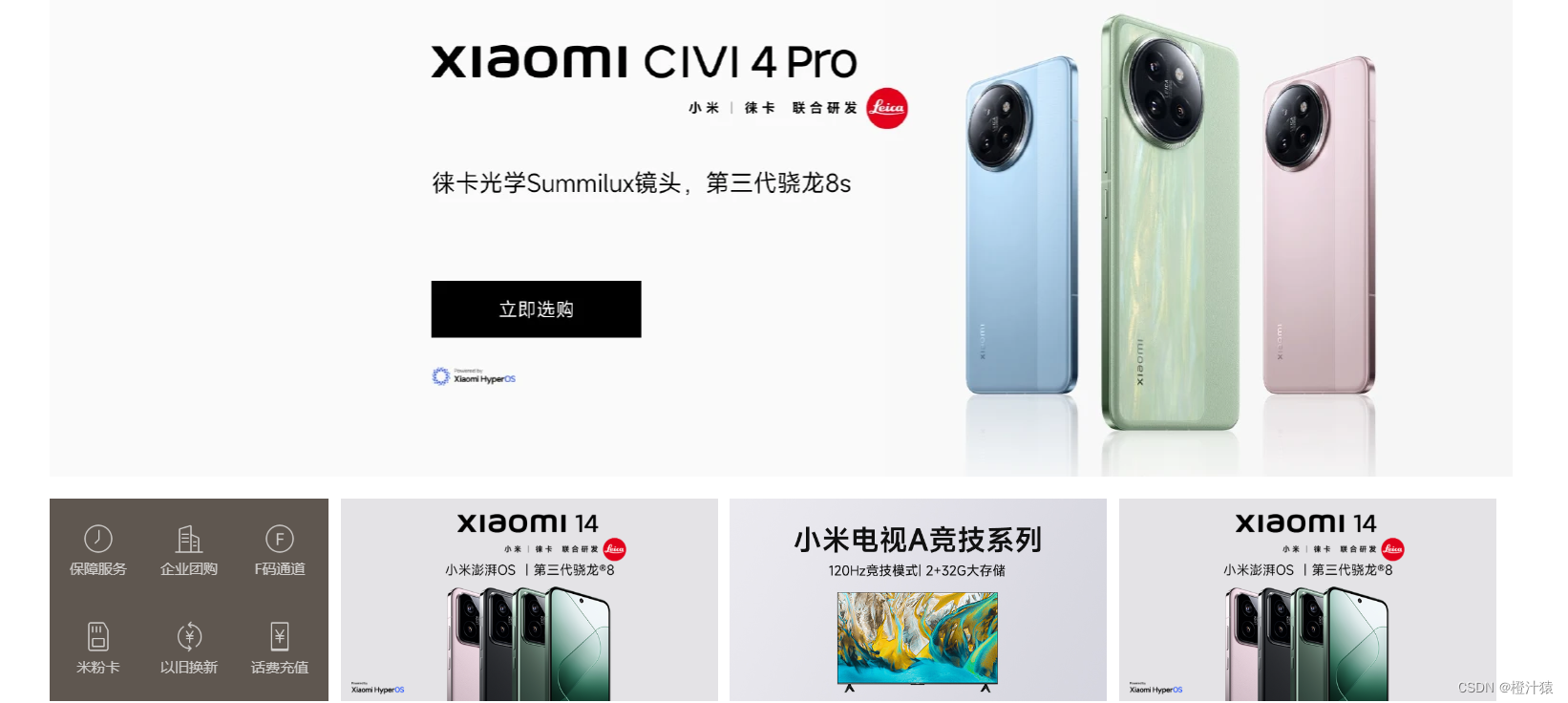
四、Bootstrap
简介:别人写好的CSS样式。
使用方式:
在页面上引入 Bootstrap
编写HTML时,按照Bootstrap的规定来编写或者自定制
4.1引入bootstrap
1. 下载bootstrap
https://v3.bootcss.com/getting-started/#download
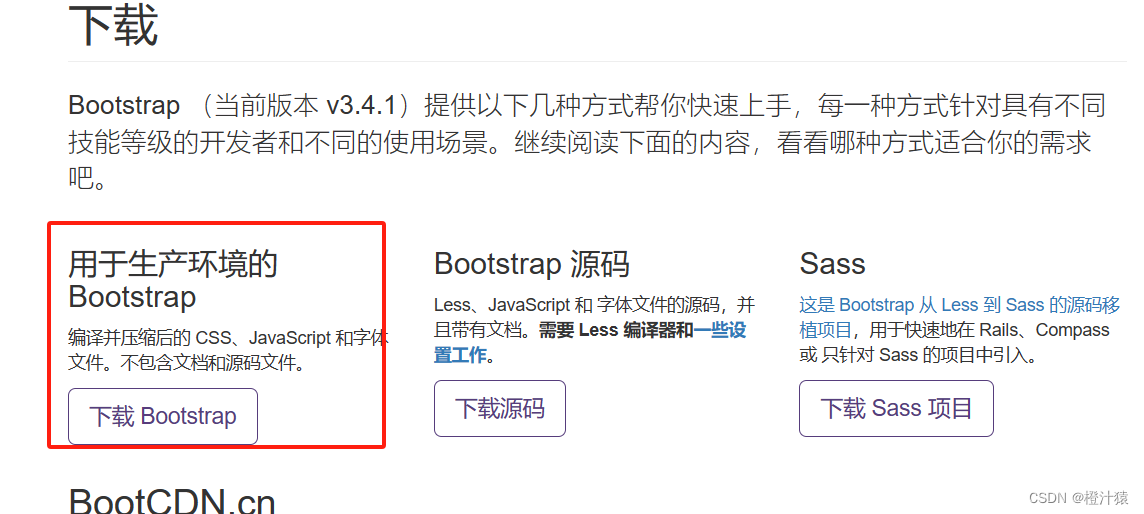
2. 项目结构:
将下载好的bootstrap放在plugins目录下。
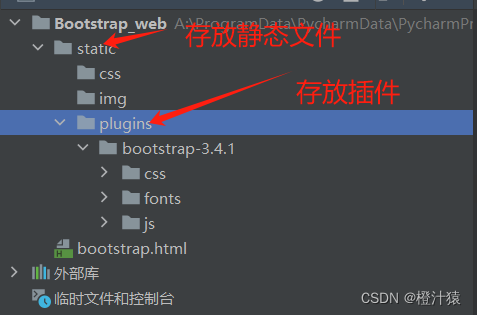
3.引入bootstrap
<!DOCTYPE html> <html lang="en"> <head> <meta charset="UTF-8"> <title>Document</title> <!-- 开发版本 --> <link rel="stylesheet" href="static/plugins/bootstrap-3.4.1/css/bootstrap.css"> <!-- 生产版本 --> <link rel="stylesheet" href="static/plugins/bootstrap-3.4.1/css/bootstrap.min.css"> </head> <body> <input type="button" value="提交"> <input type="button" value="提交" class="btn btn-primary"> <input type="button" value="提交" class="btn btn-success"> <input type="button" value="提交" class="btn btn-danger"> <input type="button" value="提交" class="btn btn-danger btn-xs"> </body> </html>
- 1
- 2
- 3
- 4
- 5
- 6
- 7
- 8
- 9
- 10
- 11
- 12
- 13
- 14
- 15
- 16
- 17
- 18
- 19
- 20
- 21
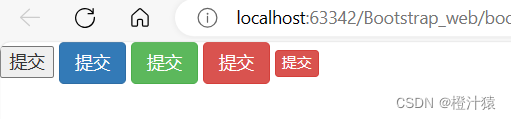
4.2导航栏
地址:https://v3.bootcss.com/components/#nav
借用代码,进行开发成自己想要的页面。
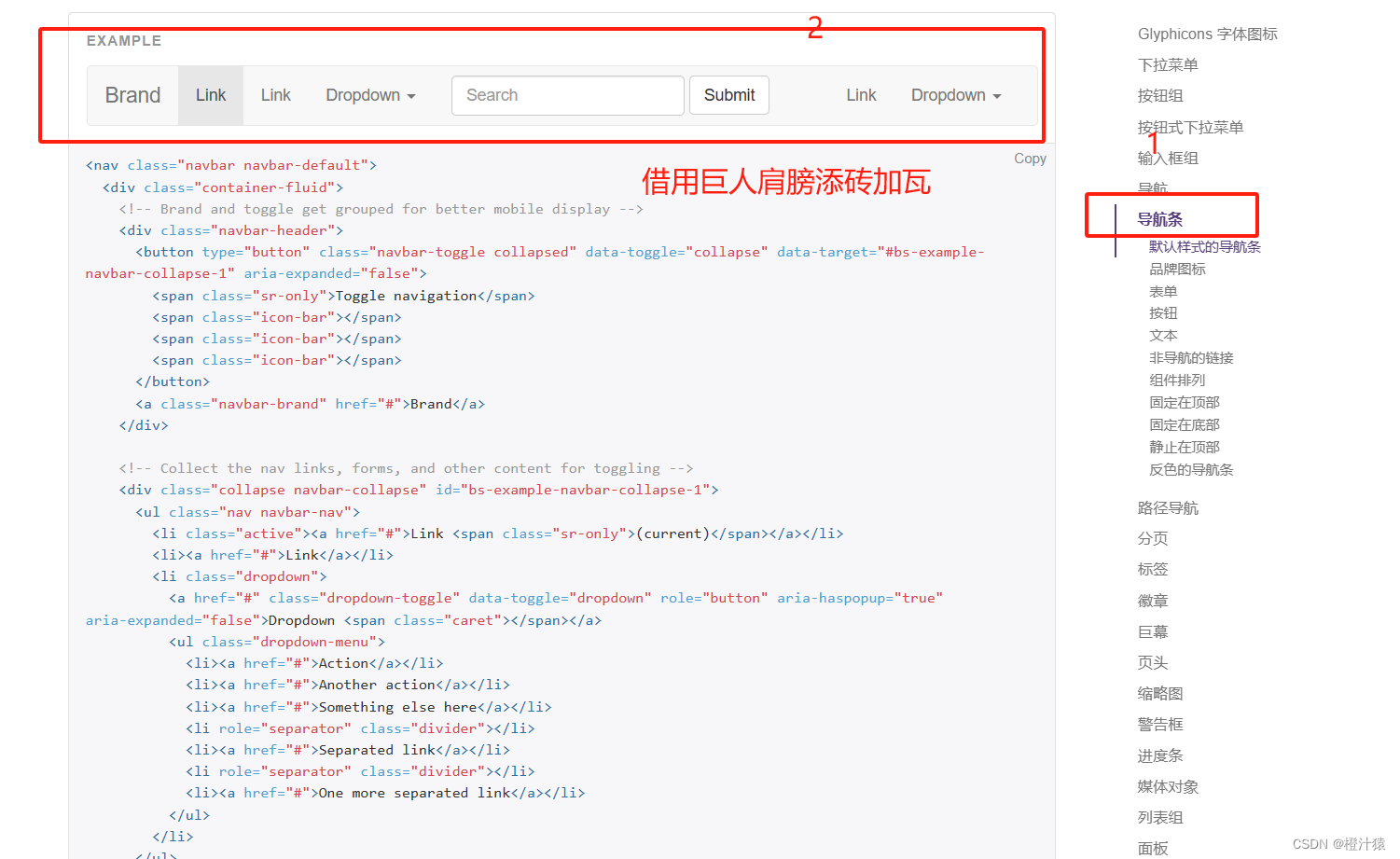
<!DOCTYPE html> <html lang="en"> <head> <meta charset="UTF-8"> <title>Title</title> <link rel="stylesheet" href="static/plugins/bootstrap-3.4.1/css/bootstrap.css"> </head> <body> <nav class="navbar navbar-default"> <div class="container-fluid"> <!-- Brand and toggle get grouped for better mobile display --> <div class="navbar-header"> <button type="button" class="navbar-toggle collapsed" data-toggle="collapse" data-target="#bs-example-navbar-collapse-1" aria-expanded="false"> <span class="sr-only">Toggle navigation</span> <span class="icon-bar"></span> <span class="icon-bar"></span> <span class="icon-bar"></span> </button> <a class="navbar-brand" href="#">Brand</a> </div> <!-- Collect the nav links, forms, and other content for toggling --> <div class="collapse navbar-collapse" id="bs-example-navbar-collapse-1"> <ul class="nav navbar-nav"> <li class="active"><a href="#">Link <span class="sr-only">(current)</span></a></li> <li><a href="#">Link</a></li> <li class="dropdown"> <a href="#" class="dropdown-toggle" data-toggle="dropdown" role="button" aria-haspopup="true" aria-expanded="false">Dropdown <span class="caret"></span></a> <ul class="dropdown-menu"> <li><a href="#">Action</a></li> <li><a href="#">Another action</a></li> <li><a href="#">Something else here</a></li> <li role="separator" class="divider"></li> <li><a href="#">Separated link</a></li> <li role="separator" class="divider"></li> <li><a href="#">One more separated link</a></li> </ul> </li> </ul> <form class="navbar-form navbar-left"> <div class="form-group"> <input type="text" class="form-control" placeholder="Search"> </div> <button type="submit" class="btn btn-default">Submit</button> </form> <ul class="nav navbar-nav navbar-right"> <li><a href="#">Link</a></li> <li class="dropdown"> <a href="#" class="dropdown-toggle" data-toggle="dropdown" role="button" aria-haspopup="true" aria-expanded="false">Dropdown <span class="caret"></span></a> <ul class="dropdown-menu"> <li><a href="#">Action</a></li> <li><a href="#">Another action</a></li> <li><a href="#">Something else here</a></li> <li role="separator" class="divider"></li> <li><a href="#">Separated link</a></li> </ul> </li> </ul> </div><!-- /.navbar-collapse --> </div><!-- /.container-fluid --> </nav> </body> </html>
- 1
- 2
- 3
- 4
- 5
- 6
- 7
- 8
- 9
- 10
- 11
- 12
- 13
- 14
- 15
- 16
- 17
- 18
- 19
- 20
- 21
- 22
- 23
- 24
- 25
- 26
- 27
- 28
- 29
- 30
- 31
- 32
- 33
- 34
- 35
- 36
- 37
- 38
- 39
- 40
- 41
- 42
- 43
- 44
- 45
- 46
- 47
- 48
- 49
- 50
- 51
- 52
- 53
- 54
- 55
- 56
- 57
- 58
- 59
- 60
- 61
- 62
- 63
- 64
- 65

1. 修改样式
在head中添加相关的样式进行覆盖即可
<head>
<meta charset="UTF-8">
<title>Title</title>
<link rel="stylesheet" href="static/plugins/bootstrap-3.4.1/css/bootstrap.css">
<style>
.navbar {
border-radius:0;
}
</style>
</head>
- 1
- 2
- 3
- 4
- 5
- 6
- 7
- 8
- 9
- 10
原本引用的插件的样式为border-radius:4; 将其改成了 border-radius:0;
2.修改body中的文本
修改相应的数据即可,



