热门标签
热门文章
- 1C# Groupby 按年龄段分组实现_c# 计算年龄段分组
- 2vue+element ui 走马灯添加图片+图片自适应_element ui 走马灯嵌套el-image 图片大小自适应
- 3Postgres 数据表文件存储位置_postgresql-15-setup指定数据库数据目录
- 4android studio gradle下载_android studio官网.gradle下载
- 5css画波浪线和齿状线_css 齿纹
- 6uncategorized SQLException; SQL state [99999]; error code [17059]; 无法转换为内部表示; nested exception is j
- 7鸿蒙系统怎么打开纯净模式,#手机[超话]##2021有点东西##OPP... - @安诺颜_ 的微博精选 - 微博国际站...
- 8android 8.0预装APK为可卸载_pms_sysapp_removable_vendor_list
- 9用egg.js实现⼀套⽤户系统的Restful接⼝(思维导图)_eggjs 思维导图
- 10kubernetes实践之八:TLS bootstrapping
当前位置: article > 正文
Vue项目中实现页面滚动到顶部功能_vue动态组件component 滚动顶部
作者:盐析白兔 | 2024-03-12 12:03:41
赞
踩
vue动态组件component 滚动顶部
写在前面
- 本文技术栈基于 Vue2+Element-ui,通过点击按钮来实现页面回滚到顶部的功能,适用场景主要是管理后台的一些表格数据页面
简单案例
- 这次使用的是scrollTo方法,可以使界面滚动到给定元素的指定坐标位置;
element.scrollTo({
top: 100,
left: 100,
behavior: "smooth",//平滑滚动
});
- 1
- 2
- 3
- 4
- 5
- 根据element-ui我在本地项目写了个demo页面,布局样式啥的我就直接放代码了;
- 整体页面主要包括顶部搜索栏目和内容区域以及置顶按钮,顶部栏目和置顶按钮都用上了
sticky粘性定位,确保位置固定,在滚动时内容不会被覆盖;
1.页面代码
<template> <div> <el-card class="top-card"> <div class="search-wrap"> <div class="btns"> <el-button type="primary" size="small">新增</el-button> </div> <div class="search-item"> <span>北极星:</span> <el-input v-model="value" placeholder="请输入" style="width: 180px"></el-input> </div> <div class="search-item"> 组织: <el-select v-model="modelVal" placeholder="请选择" style="width: 200px"> <el-option v-for="item in options" :key="item.value" :label="item.label" :value="item.value" > </el-option> </el-select> </div> </div> <div class="end"> <el-button type="primary" size="small">搜索</el-button> <el-button type="plain" size="small">重置</el-button> </div> </el-card> <el-card class="center-card" ref="centerCardRef"> <div> <el-table :data="tableData" style="width: 100%" :row-class-name="tableRowClassName" stripe> <el-table-column prop="date" label="日期" width="180"> </el-table-column> <el-table-column prop="name" label="姓名" width="180"> </el-table-column> <el-table-column prop="address" label="地址"> </el-table-column> </el-table> </div> <div class="pagination-wrap"> <el-pagination @size-change="handleSizeChange" @current-change="handleCurrentChange" :current-page="currentPage4" :page-sizes="[100, 200, 300, 400]" :page-size="100" layout="total, sizes, prev, pager, next, jumper" :total="400" > </el-pagination> </div> </el-card> <span class="to-top" @click="handleToTop"> <i class="el-icon-download"></i> </span> </div> </template> <script> export default { data() { return { currentPage4: 4, value: '', modelVal: '', options: [ { value: '选项1', label: '黄金糕' }, { value: '选项2', label: '双皮奶' }, { value: '选项3', label: '蚵仔煎' }, { value: '选项4', label: '龙须面' }, { value: '选项5', label: '北京烤鸭' } ], tableData: [ { date: '2016-05-02', name: 'beiid', address: '上海市普陀区金沙江路 1518 弄' }, { date: '2016-05-04', name: '王小虎', address: '上海市普陀区金沙江路 1518 弄' }, { date: '2016-05-01', name: '北京举行虎', address: '上海市普陀区金沙江路 1518 弄' }, { date: '2016-05-03', name: '大师课烂大街', address: '上海市普陀区金沙江路 1518 弄' } ] }; }, created() { let i = 3; while (i > 0) { this.tableData = this.tableData.concat([...this.tableData]); i--; } }, methods: { handleSizeChange(val) { console.log(`每页 ${val} 条`); }, handleCurrentChange(val) { console.log(`当前页: ${val}`); }, handleToTop() { window.scrollTo({ top: 0, behavior: 'smooth' }); }, tableRowClassName({ row, rowIndex }) { if (rowIndex === 1) { return 'warning-row'; } else if (rowIndex === 3) { return 'success-row'; } return ''; } } }; </script> <style lang="less" scoped> .top-card { position: sticky; top: 0; z-index: 20; margin-bottom: 15px; .end { display: flex; justify-content: flex-end; } .search-wrap { display: flex; padding: 10px 0 10px 10px; .btns { margin-right: 20px; } .search-item { margin-right: 20px; } } } .center-card { .pagination-wrap { display: flex; justify-content: flex-end; margin-top: 15px; padding-bottom: 10px; } } .to-top { position: sticky; bottom: 15%; left: 90%; z-index: 20; font-size: 30px; color: #74b9ff; cursor: pointer; i { transform: rotate(180deg); } } </style>
- 1
- 2
- 3
- 4
- 5
- 6
- 7
- 8
- 9
- 10
- 11
- 12
- 13
- 14
- 15
- 16
- 17
- 18
- 19
- 20
- 21
- 22
- 23
- 24
- 25
- 26
- 27
- 28
- 29
- 30
- 31
- 32
- 33
- 34
- 35
- 36
- 37
- 38
- 39
- 40
- 41
- 42
- 43
- 44
- 45
- 46
- 47
- 48
- 49
- 50
- 51
- 52
- 53
- 54
- 55
- 56
- 57
- 58
- 59
- 60
- 61
- 62
- 63
- 64
- 65
- 66
- 67
- 68
- 69
- 70
- 71
- 72
- 73
- 74
- 75
- 76
- 77
- 78
- 79
- 80
- 81
- 82
- 83
- 84
- 85
- 86
- 87
- 88
- 89
- 90
- 91
- 92
- 93
- 94
- 95
- 96
- 97
- 98
- 99
- 100
- 101
- 102
- 103
- 104
- 105
- 106
- 107
- 108
- 109
- 110
- 111
- 112
- 113
- 114
- 115
- 116
- 117
- 118
- 119
- 120
- 121
- 122
- 123
- 124
- 125
- 126
- 127
- 128
- 129
- 130
- 131
- 132
- 133
- 134
- 135
- 136
- 137
- 138
- 139
- 140
- 141
- 142
- 143
- 144
- 145
- 146
- 147
- 148
- 149
- 150
- 151
- 152
- 153
- 154
- 155
- 156
- 157
- 158
- 159
- 160
- 161
- 162
- 163
- 164
- 165
- 166
- 167
- 168
- 169
- 170
- 171
- 172
- 173
- 174
- 175
- 176
- 177
- 178
- 179
- 180
- 181
- 182
- 183
2.页面效果
- 初始页面效果如图
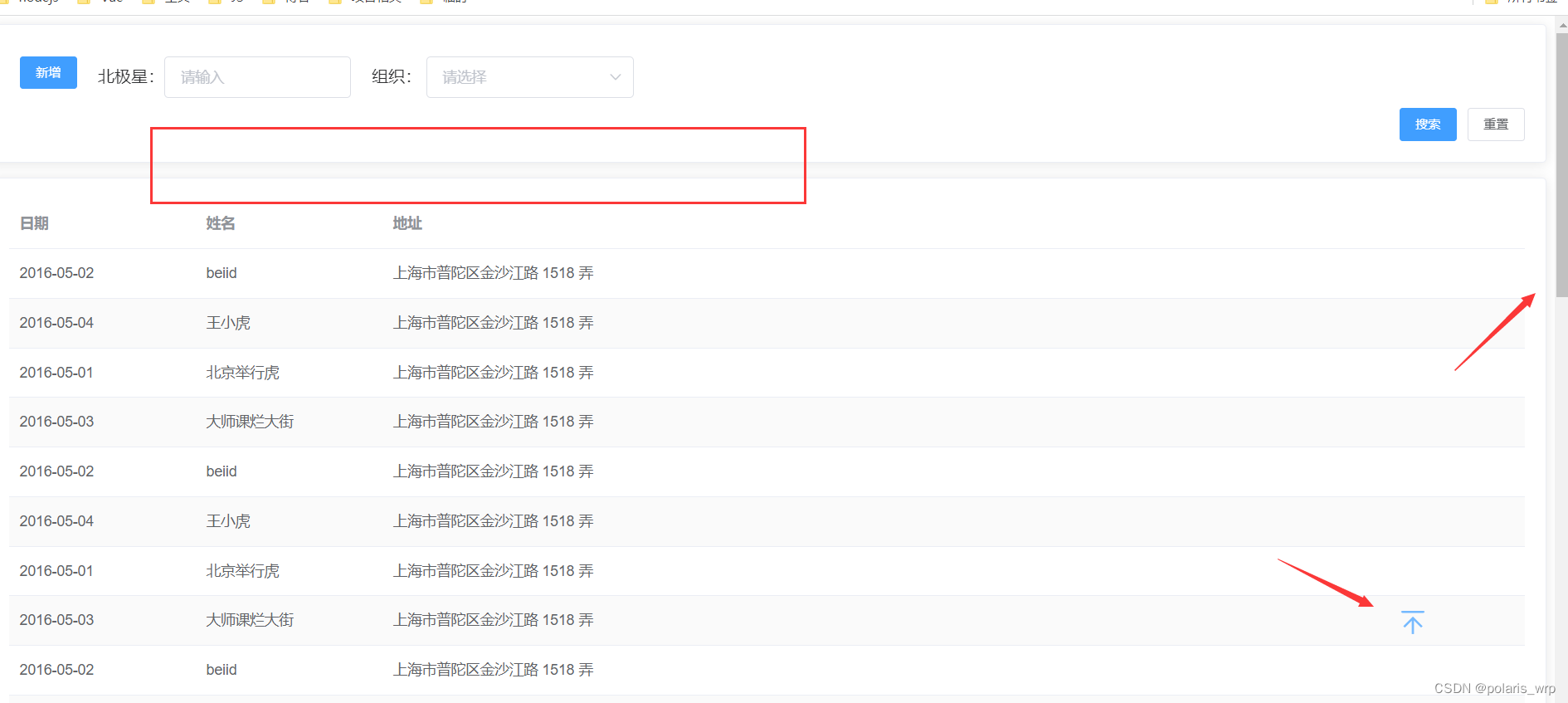
- 页面滚动之后,可以看到搜索栏目以及按钮位置固定切不会被覆盖
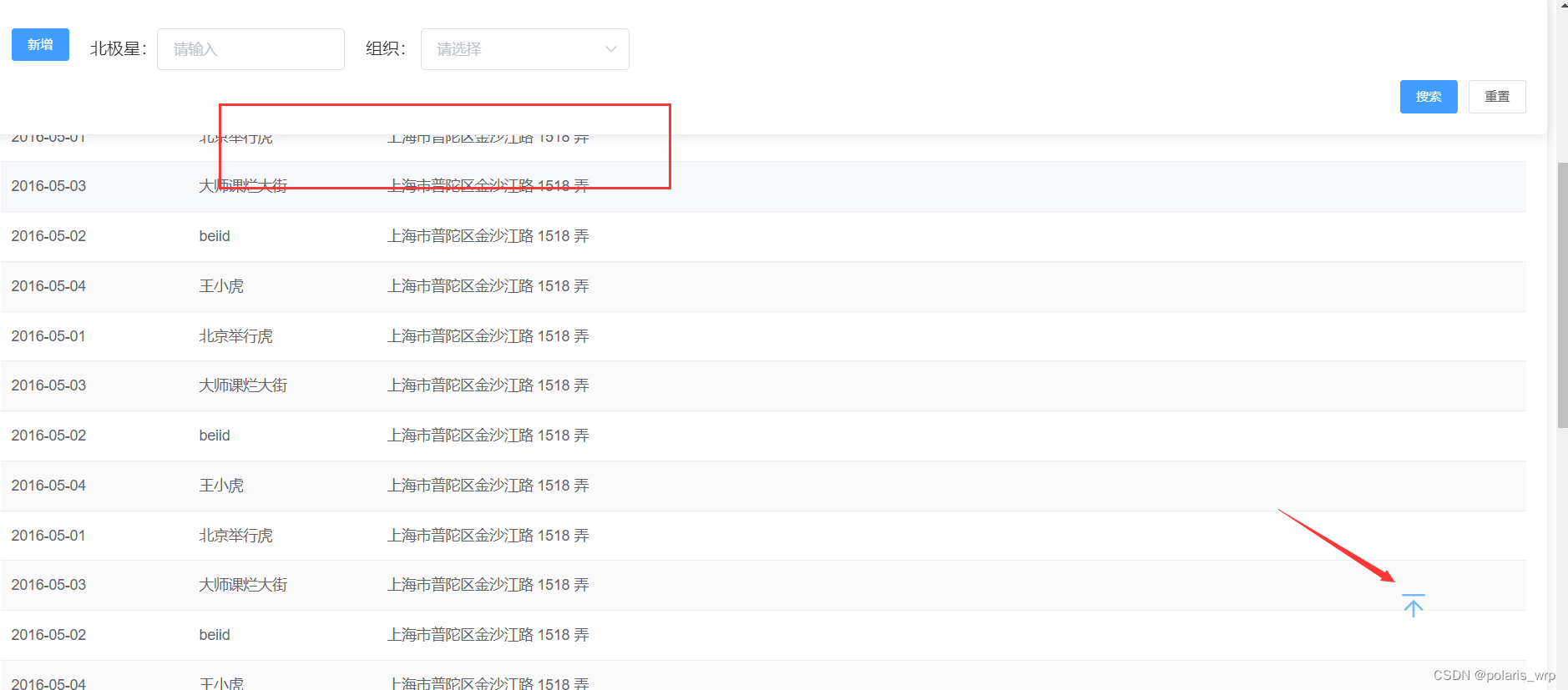
3.滚动函数
- 主要就是scrollTo方法;
- 加上下面方法之后也是轻松的实现了功能,于是考虑 将此页面接入实际项目中;
handleToTop() {
window.scrollTo({
top: 0,
behavior: 'smooth'
});
},
- 1
- 2
- 3
- 4
- 5
- 6
在实际项目中使用
1.遇到的问题
- 当我把这个页面放入实际项目中时,却发现
window.scrollTo方法不再生效; - 在翻阅了一些文章以及官方api之后,了解到核心点还是调用
scrollTo方法需要作用到滚动容器上,因为上面的demo案例是单纯的一个页面,并没有像实际项目中那样中页面层层嵌套; - 所以解决方式就是在项目中找到滚动的容器,获取元素并调用此方法;
2.解决方式
- 根据上面的思路打开浏览器找出滚动容器
- 如下图:
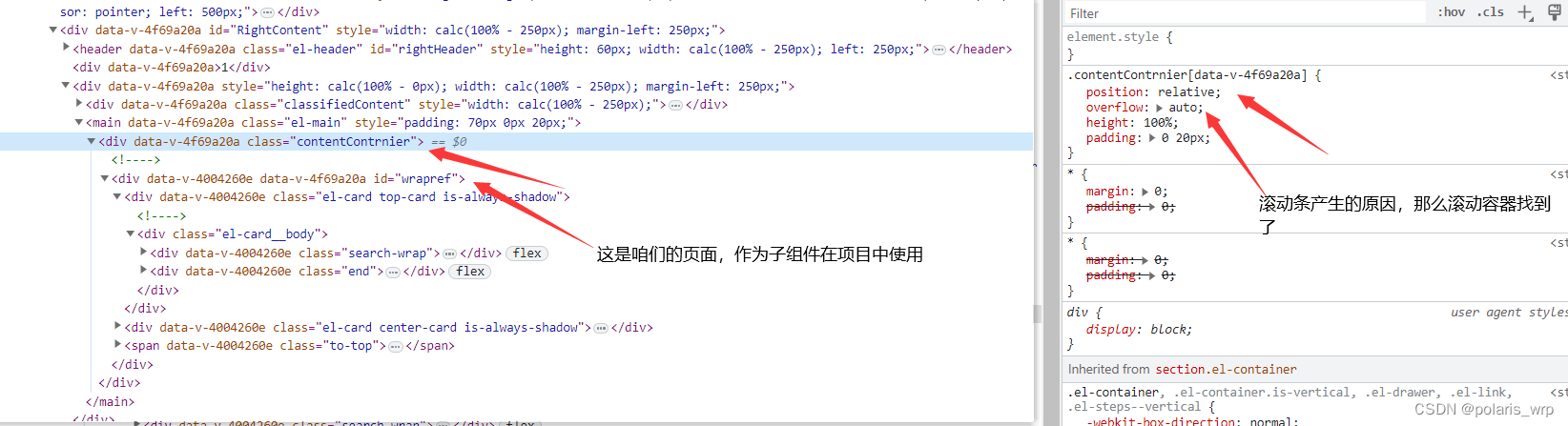
- 找到之后,我们修改滚动方法;通过querySelector方法拿到Element对象,调用scrollTo方法实现滚动到顶部的功能
handleToTop() {
const scrollEle = document.querySelector('.contentContrnier')
console.log(scrollEle.scrollTop);
scrollEle.scrollTo({
top: 0,
behavior: 'smooth'
});
},
- 1
- 2
- 3
- 4
- 5
- 6
- 7
- 8
3.关于置顶按钮的小优化
- 对于滚动距离太小以及初始化时不展示此按钮,达到一定距离时再展示
- 主要是通过onscroll方法监听滚动事件,从而获取滚动距离,并且通过计算属性返回值控制按钮的显隐效果
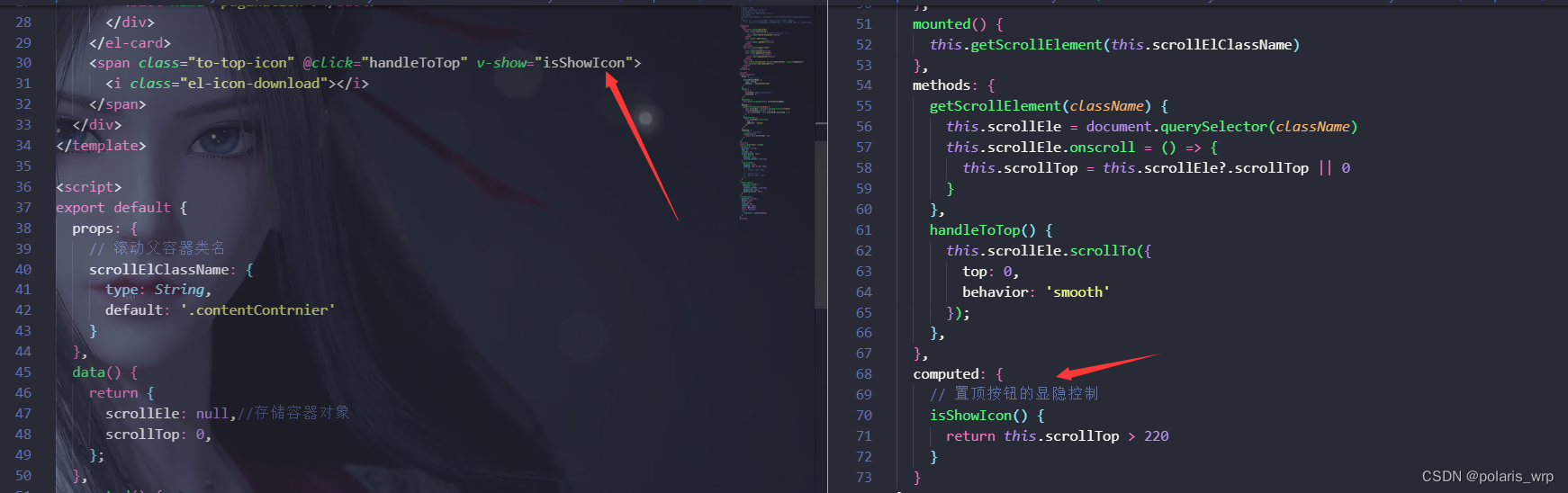
写在最后
- 除了上面的方法,还有scrollIntoView() ,scroll()等方法,可以根据实际情况来进行选择;
- 另外,考虑到大多数报表页面较为统一,可以把置顶功能以及整体布局逻辑抽离出来,结合实际情况把它作为一个layout组件去使用;
- 最后,如果本文能够给到你启发或是帮助的话,麻烦点个赞哈,谢谢~~
声明:本文内容由网友自发贡献,不代表【wpsshop博客】立场,版权归原作者所有,本站不承担相应法律责任。如您发现有侵权的内容,请联系我们。转载请注明出处:https://www.wpsshop.cn/w/盐析白兔/article/detail/224013
推荐阅读
相关标签



