热门标签
热门文章
- 1Mac环境下Parallels Desktop 19的安装和使用_parallels desktop 19 for mac
- 2react apollo_使用GraphQL和Apollo React Hooks构建餐票应用程序
- 3Android 使用 Gson 解析 json 数据及生成_gradle 导入gson
- 4Jeecg | 如何解决 ERR Client sent AUTH, but no password is set 问题_jeecg err client sent auth, but no password is set
- 5KUKA机器人EthernetKRL通讯客户端(ASCII码格式)_ethernetkrl2.8
- 6无情的独裁者-特斯拉的马斯克_space x 马斯克 没有人情味的老板
- 7Python常用方法_python方法
- 8python微信PC端自动化-获取聊天记录_wxauto实时获取微信群聊记录
- 9nginx配置证书和私钥进行SSL通信验证_nginx 证书
- 10网络安全概论——TCP/IP协议族的安全性_tcp通讯安全
当前位置: article > 正文
【PyQt开发手册】QTimer的使用介绍以及简单用例_pyqt qtimer
作者:爱喝兽奶帝天荒 | 2024-07-19 23:20:45
赞
踩
pyqt qtimer
1.介绍
QTimer是一个定时器,设定定时器可以定时调用函数,如果想要调用定时器来定时调用函数,我们需要先了解一下必要的实例方法

2.使用QTimer的简单流程如下
首先先创建一个QTimer对象–>通过QTimer中的start方法让它开始计时(start方法可以设定定时运行的时间)–>每当计时的时间超过了给定的时间后,就会调用一次timeout.connect(xx)中的xx函数–>使用完后调用stop方法关闭计时器
3.详细流程
这里我们设计这样一个项目,通过点击button来开始计时。我们创建一个编辑定义类,来对用Qtdesigner创建好的UI界面进行编辑
- Qtdesigner与底层代码分开实现的模板:pyqt中代码与qtdesigner如何分离编写代码

(1)先建立好一个简单的编辑定义类,继承UI界面
class Edit(Ui_Form, QWidget): # 定义初始化进程 def __init__(self): # 继承 super().__init__() # 往空QWidget中放置UI内容 self.setupUi(self) #初始化各种功能 self.init() # 初始化各种功能 def init(self): pass if __name__ == '__main__': app = QApplication(sys.argv) myshow = Edit() myshow.show() sys.exit(app.exec_())
- 1
- 2
- 3
- 4
- 5
- 6
- 7
- 8
- 9
- 10
- 11
- 12
- 13
- 14
- 15
- 16
- 17
- 18
- 19
- 20
(2)在init方法中创建Qtimer对象
# 初始化各种功能
def init(self):
# 创建一个QTimer对象
self.send_time = QTimer(self)
- 1
- 2
- 3
- 4
- 5
(3)将button事件连接QTimer开始计时事件
# 初始化各种功能
def init(self):
# 创建一个QTimer对象
self.send_time = QTimer(self)
# QTimer开始计时
self.pushButton_start.clicked.connect(self.beginShowTime)
def beginShowTime(self):
# 设置QTimer开始计时,且设定时间为1000ms
self.send_time.start(1000)
- 1
- 2
- 3
- 4
- 5
- 6
- 7
- 8
- 9
- 10
- 11
- 12
(3)设置需要周期性运行的内容
# 初始化各种功能 def init(self): # 创建一个QTimer对象 self.send_time = QTimer(self) # QTimer开始计时 self.pushButton_start.clicked.connect(self.beginShowTime) # 给QTimer设定一个时间,每到达这个时间一次就会调用一次该方法 self.send_time.timeout.connect(self.showTime) '''方法实现区''' def beginShowTime(self): # 设置QTimer开始计时,且设定时间为1000ms self.send_time.start(1000) # 显示时间的方法 def showTime(self): # 获取系统当前时间 time = QDateTime.currentDateTime() # 设置系统时间的显示格式 self.timeDisplay = time.toString('yyyy-MM-dd hh:mm:ss dddd') # 在标签上显示时间 self.label_nowTime.setText(self.timeDisplay)
- 1
- 2
- 3
- 4
- 5
- 6
- 7
- 8
- 9
- 10
- 11
- 12
- 13
- 14
- 15
- 16
- 17
- 18
- 19
- 20
- 21
- 22
- 23
- 24
- 25
(4)用另外一个按键来关闭计时器
# 初始化各种功能 def init(self): # 创建一个QTimer对象 self.send_time = QTimer(self) # QTimer开始计时 self.pushButton_start.clicked.connect(self.beginShowTime) # 给QTimer设定一个时间,每到达这个时间一次就会调用一次该方法 self.send_time.timeout.connect(self.showTime) # QTimer关闭计时 self.pushButton_stop.clicked.connect(self.stop) '''方法实现区''' def beginShowTime(self): # 设置QTimer开始计时,且设定时间为1000ms self.send_time.start(1000) # 显示时间的方法 def showTime(self): # 获取系统当前时间 time = QDateTime.currentDateTime() # 设置系统时间的显示格式 self.timeDisplay = time.toString('yyyy-MM-dd hh:mm:ss dddd') # 在标签上显示时间 self.label_nowTime.setText(self.timeDisplay) def stop(self): self.send_time.stop()
- 1
- 2
- 3
- 4
- 5
- 6
- 7
- 8
- 9
- 10
- 11
- 12
- 13
- 14
- 15
- 16
- 17
- 18
- 19
- 20
- 21
- 22
- 23
- 24
- 25
- 26
- 27
- 28
- 29
- 30
- 31
- 32
整个逻辑实现完之后,整体逻辑实现类的框架就是这样子的
from PyQt5.QtCore import QTimer, QDateTime from PyQt5 import QtCore, QtWidgets from PyQt5.QtWidgets import QWidget, QApplication import sys class Edit(Ui_Form, QWidget): # 定义初始化进程 def __init__(self): # 继承 super().__init__() # 往空QWidget中放置UI内容 self.setupUi(self) #初始化各种功能 self.init() # 初始化各种功能 def init(self): # 创建一个QTimer对象 self.send_time = QTimer(self) # QTimer开始计时 self.pushButton_start.clicked.connect(self.beginShowTime) # 给QTimer设定一个时间,每到达这个时间一次就会调用一次该方法 self.send_time.timeout.connect(self.showTime) # QTimer关闭计时 self.pushButton_stop.clicked.connect(self.stop) '''方法实现区''' def beginShowTime(self): # 设置QTimer开始计时,且设定时间为1000ms self.send_time.start(1000) # 显示时间的方法 def showTime(self): # 获取系统当前时间 time = QDateTime.currentDateTime() # 设置系统时间的显示格式 self.timeDisplay = time.toString('yyyy-MM-dd hh:mm:ss dddd') # 在标签上显示时间 self.label_nowTime.setText(self.timeDisplay) def stop(self): self.send_time.stop() if __name__ == '__main__': app = QApplication(sys.argv) myshow = Edit() myshow.show() sys.exit(app.exec_())
- 1
- 2
- 3
- 4
- 5
- 6
- 7
- 8
- 9
- 10
- 11
- 12
- 13
- 14
- 15
- 16
- 17
- 18
- 19
- 20
- 21
- 22
- 23
- 24
- 25
- 26
- 27
- 28
- 29
- 30
- 31
- 32
- 33
- 34
- 35
- 36
- 37
- 38
- 39
- 40
- 41
- 42
- 43
- 44
- 45
- 46
- 47
- 48
- 49
- 50
- 51
- 52
- 53
- 54
- 55
- 56
- 57
在加上Qtdesigner生成的代码
class Ui_Form(object): def setupUi(self, Form): Form.setObjectName("Form") Form.resize(400, 300) self.pushButton_start = QtWidgets.QPushButton(Form) self.pushButton_start.setGeometry(QtCore.QRect(50, 100, 131, 28)) self.pushButton_start.setObjectName("pushButton_start") self.label = QtWidgets.QLabel(Form) self.label.setGeometry(QtCore.QRect(50, 180, 72, 15)) self.label.setObjectName("label") self.label_nowTime = QtWidgets.QLabel(Form) self.label_nowTime.setGeometry(QtCore.QRect(130, 180, 251, 16)) self.label_nowTime.setText("") self.label_nowTime.setObjectName("label_nowTime") self.pushButton_stop = QtWidgets.QPushButton(Form) self.pushButton_stop.setGeometry(QtCore.QRect(220, 100, 121, 28)) self.pushButton_stop.setObjectName("pushButton_stop") self.retranslateUi(Form) QtCore.QMetaObject.connectSlotsByName(Form) def retranslateUi(self, Form): _translate = QtCore.QCoreApplication.translate Form.setWindowTitle(_translate("Form", "Form")) self.pushButton_start.setText(_translate("Form", "开启定时调用")) self.label.setText(_translate("Form", "显示时间:")) self.pushButton_stop.setText(_translate("Form", "关闭定时调用")) from PyQt5.QtCore import QTimer, QDateTime from PyQt5 import QtCore, QtWidgets from PyQt5.QtWidgets import QWidget, QApplication import sys class Edit(Ui_Form, QWidget): # 定义初始化进程 def __init__(self): # 继承 super().__init__() # 往空QWidget中放置UI内容 self.setupUi(self) #初始化各种功能 self.init() # 初始化各种功能 def init(self): # 创建一个QTimer对象 self.send_time = QTimer(self) # QTimer开始计时 self.pushButton_start.clicked.connect(self.beginShowTime) # 给QTimer设定一个时间,每到达这个时间一次就会调用一次该方法 self.send_time.timeout.connect(self.showTime) # QTimer关闭计时 self.pushButton_stop.clicked.connect(self.stop) '''方法实现区''' def beginShowTime(self): # 设置QTimer开始计时,且设定时间为1000ms self.send_time.start(1000) # 显示时间的方法 def showTime(self): # 获取系统当前时间 time = QDateTime.currentDateTime() # 设置系统时间的显示格式 self.timeDisplay = time.toString('yyyy-MM-dd hh:mm:ss dddd') # 在标签上显示时间 self.label_nowTime.setText(self.timeDisplay) def stop(self): self.send_time.stop() if __name__ == '__main__': app = QApplication(sys.argv) myshow = Edit() myshow.show() sys.exit(app.exec_())
- 1
- 2
- 3
- 4
- 5
- 6
- 7
- 8
- 9
- 10
- 11
- 12
- 13
- 14
- 15
- 16
- 17
- 18
- 19
- 20
- 21
- 22
- 23
- 24
- 25
- 26
- 27
- 28
- 29
- 30
- 31
- 32
- 33
- 34
- 35
- 36
- 37
- 38
- 39
- 40
- 41
- 42
- 43
- 44
- 45
- 46
- 47
- 48
- 49
- 50
- 51
- 52
- 53
- 54
- 55
- 56
- 57
- 58
- 59
- 60
- 61
- 62
- 63
- 64
- 65
- 66
- 67
- 68
- 69
- 70
- 71
- 72
- 73
- 74
- 75
- 76
- 77
- 78
- 79
- 80
- 81
- 82
- 83
- 84
- 85
- 86
- 87
现在就可以定时的查看时间了

注意事项
1.在用Qtdesigner编辑代码的时候,控件的名称需要见名知意
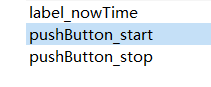
4.QTimer的替代解决方案
起始,如果不使用QTimer,也可以直接只用一个死循环加上定时time.sleep来实现的,只需要多开一个线程给它就ok
声明:本文内容由网友自发贡献,不代表【wpsshop博客】立场,版权归原作者所有,本站不承担相应法律责任。如您发现有侵权的内容,请联系我们。转载请注明出处:https://www.wpsshop.cn/w/爱喝兽奶帝天荒/article/detail/854059
推荐阅读
相关标签



