热门标签
热门文章
- 1ifconfig 与永久修改MAC地址_if修改mac
- 22022年软件测试——精选金融银行面试真题_银行软件测试面试题
- 3基于Python_opencv的车牌识别系统_基于python-opencv的车牌识别系统
- 4SpringCloudNetflix-Eureka+Ribbon的初使用_spirng-cloud-netflix-ribbon使用
- 5jupyter 目录插件 jupyter_contrib_nbextensions_jupyter目录插件
- 6华为OD机试Js - 路口最短时间问题_假定街道是棋盘型的,每格距离相等,车辆通过每格街道需要时间均为 timeperroad;街
- 7[office] 如何在Excel中拉动单元格时表头不变形- #学习方法#职场发展#经验分享_如何让单元格拉宽后首字符不动
- 8hive--小文件问题_hive 文件大小
- 9英文面试:性格爱好篇 (转)_性格开朗,做事认真,爱好运动用英语怎么说
- 10github版本库使用详细教程(命令行及图形界面版)_sign in via ldap
当前位置: article > 正文
OpenHarmony实战开发-使用通用事件、触屏事件_openharmony 横竖屏切换触摸屏事件
作者:我家自动化 | 2024-06-11 13:18:00
赞
踩
openharmony 横竖屏切换触摸屏事件
触屏事件指当手指/手写笔在组件上按下、滑动、抬起时触发的回调事件。包括点击事件、拖拽事件和触摸事件。
图1 触摸事件原理
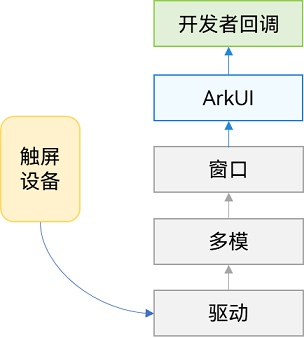
点击事件
点击事件是指通过手指或手写笔做出一次完整的按下和抬起动作。当发生点击事件时,会触发以下回调函数:
onClick(event: (event?: ClickEvent) => void)
- 1
event参数提供点击事件相对于窗口或组件的坐标位置,以及发生点击的事件源。
例如通过按钮的点击事件控制图片的显示和隐藏。
@Entry @Component struct IfElseTransition { @State flag: boolean = true; @State btnMsg: string = 'show'; build() { Column() { Button(this.btnMsg).width(80).height(30).margin(30) .onClick(() => { if (this.flag) { this.btnMsg = 'hide'; } else { this.btnMsg = 'show'; } // 点击Button控制Image的显示和消失 this.flag = !this.flag; }) if (this.flag) { Image($r('app.media.icon')).width(200).height(200) } }.height('100%').width('100%') } }
- 1
- 2
- 3
- 4
- 5
- 6
- 7
- 8
- 9
- 10
- 11
- 12
- 13
- 14
- 15
- 16
- 17
- 18
- 19
- 20
- 21
- 22
- 23
- 24
图2 通过按钮的点击事件控制图片的显示和隐藏

拖拽事件
拖拽事件指手指/手写笔长按组件(>=500ms),并拖拽到接收区域释放的事件。
拖拽事件的触发通过长按、拖动平移判定,手指平移的距离达到5vp即可触发拖拽事件。ArkUI支持应用内、跨应用的拖拽事件。
拖拽事件触发流程:
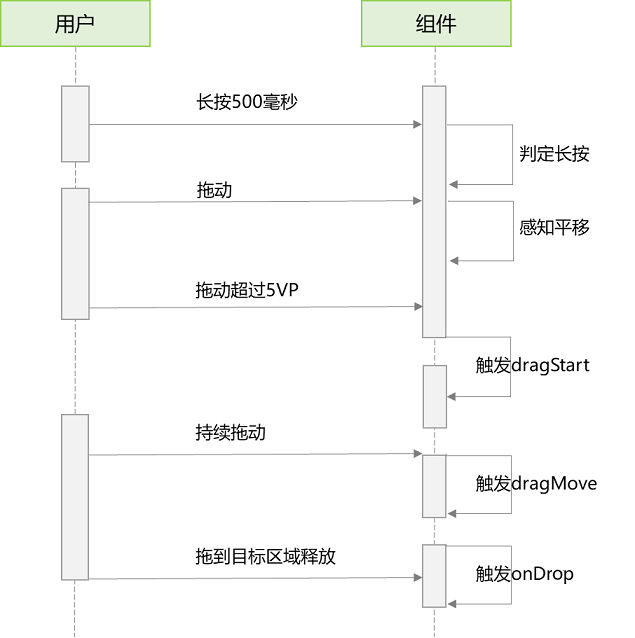
拖拽事件提供以下接口:
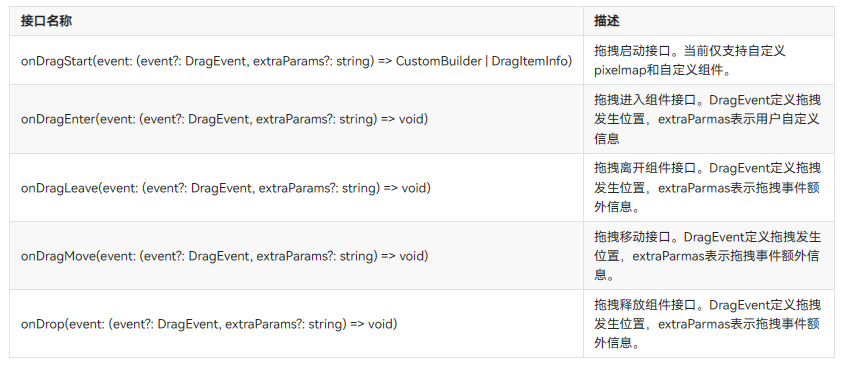
如下是跨窗口拖拽,拖出窗口示例:
import image from '@ohos.multimedia.image'; @Entry @Component struct Index { @State visible: Visibility = Visibility.Visible private pixelMapReader:image.PixelMap|undefined = undefined aboutToAppear() { console.info('begin to create pixmap has info message: ') this.createPixelMap() } createPixelMap() { let color = new ArrayBuffer(4 * 96 * 96); let buffer = new Uint8Array(color); for (let i = 0; i < buffer.length; i++) { buffer[i] = (i + 1) % 255; } class hw{ height:number = 96 width:number = 96 } let hwo:hw = new hw() let ops:image.InitializationOptions|void = { 'alphaType': 0, 'editable': true, 'pixelFormat': 4, 'scaleMode': 1, 'size': hwo } const promise: Promise<image.PixelMap> = image.createPixelMap(color, ops); promise.then((data:image.PixelMap|undefined) => { console.info('create pixmap has info message: ' + JSON.stringify(data)) if(data){ this.pixelMapReader = data; } }) } @Builder pixelMapBuilder() { Text('drag item') .width('100%') .height(100) .fontSize(16) .textAlign(TextAlign.Center) .borderRadius(10) .backgroundColor(0xFFFFFF) } build() { Flex({ direction: FlexDirection.Column, alignItems: ItemAlign.Center, justifyContent: FlexAlign.Center }) { Text('App1') .width('40%') .height(80) .fontSize(20) .margin(30) .textAlign(TextAlign.Center) .backgroundColor(Color.Pink) .visibility(Visibility.Visible) Text('Across Window Drag This') .width('80%') .height(80) .fontSize(16) .margin(30) .textAlign(TextAlign.Center) .backgroundColor(Color.Pink) .visibility(this.visible) .onDragStart((event: DragEvent|undefined, extraParams: string|undefined):CustomBuilder | DragItemInfo => { console.info('Text onDrag start') return { pixelMap: this.pixelMapReader, extraInfo: 'custom extra info.' } }) .onDrop((event: DragEvent|undefined, extraParams: string|undefined) => { console.info('Text onDragDrop, ') this.visible = Visibility.None //拖动结束后,使源不可见 }) } .width('100%') .height('100%') } }
- 1
- 2
- 3
- 4
- 5
- 6
- 7
- 8
- 9
- 10
- 11
- 12
- 13
- 14
- 15
- 16
- 17
- 18
- 19
- 20
- 21
- 22
- 23
- 24
- 25
- 26
- 27
- 28
- 29
- 30
- 31
- 32
- 33
- 34
- 35
- 36
- 37
- 38
- 39
- 40
- 41
- 42
- 43
- 44
- 45
- 46
- 47
- 48
- 49
- 50
- 51
- 52
- 53
- 54
- 55
- 56
- 57
- 58
- 59
- 60
- 61
- 62
- 63
- 64
- 65
- 66
- 67
- 68
- 69
- 70
- 71
- 72
- 73
- 74
- 75
- 76
- 77
- 78
- 79
- 80
- 81
- 82
- 83
跨窗口拖拽,拖入示例:
@Entry @Component struct Index { @State number: string[] = ['drag here'] @State text: string = '' @State bool1: boolean = false @State bool2: boolean = false @State visible: Visibility = Visibility.Visible @State visible2: Visibility = Visibility.None scroller: Scroller = new Scroller() build() { Flex({ direction: FlexDirection.Column, alignItems: ItemAlign.Center, justifyContent: FlexAlign.Center }) { Text('App2') .width('40%') .height(80) .fontSize(20) .margin(30) .textAlign(TextAlign.Center) .backgroundColor(Color.Pink) .visibility(Visibility.Visible) List({ space: 20, initialIndex: 0 }) { ForEach(this.number, (item:string) => { ListItem() { Text('' + item) .width('100%') .height(80) .fontSize(16) .borderRadius(10) .textAlign(TextAlign.Center) .backgroundColor(0xFFFFFF) } }, (item:string):string => item) ListItem() { Text('Across Window Drag This') .width('80%') .height(80) .fontSize(16) .margin(30) .textAlign(TextAlign.Center) .backgroundColor(Color.Pink) .visibility(this.visible2) } } .height('50%') .width('90%') .border({ width: 1 }) .divider({ strokeWidth: 2, color: 0xFFFFFF, startMargin: 20, endMargin: 20 }) .onDragEnter((event: DragEvent|undefined, extraParams: string|undefined) => { //拖拽进去组件 console.info('List onDragEnter, ' + extraParams) }) .onDragMove((event: DragEvent|undefined, extraParams: string|undefined) => { //拖拽时移动 console.info('List onDragMove, ' + extraParams) }) .onDragLeave((event: DragEvent|undefined, extraParams: string|undefined) => { //拖拽离开组件 console.info('List onDragLeave, ' + extraParams) }) .onDrop((event: DragEvent|undefined, extraParams: string|undefined) => { //释放组件 console.info('List onDragDrop, ' + extraParams) this.visible2 = Visibility.Visible //拖拽完成使拖入目标可见 }) } .width('100%') .height('100%') } }
- 1
- 2
- 3
- 4
- 5
- 6
- 7
- 8
- 9
- 10
- 11
- 12
- 13
- 14
- 15
- 16
- 17
- 18
- 19
- 20
- 21
- 22
- 23
- 24
- 25
- 26
- 27
- 28
- 29
- 30
- 31
- 32
- 33
- 34
- 35
- 36
- 37
- 38
- 39
- 40
- 41
- 42
- 43
- 44
- 45
- 46
- 47
- 48
- 49
- 50
- 51
- 52
- 53
- 54
- 55
- 56
- 57
- 58
- 59
- 60
- 61
- 62
- 63
- 64
- 65
- 66
- 67
- 68

触摸事件
当手指或手写笔在组件上触碰时,会触发不同动作所对应的事件响应,包括按下(Down)、滑动(Move)、抬起(Up)事件:
onTouch(event: (event?: TouchEvent) => void)
- 1
- event.type为TouchType.Down:表示手指按下。
- event.type为TouchType.Up:表示手指抬起。
- event.type为TouchType.Move:表示手指按住移动。
触摸事件可以同时多指触发,通过event参数可获取触发的手指位置、手指唯一标志、当前发生变化的手指和输入的设备源等信息。
// xxx.ets @Entry @Component struct TouchExample { @State text: string = ''; @State eventType: string = ''; build() { Column() { Button('Touch').height(40).width(100) .onTouch((event?: TouchEvent) => { if(event){ if (event.type === TouchType.Down) { this.eventType = 'Down'; } if (event.type === TouchType.Up) { this.eventType = 'Up'; } if (event.type === TouchType.Move) { this.eventType = 'Move'; } this.text = 'TouchType:' + this.eventType + '\nDistance between touch point and touch element:\nx: ' + event.touches[0].x + '\n' + 'y: ' + event.touches[0].y + '\nComponent globalPos:(' + event.target.area.globalPosition.x + ',' + event.target.area.globalPosition.y + ')\nwidth:' + event.target.area.width + '\nheight:' + event.target.area.height } }) Button('Touch').height(50).width(200).margin(20) .onTouch((event?: TouchEvent) => { if(event){ if (event.type === TouchType.Down) { this.eventType = 'Down'; } if (event.type === TouchType.Up) { this.eventType = 'Up'; } if (event.type === TouchType.Move) { this.eventType = 'Move'; } this.text = 'TouchType:' + this.eventType + '\nDistance between touch point and touch element:\nx: ' + event.touches[0].x + '\n' + 'y: ' + event.touches[0].y + '\nComponent globalPos:(' + event.target.area.globalPosition.x + ',' + event.target.area.globalPosition.y + ')\nwidth:' + event.target.area.width + '\nheight:' + event.target.area.height } }) Text(this.text) }.width('100%').padding(30) } }
- 1
- 2
- 3
- 4
- 5
- 6
- 7
- 8
- 9
- 10
- 11
- 12
- 13
- 14
- 15
- 16
- 17
- 18
- 19
- 20
- 21
- 22
- 23
- 24
- 25
- 26
- 27
- 28
- 29
- 30
- 31
- 32
- 33
- 34
- 35
- 36
- 37
- 38
- 39
- 40
- 41
- 42
- 43
- 44
- 45
- 46
- 47
- 48
- 49

如果大家还没有掌握鸿蒙,现在想要在最短的时间里吃透它,我这边特意整理了《鸿蒙语法ArkTS、TypeScript、ArkUI等…视频教程》以及《鸿蒙开发学习手册》(共计890页),希望对大家有所帮助:https://docs.qq.com/doc/DZVVBYlhuRkZQZlB3
鸿蒙语法ArkTS、TypeScript、ArkUI等…视频教程:https://docs.qq.com/doc/DZVVBYlhuRkZQZlB3

OpenHarmony APP开发教程步骤:https://docs.qq.com/doc/DZVVBYlhuRkZQZlB3

《鸿蒙开发学习手册》:
如何快速入门:https://docs.qq.com/doc/DZVVBYlhuRkZQZlB3
1.基本概念
2.构建第一个ArkTS应用
3.……

开发基础知识:https://docs.qq.com/doc/DZVVBYlhuRkZQZlB3
1.应用基础知识
2.配置文件
3.应用数据管理
4.应用安全管理
5.应用隐私保护
6.三方应用调用管控机制
7.资源分类与访问
8.学习ArkTS语言
9.……

基于ArkTS 开发:https://docs.qq.com/doc/DZVVBYlhuRkZQZlB3
1.Ability开发
2.UI开发
3.公共事件与通知
4.窗口管理
5.媒体
6.安全
7.网络与链接
8.电话服务
9.数据管理
10.后台任务(Background Task)管理
11.设备管理
12.设备使用信息统计
13.DFX
14.国际化开发
15.折叠屏系列
16.……

鸿蒙生态应用开发白皮书V2.0PDF:https://docs.qq.com/doc/DZVVkRGRUd3pHSnFG

声明:本文内容由网友自发贡献,不代表【wpsshop博客】立场,版权归原作者所有,本站不承担相应法律责任。如您发现有侵权的内容,请联系我们。转载请注明出处:https://www.wpsshop.cn/w/我家自动化/article/detail/703334
推荐阅读
相关标签



