热门标签
热门文章
- 1网络是如何连接的_网络是怎么连接的
- 2软件测试职位offer后的一个月,整体感受_软件测试新员工入职一月感想
- 3钢铁雄心4教程
- 4[FPGA 学习记录] 呼吸灯_fpga呼吸灯实验
- 5指纹模式识别算法源码及其测试和应用方法_指纹比对算法
- 6Kubernetes K8S在IPVS代理模式下Service服务的ClusterIP类型访问失败处理_ipvs scheduler not specified, use rr by default
- 7数据结构之“算法的时间复杂度和空间复杂度”
- 8socket编程之socket转串口_socket转232
- 9鸿蒙的开发语言、工具以及开发环境。_鸿蒙开发需要学什么语言
- 10使用git拉取github源代码时报错,因源代码中有文件名太长导致_you can inspect what checked
当前位置: article > 正文
Docker安装Gitlab_docker 安装gitlab
作者:我家小花儿 | 2024-06-26 09:03:09
赞
踩
docker 安装gitlab
下载镜像
直接下载最新版,比较大有2.36G
docker pull gitlab/gitlab-ce
- 1
创建数据存放的目录位置
按自己习惯位置创建目录
mkdir -p /usr/local/docker/docker_gitlab
- 1
编写docker-compose.yml
在上面创建的挂载目录里面(/usr/local/docker/docker_gitlab)新建docker-compose.yml文件。
HTTP端口改成8888(根据自己习惯)
SSH端口改成2222(根据自己习惯)
version: '3.1'
services:
gitlab:
image: 'gitlab/gitlab-ce:latest'
container_name: gitlab
restart: always
environment:
GITLAB_OMNIBUS_CONFIG: |
external_url 'http://192.168.170.111:8888'
gitlab_rails['gitlab_shell_ssh_port'] = 2222
ports:
- '8888:8888'
- '2222:2222'
volumes:
- './config:/etc/gitlab'
- './logs:/var/log/gitlab'
- './data:/var/opt/gitlab'
- 1
- 2
- 3
- 4
- 5
- 6
- 7
- 8
- 9
- 10
- 11
- 12
- 13
- 14
- 15
- 16
- 17
后台运行容器组
docker-compose up -d
- 1
登录Gitlab
访问你部署的服务器IP+你设置的端口(192.168.170.111:8888)
如果访问显示502就是还没启动好,Gitlab比较吃配置,启动较慢,可以通过查看日志命令观察是否启动好
docker logs -f gitlab
- 1
启动好后首次登录需要查看Gitlab初始密码,默认账户root
不用进容器查看密码,配置目录挂载到了本地的/usr/local/docker/docker_gitlab/config目录
直接在宿主机上查看即可,复制下面Password的密码去登录Gitlab
cat /usr/local/docker/docker_gitlab/config/initial_root_password
# WARNING: This value is valid only in the following conditions
# 1. If provided manually (either via `GITLAB_ROOT_PASSWORD` environment variable or via `gitlab_rails['initial_root_password']` setting in `gitlab.rb`, it was provided before database was seeded for the first time (usually, the first reconfigure run).
# 2. Password hasn't been changed manually, either via UI or via command line.
#
# If the password shown here doesn't work, you must reset the admin password following https://docs.gitlab.com/ee/security/reset_user_password.html#reset-your-root-password.
Password: nvTUWhHoL+6thfBh5y56j5uJHlgTvnCODrljfEW1pjs=
# NOTE: This file will be automatically deleted in the first reconfigure run after 24 hours.
- 1
- 2
- 3
- 4
- 5
- 6
- 7
- 8
- 9
- 10
- 11
修改密码
登录后进入账户设置里面设置个自定义密码,最少8位数
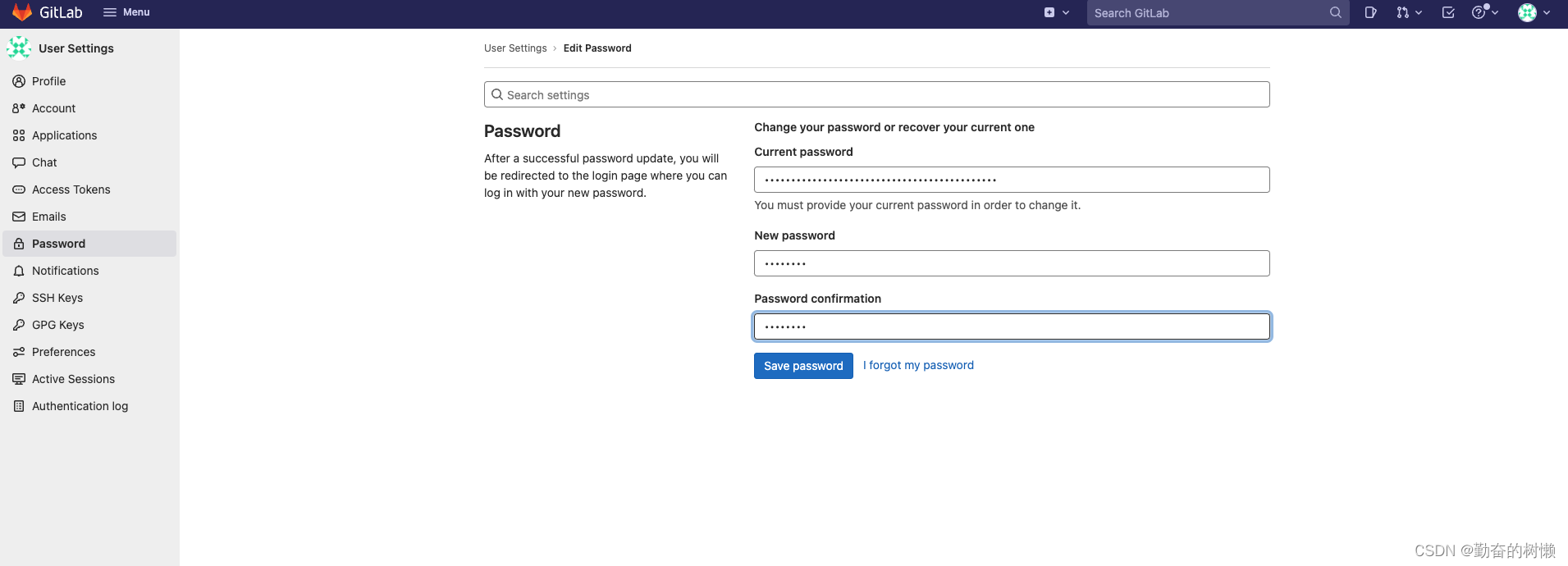
推荐阅读
相关标签


