- 1SpringCloud Alibaba Sentinel 使用方式及限流规则持久化_spring-cloud-alibaba-sentinel-gateway使用
- 2【WinForm详细教程三】WinForm中的NumericUpDown、PictureBox、RichTextBox及三种Timer控件_怎么判断numericupdown是点击触发还是其它触发
- 3uniapp 百度ocr身份证识别-------兼容H5和小程序_uniapp 百度身份证识别
- 4第三步:AndroidStudio的优化
- 5Postgresql杂谈 16—Postgresql中的锁机制_postgresql 锁
- 6ssh tunnel连接mysql_使用SSHTunnelForwarder通过SSH连接到MySQL数据库
- 7Android Studio使用的那些事(三)AS不同版本安装注意点(最新版AS 3.2.1)_as各个版本
- 8SpringBoot——整合 SpringMVC+MyBatis_springboot springmvc mybatis
- 9Geadle全局镜像配置_gradle 全局镜像
- 10vmware workstation(mac版)查看vmnet8的网关地址_mac 查看vm8命令
鸿蒙系统中的TableLayout网格布局_鸿蒙中ability中如何引用布局
赞
踩
前言
TableLayout是使用表格的方式划分子组件
TableLayout的自有XML属性见下表

参考文档:https://developer.harmonyos.com/cn/docs/documentation/doc-guides/ui-java-layout-tablelayout-0000001060379893
下面我们就以案例来展示其应用
前期准备
我们还是使用上一篇文章中使用到的demo2项目来进行测试
创建页面
我们在右键点击新建线性布局页面的文件夹,然后new->Ability->Empty Page Ability(java)

弹出页面填写相应的页面名称等信息,点击finish

TableLayoutSlice中引入样式文件如下:
TableLayoutSlice.java:
@Override
public void onStart(Intent intent) {
super.onStart(intent);
super.setUIContent(ResourceTable.Layout_ability_table_layout);
}
- 1
- 2
- 3
- 4
- 5
MainAbility中使用这个slice
MainAbility.java:
public class MainAbility extends Ability {
@Override
public void onStart(Intent intent) {
super.onStart(intent);
super.setMainRoute(TableLayoutSlice.class.getName());
}
}
- 1
- 2
- 3
- 4
- 5
- 6
- 7
tableLayout的使用
定义布局
首先我们在TableLayoutSlice的布局文件ability_table_layout中声明布局用TableLayout

ability_table_layout.xml:
<?xml version="1.0" encoding="utf-8"?>
<TableLayout
xmlns:ohos="http://schemas.huawei.com/res/ohos"
ohos:height="match_parent"
ohos:width="match_parent"
ohos:background_element="#87CEEB"
ohos:padding="8px">
</TableLayout>
- 1
- 2
- 3
- 4
- 5
- 6
- 7
- 8
该布局组件长宽为父组件的长宽,颜色为#87CEEB,外间距8px
定义text组件的样式
我们在graphic文件夹下新建text组件的样式文件table_text_bg_element.xml.xml
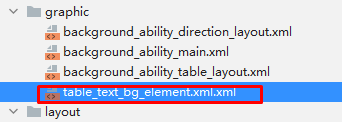
代码如下
table_text_bg_element.xml
<?xml version="1.0" encoding="utf-8"?>
<shape xmlns:ohos="http://schemas.huawei.com/res/ohos"
ohos:shape="rectangle">
<corners
ohos:radius="5px"/>
<stroke
ohos:width="1px"
ohos:color="gray"/>
<solid
ohos:color="#00BFFF"/>
</shape>
- 1
- 2
- 3
- 4
- 5
- 6
- 7
- 8
- 9
- 10
- 11
定义text组件
我们在布局文件中,定义四个text组件,代码如下:
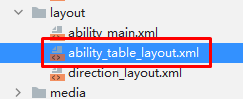
ability_table_layout.xml:
<?xml version="1.0" encoding="utf-8"?> <TableLayout xmlns:ohos="http://schemas.huawei.com/res/ohos" ohos:height="match_parent" ohos:width="match_parent" ohos:background_element="#87CEEB" ohos:padding="40px"> <Text ohos:height="300px" ohos:width="300px" ohos:background_element="$graphic:table_text_bg_element" ohos:margin="40px" ohos:text="5" ohos:text_alignment="center" ohos:text_size="100px"/> <Text ohos:height="300px" ohos:width="300px" ohos:background_element="$graphic:table_text_bg_element" ohos:margin="40px" ohos:text="10" ohos:text_alignment="center" ohos:text_size="100px"/> <Text ohos:height="300px" ohos:width="300px" ohos:background_element="$graphic:table_text_bg_element" ohos:margin="40px" ohos:text="20" ohos:text_alignment="center" ohos:text_size="100px"/> <Text ohos:height="300px" ohos:width="300px" ohos:background_element="$graphic:table_text_bg_element" ohos:margin="40px" ohos:text="30" ohos:text_alignment="center" ohos:text_size="100px"/> </TableLayout>
- 1
- 2
- 3
- 4
- 5
- 6
- 7
- 8
- 9
- 10
- 11
- 12
- 13
- 14
- 15
- 16
- 17
- 18
- 19
- 20
- 21
- 22
- 23
- 24
- 25
- 26
- 27
- 28
- 29
- 30
- 31
- 32
- 33
- 34
- 35
- 36
- 37
- 38
- 39
- 40
- 41
- 42
- 43
代码中,我们使用ohos:background_element="$graphic:table_text_bg_element"来引入table_text_bg_element.xml中定义的组件样式,然后属性分别是:
ohos:height:高
ohos:width:宽
ohos:margin:内边距
ohos:text:字内容
ohos:text_alignment:字对其方式
ohos:text_size:字大小
模拟器显示如下:
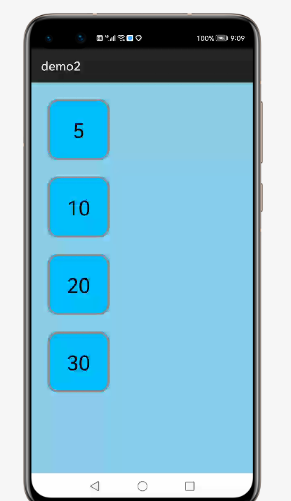
这样显示一列多行的布局,如果我们想要实现多行多列可以使用ohos:row_count和ohos:column_count
设置行数和列数
我们在布局文件中使用ohos:row_count和ohos:column_count
ability_table_layout.xml:

模拟器显示如下:




