热门标签
热门文章
- 1GPS设计全攻略 _gps saw选型
- 2微信小程序开发系列 (三) :微信小程序如何响应用户点击事件和微信平台 API 的使用方法介绍_微信小程序界面响应按钮
- 312.15 写Android UI组件遇到问题_this item's height is 19dp. consider making the he
- 4colab中安装torch0.4.1_torch==0.4.1 torchvision==0.2.1
- 5C文件操作_fputc函数向指定文件写入一个字符 该文件打开方式不可以是
- 6XILINX DRP接口时序_xilinx gtx 用drp接口配置linerate的计算表格
- 7【019期】告诉面试官,我能优化 Group By,而且知道得很深!
- 8《联邦学习实战—杨强》之使用Python从零开始实现一个简单的横向联邦学习模型_联邦学习 杨强 pdf
- 9华为HCIA基础第一课_hcia教程
- 10亚马逊云科技:云服务是支持数字创新的关键生产力
当前位置: article > 正文
Visual Studio Code -> VSCode 开发环境搭建 ---- C 代码调试(code runner 插件)_vscode c代码调试
作者:我家小花儿 | 2024-03-09 08:57:50
赞
踩
vscode c代码调试
前记:VScode C/C++ 开发环境搭建及代码运行参考另一篇文章:
Visual Studio Code -> VSCode 开发环境搭建 ---- C/C++ 开发环境搭建 及 代码运行(code runner 插件)
VSCode 开发环境搭建 ---- C 代码调试
平台:Windows 10
IDE:Visual Studio Code :VSCode
功能环境:C 代码调试环境
目录
严文年 -- 记于苏州
1. 开发平台确认
确认开发平台的系统信息:目前基于Windows 10 - 64位操作系统进行VSCode配置。
【1】. Windows 系统信息
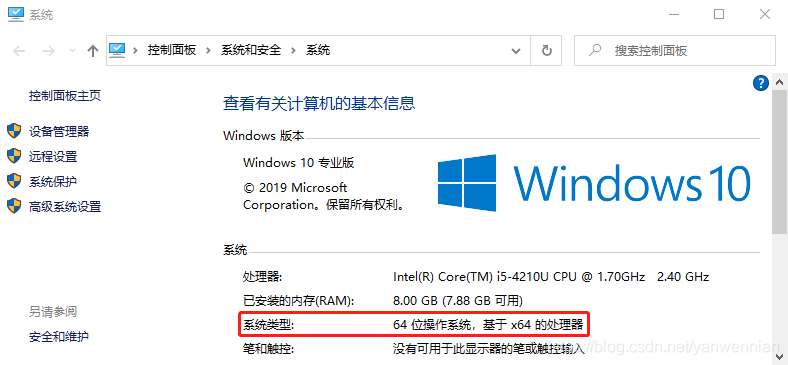
【2】. VScode 版本信息

【3】. VScode 需安装插件信息

2. 创建待调试 C 文件
【1】. 创建工作区
A. 创建代码调试使用的工作区:

【2】. VScode加载工作区
A. 在创建的工作空间名称上单击鼠标右键,通过VScode打开工作空间:

B. VScode目录显示:

【3】. 代码编写
A. 新建文件,输入 C 代码:

B. 保存文件到创建好的工作区:


3. 配置调试环境
【1】. launch.json文件配置

附:launch.json配置文件
- {
- // 使用 IntelliSense 了解相关属性。
- // 悬停以查看现有属性的描述。
- // 欲了解更多信息,请访问: https://go.microsoft.com/fwlink/?linkid=830387
- "version": "0.2.0",
- "configurations": [
- {
- "name": "C Debug",
- "type": "cppdbg",
- "request": "launch",
- "program": "${fileDirname}\\${fileBasenameNoExtension}.exe",
- "args": [],
- "stopAtEntry": false,
- "cwd": "${workspaceFolder}",
- "environment": [],
- "externalConsole": false,
- "MIMode": "gdb",
- "miDebuggerPath": "D:\\SoftWare\\mingw64\\bin\\gdb.exe",
- "setupCommands": [
- {
- "description": "为 gdb 启用整齐打印",
- "text": "-enable-pretty-printing",
- "ignoreFailures": true
- }
- ],
- "preLaunchTask": "gcc.exe build active file"
- }
- ]
- }

【2】. tasks.json文件配置
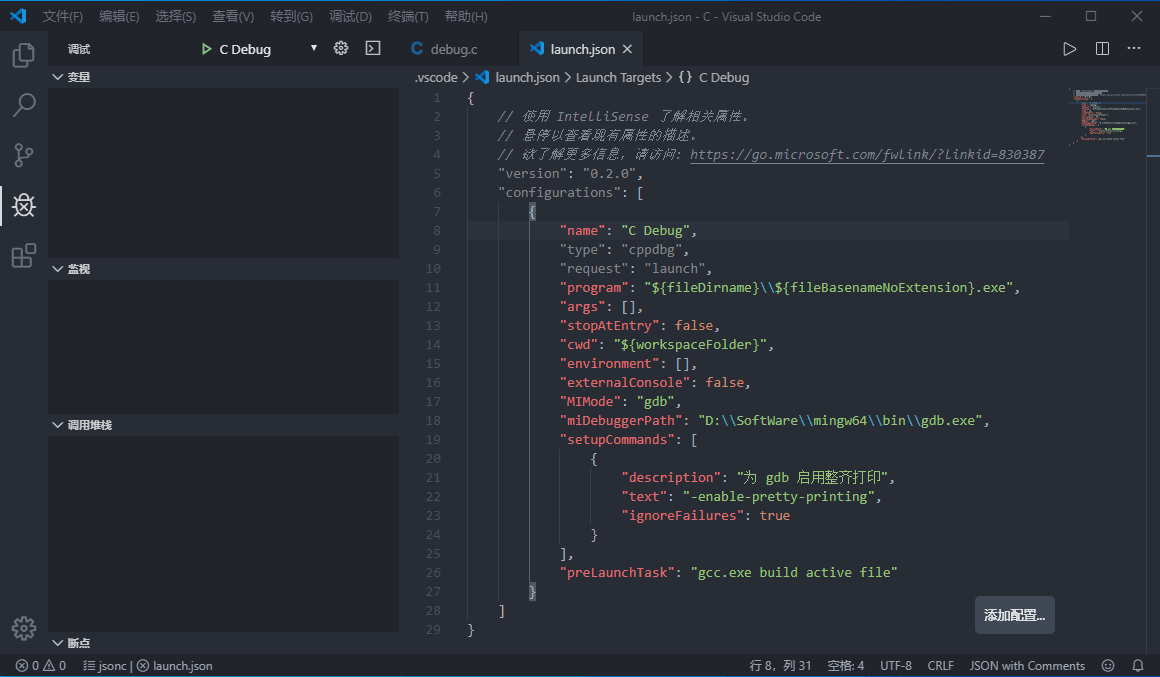
附:tasks.json配置文件
- {
- // 有关 tasks.json 格式的文档,请参见
- // https://go.microsoft.com/fwlink/?LinkId=733558
- "version": "2.0.0",
- "tasks": [
- {
- "type": "shell",
- "label": "gcc.exe build active file",
- "command": "D:\\SoftWare\\mingw64\\bin\\gcc.exe",
- "args": [
- "-g",
- "${file}",
- "-o",
- "${fileDirname}\\${fileBasenameNoExtension}.exe"
- ],
- "options": {
- "cwd": "D:\\SoftWare\\mingw64\\bin"
- },
- "problemMatcher": [
- "$gcc"
- ],
- "group": "build"
- }
- ]
- }

4. C 代码调试

5. 后记
1. 以上是使用VScode + code runner 调试 C代码的完整配置过程。
2. 关于VScode + code runner 对同一工作区的多个文件(.h,.c) 代码进行debug的配置:
见另一篇文章:Visual Studio Code -> VSCode 开发环境搭建 ---- 多个C文件链接调试(code runner 插件)。
声明:本文内容由网友自发贡献,不代表【wpsshop博客】立场,版权归原作者所有,本站不承担相应法律责任。如您发现有侵权的内容,请联系我们。转载请注明出处:https://www.wpsshop.cn/w/我家小花儿/article/detail/214380
推荐阅读
相关标签


