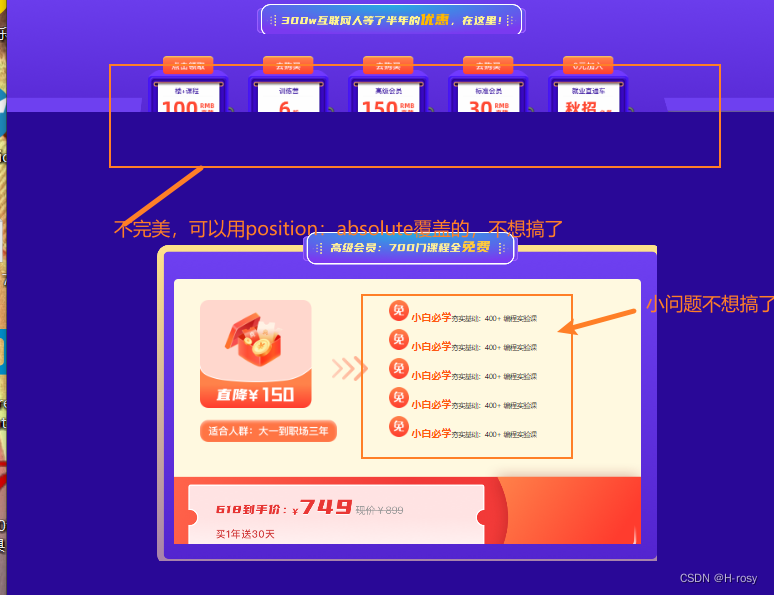- 1hadoop学习---基于Hive的聊天数据分析报表可视化案例_基于一个社交平台app的用户数据,完成相关指标的统计分析并结合bi工具对指标进行可
- 2成功解决TypeError: 'float' object cannot be interpreted as an integer
- 3BM25:信息检索的核心算法解析
- 4Python学习第一步之Typora简单用法_typora怎么运行python
- 5Linux 服务器基线配置_csdn linux 安全基线
- 6远程控制(command&control,C2)---Fast flux_控制 (c2) 服务器
- 7机器学习基本概念01_机器学习的样本
- 8数据库课设(图书管理系统)_数据库设置管理图书馆保管和借还的数据库
- 9建筑主体结构健康监测,高层建筑如何预警结构异常
- 10头歌Python程序设计——输入输出_头歌利用python进行语音输入
第十四届蓝桥杯(web应用开发)模拟赛2期 -大学组_蓝桥杯web模拟赛第二期
赞
踩
凭空消失的TA
题解
加入第二行代码即可,没有使用elementUI提供的js文件,所以说提供的所有文件都是有用的呀~
<!-- 引入 element-ui 样式 -->
<link rel="stylesheet" href="./element-ui-2.15.10/index.css" />
<script src="./element-ui-2.15.10/index.js"></script>
- 1
- 2
- 3
用户名片
题解
核心就是让整个卡片无论在什么时候都是页面居中,就是无论你缩放页面总是居中。这里就必须用到最后的center样式,使用绝对定位实现居中
* { margin: 0; padding: 0; } html, body { background: #fceeb5; height: 100%; overflow: hidden; } html, body { background: #fceeb5; } .card { width: 450px; height: 250px; background: #fff; box-shadow: 0 8px 16px -8px rgba(0, 0, 0, 0.4); border-radius: 6px; overflow: hidden; position: absolute; margin: auto; left: 0px; bottom: 0; top: 0; right: 0; } .card h1 { text-align: center; } .card img { width: 110px; height: 110px; border-radius: 50%; } .additional { position: absolute; height: 100%; background: #92bca6; z-index: 2; } .user-card { width: 150px; height: 100%; position: relative; float: left; } .user-card .points { top: 85%; } .general { width: 300px; height: 100%; position: absolute; top: 0; right: 0; z-index: 1; box-sizing: border-box; padding: 12px; padding-top: 0; display: flex; flex-flow: column; justify-content: space-around; } .more{ display: block; text-align: right; } /* level 和 points 定位位置 */ .level, .points { width: 72px; text-align: center; position: absolute; color: #fff; font-size: 12px; font-weight: bold; background: rgba(0, 0, 0, 0.15); padding: 2px 0; border-radius: 100px; white-space: nowrap; /*这里改了一下*/ bottom: 5% !important; } /* level 位置这里也改了一下 */ .level { top: -68% !important; height: 15px; } /* TODO 待补充代码 居中样式*/ .center{ position: absolute; left: 0; right: 0; top: 0; bottom: 0; margin: auto; }
- 1
- 2
- 3
- 4
- 5
- 6
- 7
- 8
- 9
- 10
- 11
- 12
- 13
- 14
- 15
- 16
- 17
- 18
- 19
- 20
- 21
- 22
- 23
- 24
- 25
- 26
- 27
- 28
- 29
- 30
- 31
- 32
- 33
- 34
- 35
- 36
- 37
- 38
- 39
- 40
- 41
- 42
- 43
- 44
- 45
- 46
- 47
- 48
- 49
- 50
- 51
- 52
- 53
- 54
- 55
- 56
- 57
- 58
- 59
- 60
- 61
- 62
- 63
- 64
- 65
- 66
- 67
- 68
- 69
- 70
- 71
- 72
- 73
- 74
- 75
- 76
- 77
- 78
- 79
- 80
- 81
- 82
- 83
- 84
- 85
- 86
- 87
- 88
- 89
- 90
- 91
- 92
- 93
- 94
- 95
- 96
- 97
- 98
- 99
- 100
- 101
- 102
- 103
- 104
芝麻开门
题解
需要注意的是得把点击确定按钮的事件放在promise中,以至于最终返回的是mPrompt()的状态,不然放在外面返回的就是点击事件的状态了。我就是犯了这个错误,然后答案一直不对。然后点击事件用了.onclick和addEventListener事件监听器,因为开始不太熟悉还是什么都要多用用
const incantations = "芝麻开门"; function init(el) { document.querySelector(".wrapper .btn").addEventListener("click", () => { mPrompt() .then((res) => { console.log("@@@@@@@@@@" + res); if (res === incantations) { document .querySelectorAll("#door .doors")[0] .classList.add("door-left"); document .querySelectorAll("#door .doors")[1] .classList.add("door-right"); } }) .catch((err) => { console.log(err); }); }); } /** * @description: 调用函数,开启弹窗,记录输入框的内容,并通过 promise 异步返回输入框中的内容 * @return {Promise} */ function mPrompt() { // 弹窗必须使用以下结构 template 保存的是弹窗的结构字符串,可以先转化为 DOM 再通过 appendChild 方式插入到 body 中 const template = ` <div class="modal"> <div class="message-box"> <div class="message-header">请输入咒语</div> <div class="message-body"> <input type="text"> </div> <div class="message-footer"> <button class="btn btn-small" id='cancel'>取消</button> <button class="btn btn-small btn-primary" id='confirm'>确定</button> </div> </div> </div> `; // 让对话框弹出,先创建子节点 const dialogDiv = document.createElement("div"); dialogDiv.innerHTML = template; // body元素最后追加一个div元素 let body = document.querySelector('body'); body.appendChild(dialogDiv); // 获取对话框的确定和取消按钮,通过这个来操作对话框的显示与隐藏 let confirmBtn = document.getElementById("confirm"); let cancelBtn = document.getElementById("cancel"); let inputVal = ""; // TODO:待补充代码 return new Promise((resolve, reject) => { // 点击确定事件 confirmBtn.onclick = function () { // 注意getElementsByTagName获取到的是数组,取第一个 inputVal = document.getElementsByTagName("input")[0].value body.removeChild(dialogDiv) if (inputVal == "芝麻开门") { return resolve("芝麻开门") } else { return reject(false) } } // 取消事件 cancelBtn.addEventListener("click", () => { body.removeChild(dialogDiv) reject(false) }) }) }
- 1
- 2
- 3
- 4
- 5
- 6
- 7
- 8
- 9
- 10
- 11
- 12
- 13
- 14
- 15
- 16
- 17
- 18
- 19
- 20
- 21
- 22
- 23
- 24
- 25
- 26
- 27
- 28
- 29
- 30
- 31
- 32
- 33
- 34
- 35
- 36
- 37
- 38
- 39
- 40
- 41
- 42
- 43
- 44
- 45
- 46
- 47
- 48
- 49
- 50
- 51
- 52
- 53
- 54
- 55
- 56
- 57
- 58
- 59
- 60
- 61
- 62
- 63
- 64
- 65
- 66
- 67
- 68
- 69
- 70
- 71
- 72
- 73
- 74
- 75
宝贵的一票
总结
这个题还是比较简单的就是考察了简单点dom操作,但是犯了一点错误,就是最终一直没有评测成功,最后发现应该是我动了初始化函数initRender 最初的dom结构,我为了图方便直接在里面都加了那个叉号的dom,但是最后评测时是不能有叉号的dom元素存在的,虽然我使它的display为none了但是还是不能通过检测,提示只有第一次删除检测成功,后面的直到选项小于等于2时应该就失败了。因为它检测到了序列小于2时还存在删除按钮的dom结构。
写这些的目的就是告诉大家一定不要随便操作题目已经给出的dom结构,因为它的评判标准里面就应该会检测最终的dom结构。当然我这个也是有解决办法的,就是在最后判断选项长度小于等于2时直接把选项1和选项2的删除按钮的dom结构remove就ok啦~ 我是小辣鸡一起进步吧
题解
<!DOCTYPE html> <html lang="en"> <head> <meta charset="UTF-8" /> <meta http-equiv="X-UA-Compatible" content="IE=edge" /> <title>宝贵的一票</title> <script src="./js/jquery.min.js"></script> <link rel="stylesheet" href="./css/bootstrap.min.css" /> <link rel="stylesheet" href="./css/style.css" /> </head> <body> <div class="inner-container shadow"> <div class="mb-3 row"> <label class="col-sm-2 col-form-label">投票主题</label> <div class="col-sm-9"> <input type="text" class="form-control" /> </div> </div> <div class="list"></div> <div class="add"> <div class="addtxt"> <img src="./images/plus-square.svg" alt="加号图标" /> 添加选项 </div> </div> <div class="form-check checkbox-one"> <input class="form-check-input" type="checkbox" value="" /> <label class="form-check-label" for="flexCheckDefault"> 支持多选 </label> </div> <div class="form-check"> <input class="form-check-input" type="checkbox" value="" /> <label class="form-check-label" for="flexCheckDefault"> 公开投票结果 </label> </div> <div class="row bottom"> <div class="col"> <a class="historytxt" href="javascript:void(0)">历史投票</a> </div> <div class="col"></div> <div class="col"> <button type="button" class="btn btn-light">取消</button> <button type="button" class="btn btn-primary">发起投票</button> </div> </div> </div> <script> let initRender = (txt) => { return `<div class="mb-3 row" > <label class="col-sm-2 col-form-label txt">${txt}</label> <div class="col-sm-9"> <input type="text" class="form-control"> </div> <div class="col-sm-1"> <!-- 删除图标 --> <img class="del-icon" src="./images/x.svg" alt="" style="display:none" /> </div> </div>`; }; $( (function () { // 初始化的时候渲染两条数据,且不带删除符号 for (let index = 0; index < 2; index++) { let initList = initRender(`选项${index + 1}`); $(".list").append(initList); } // 点击加号逻辑 $(".add").click(function () { // TODO 待补充代码 // 获取当前选项列表的长度,根据initRender函数中的模板字符串可得到灵感 let listLength = $('.list .row').length; let initList = initRender(`选项${listLength + 1}`); $(".list").append(initList); console.log(listLength); if (listLength >= 2) { $('.del-icon').css("display", "block") } }); // 点击 x 删除逻辑,列表小于 2 项时不显示删除图标 $(document).on("click", ".del-icon", function () { // TODO 待补充代码 // console.log($(this).parent().parent());等价于$(this).parents()[1] $(this).parents()[1].remove() let listLength = $('.list .row').length; for (let index = 0; index < listLength; index++) { $('.txt')[index].innerHTML=`选项${index+1}` } console.log(listLength); if (listLength> 2) { $('.del-icon').css("display", "block") }else{ $('.del-icon').css("display", "none") // 切记要删除这里呀,因为判题应该是根据dom结构来滴 $('.list .col-sm-1').remove() } }); })() ); </script> </body> </html>
- 1
- 2
- 3
- 4
- 5
- 6
- 7
- 8
- 9
- 10
- 11
- 12
- 13
- 14
- 15
- 16
- 17
- 18
- 19
- 20
- 21
- 22
- 23
- 24
- 25
- 26
- 27
- 28
- 29
- 30
- 31
- 32
- 33
- 34
- 35
- 36
- 37
- 38
- 39
- 40
- 41
- 42
- 43
- 44
- 45
- 46
- 47
- 48
- 49
- 50
- 51
- 52
- 53
- 54
- 55
- 56
- 57
- 58
- 59
- 60
- 61
- 62
- 63
- 64
- 65
- 66
- 67
- 68
- 69
- 70
- 71
- 72
- 73
- 74
- 75
- 76
- 77
- 78
- 79
- 80
- 81
- 82
- 83
- 84
- 85
- 86
- 87
- 88
- 89
- 90
- 91
- 92
- 93
- 94
- 95
- 96
- 97
- 98
- 99
- 100
- 101
- 102
- 103
- 104
- 105
- 106
- 107
- 108
- 109
- 110
- 111
粒粒皆辛苦
思路:
- 先直接看json文件中的数据格式,看到是一个对象中嵌套对象的格式。获取数据就好
- 一般echarts题都有初始化渲染的例子,
我们不要动,然后直接看它是怎么渲染的,照着写就行。
获取到数据后对数据进行处理,我是直接使用for of 对对象进行遍历然后将里面不同类型的值进行分类- 直接修改 option.dataset.source中的值注意最前面要加上大豆,玉米啥的中文名。最后一定得调用
渲染函数myChart.setOption(option);最终页面才会改变
题解
<!DOCTYPE html> <html style="height: 100%"> <head> <meta charset="utf-8" /> <meta http-equiv="X-UA-Compatible" content="IE=edge" /> <title>粒粒皆辛苦</title> <script type="text/javascript" src="./js/echarts.min.js"></script> <script src="./js/axios.min.js"></script> </head> <body style="height: 100%; margin: 0; overflow: hidden"> <div id="container" style="height: 80%; width: 80%; margin: 5% auto"></div> <script> var dom = document.getElementById("container"); var option; var myChart = echarts.init(dom, null, { renderer: "canvas", useDirtyRect: false, }); let initCharts = () => { option = { title: { text: "近五年 x 市粮食总产量分布以及 2022 年粮食产量比例", subtext: "单位(万吨)", }, dataset: { //source -> 图表显示所需的数据格式(饼形图和折线图共用),请勿手动修改此行 source: [ ["全部", "2017", "2018", "2019", "2020", "2021", "2022"], ["小麦", 1, 1, 1, 1, 1, 1], ["大豆", 9, 9, 9, 9, 9, 9], ["马铃薯", 13, 13, 13, 13, 13, 13], ["玉米", 23, 23, 23, 23, 23, 23], ], }, xAxis: { type: "category" }, yAxis: { gridIndex: 0 }, grid: { top: "55%" }, series: [ { type: "line", seriesLayoutBy: "row", }, { type: "line", seriesLayoutBy: "row", }, { type: "line", seriesLayoutBy: "row", }, { type: "line", seriesLayoutBy: "row", }, { type: "pie", id: "pie", radius: "30%", center: ["50%", "25%"], label: { // 2022 数据的百分比 formatter: "{b} {@2022} ({d}%)", }, encode: { itemName: "全部", value: "2022", tooltip: "2022", }, }, ], }; if (option && typeof option === "object") { // myChart.setOption -> 设置 echarts 数据的方法 myChart.setOption(option); } window.addEventListener("resize", myChart.resize); }; initCharts(); // TODO: 待补充代码 var dataList = {} // 初始化四个数组 var wheat = ["小麦"], soybean = ["大豆"], corn = ["玉米"], potato = ["马铃薯"] window.onload = function () { axios.get(' ./data.json') .then(res => { dataList = res.data.data; // 双重循环取对象值 for (item in dataList) { // console.log(dataList[item]); let value = dataList[item] for (subitem in value) { // console.log(value[subitem]); if (subitem === "wheat") { wheat.push(value[subitem]) } else if (subitem === "soybean") { soybean.push(value[subitem]) } else if (subitem === "corn") { corn.push(value[subitem]) } else if (subitem === "potato") { potato.push(value[subitem]) } } } option.dataset.source = [ ["全部", "2017", "2018", "2019", "2020", "2021", "2022"], wheat, soybean, potato, corn,] myChart.setOption(option); console.log(option); }) } </script> </body> </html>
- 1
- 2
- 3
- 4
- 5
- 6
- 7
- 8
- 9
- 10
- 11
- 12
- 13
- 14
- 15
- 16
- 17
- 18
- 19
- 20
- 21
- 22
- 23
- 24
- 25
- 26
- 27
- 28
- 29
- 30
- 31
- 32
- 33
- 34
- 35
- 36
- 37
- 38
- 39
- 40
- 41
- 42
- 43
- 44
- 45
- 46
- 47
- 48
- 49
- 50
- 51
- 52
- 53
- 54
- 55
- 56
- 57
- 58
- 59
- 60
- 61
- 62
- 63
- 64
- 65
- 66
- 67
- 68
- 69
- 70
- 71
- 72
- 73
- 74
- 75
- 76
- 77
- 78
- 79
- 80
- 81
- 82
- 83
- 84
- 85
- 86
- 87
- 88
- 89
- 90
- 91
- 92
- 93
- 94
- 95
- 96
- 97
- 98
- 99
- 100
- 101
- 102
- 103
- 104
- 105
- 106
- 107
- 108
- 109
- 110
- 111
- 112
- 113
- 114
- 115
- 116
- 117
- 118
- 119
- 120
- 121
- 122
- 123
618 活动
介绍
最近蓝桥准备了很多 618 优惠,今天我们将化身蓝桥前端小工,亲自动手制作一个 618 活动页面,快来一显身手吧。
并不完美,没必要花那么多时间
下午"浅看"了一下,好像直接可以使用z-index就可以解决第一个问题。上午没想到
题解
css文件
/* TODO:待补充代码 */ *{ margin: 0; padding: 0; } ul li{ list-style: none; } .all{ width: 1920px; } .top{ background-image: url('../images/banner-bg.png') ; background-repeat: no-repeat; height: 506px;; position: relative; } .top_main{ position: absolute; height: 499px; width: 620px; left: 650px; top: 60px; background: url(../images/neirong.png) no-repeat; } .middle{ height: 462px; ; background: url('../images/stage.png') no-repeat; margin-top: -53px; margin-left: -36px; position: relative; overflow: hidden; } .title{ position: absolute; width: 646px;; height: 72px; left: 637px; top: 110px; background: url('../images/title1.png') no-repeat; } .course{ position: absolute; width: 1170px; height: 180.18px; //加一个解决第一个问题,不一定是400,值越大越在最上面 z-index: 400; left: 375px; ; top: 236px; } .course ul li{ float: left; height: 180.18px ; width: 210px; margin-right: 30px; } .course ul li:nth-child(1){ background-image: url('../images/quan1.png'); } .course ul li:nth-child(2){ background-image: url('../images/quan2.png'); } .course ul li:nth-child(3){ background-image: url('../images/quan3.png'); } .course ul li:nth-child(4){ background-image: url('../images/quan4.png'); } .course ul li:last-child{ margin-right: 0px; background-image: url('../images/quan5.png'); } .footer{ height: 1369px; background-color: #290897; margin-top: -93px; position: relative; } .footer_body{ position: absolute; left: 0; right: 0; top: 0; bottom: 0; margin: auto auto; background: url('../images/bg.png') no-repeat; width: 1200px; height: 789px; } .yellow{ /* display: flex; */ position: relative; background: #FFF9E0; border-radius: 10px; width: 1120px; height: 636px; margin: 41px; margin-top: 112px; } .hongbao{ position: absolute; width: 328px; height: 342px; background: url('../images/pic.png') no-repeat; top: 50px; left: 62px; } .span1{ position: absolute; width:88px ; height: 60px; left: 379px; top: 185px ; background:url('../images/arrow.png') no-repeat; } .advert{ /* background-color: pink; */ position: absolute; top: 50px; left: 515px; width: 605px; height: 350px; } .advert ul li{ height: 50px; width: auto; margin-bottom: 20px; } .advert span{ font-family: PingFangSC-Semibold; font-size: 24px; color: #FF5B13; letter-spacing: 0; line-height: 50px; font-weight: 600; height: 50px; display: inline-block; } .coupon{ width: 1120px; height: 196.39px; background: url('../images/coupon.png') no-repeat; position: absolute; bottom: 0px; }
- 1
- 2
- 3
- 4
- 5
- 6
- 7
- 8
- 9
- 10
- 11
- 12
- 13
- 14
- 15
- 16
- 17
- 18
- 19
- 20
- 21
- 22
- 23
- 24
- 25
- 26
- 27
- 28
- 29
- 30
- 31
- 32
- 33
- 34
- 35
- 36
- 37
- 38
- 39
- 40
- 41
- 42
- 43
- 44
- 45
- 46
- 47
- 48
- 49
- 50
- 51
- 52
- 53
- 54
- 55
- 56
- 57
- 58
- 59
- 60
- 61
- 62
- 63
- 64
- 65
- 66
- 67
- 68
- 69
- 70
- 71
- 72
- 73
- 74
- 75
- 76
- 77
- 78
- 79
- 80
- 81
- 82
- 83
- 84
- 85
- 86
- 87
- 88
- 89
- 90
- 91
- 92
- 93
- 94
- 95
- 96
- 97
- 98
- 99
- 100
- 101
- 102
- 103
- 104
- 105
- 106
- 107
- 108
- 109
- 110
- 111
- 112
- 113
- 114
- 115
- 116
- 117
- 118
- 119
- 120
- 121
- 122
- 123
- 124
- 125
- 126
- 127
- 128
- 129
- 130
- 131
- 132
- 133
- 134
- 135
- 136
- 137
- 138
- 139
- 140
- 141
- 142
- 143
- 144
- 145
- 146
- 147
- 148
- 149
- 150
- 151
- 152
- 153
- 154
- 155
index.html
<!DOCTYPE html> <html lang="en"> <head> <meta charset="UTF-8" /> <meta http-equiv="X-UA-Compatible" content="IE=edge" /> <meta name="viewport" content="width=device-width, initial-scale=1.0" /> <title>618 活动</title> <link rel="stylesheet" href="css/style.css" /> </head> <body> <!-- TODO:待补充代码 --> <div class="all"> <div class="top"> <div class="top_main"></div> </div> <!-- 中部 --> <div class="middle"> <div class="title"> </div> <div class="course"> <ul> <li> </li> <li></li> <li></li> <li></li> <li></li> </ul> </div> </div> <!-- 底部 --> <div class="footer"> <div class="footer_body"> <div class="yellow"> <!-- 红包 --> <div class="hongbao"> </div> <!-- 降头 --> <span class="span1"></span> <!-- ul --> <div class="advert"> <ul> <li> <img src="./images/free.png" alt=""> <span>小白必学</span>夯实基础:400+ 编程实验课 </li> <li> <img src="./images/free.png" alt=""> <span>小白必学</span>夯实基础:400+ 编程实验课 </li> <li> <img src="./images/free.png" alt=""> <span>小白必学</span>夯实基础:400+ 编程实验课 </li> <li> <img src="./images/free.png" alt=""> <span>小白必学</span>夯实基础:400+ 编程实验课 <li> <img src="./images/free.png" alt=""> <span>小白必学</span>夯实基础:400+ 编程实验课 </li> </ul> </div> <!-- coupon --> <div class="coupon"></div> </div> </div> </div> </div> </body> </html>
- 1
- 2
- 3
- 4
- 5
- 6
- 7
- 8
- 9
- 10
- 11
- 12
- 13
- 14
- 15
- 16
- 17
- 18
- 19
- 20
- 21
- 22
- 23
- 24
- 25
- 26
- 27
- 28
- 29
- 30
- 31
- 32
- 33
- 34
- 35
- 36
- 37
- 38
- 39
- 40
- 41
- 42
- 43
- 44
- 45
- 46
- 47
- 48
- 49
- 50
- 51
- 52
- 53
- 54
- 55
- 56
- 57
- 58
- 59
- 60
- 61
- 62
- 63
- 64
- 65
- 66
- 67
- 68
- 69
- 70
- 71
- 72
- 73
- 74
- 75
- 76
资讯接口
题解
其实和模拟一的那个node题都是一样的原理
const http=require('http'); const server=http.createServer(); server.on('request',(req,res)=>{ // 设置请求头 res.setHeader("Content-type", "text/html;charset=utf8"); if(req.url=="/news"){ res.end(JSON.stringify( [ { "channelId": "5572a108b3cdc86cf39001cd", "name": "国内焦点" }, { "channelId": "5572a108b3cdc86cf39001ce", "name": "国际焦点" } ] )) }else{ res.end("404") } }) server.listen(8080,function(){ console.log("8080端口启动成功"); })
- 1
- 2
- 3
- 4
- 5
- 6
- 7
- 8
- 9
- 10
- 11
- 12
- 13
- 14
- 15
- 16
- 17
- 18
- 19
- 20
- 21
- 22
- 23
- 24
- 25
- 26
- 27
绝美宋词
题解
思路:使用v-model实现双向绑定,最后使用watch监听words的变化,最后需要使用v-html指令在展示经过我们处理的字符串
<!DOCTYPE html> <html lang="en"> <head> <meta charset="UTF-8" /> <title>绝美宋词</title> <link rel="stylesheet" href="css/style.css" /> <script src="./js/vue.min.js"></script> <script src="./js/axios.min.js"></script> </head> <body> <div id="app"> <h1 style="text-align: center">输入关键字,找一首词</h1> <!-- TODO:待补充代码 --> <div class="search-form"> <input type="text" id="search" v-model="words" class="search" placeholder="词牌名 词句 词人" /> <ul class="suggestions" v-if=""> <li v-for="item in resultList" :key="item.title"> <span class="poet" v-html="item.poetry_content"></span> <span class="title" v-html=`${item.title}-${item.author}`></span> </li> </ul> </div> </div> <script> let vm = new Vue({ el: '#app', // TODO:待补充代码 data() { return ({ poetryList: [],//数据库数据 resultList: [],//最终展示数据 words: '' //关键字 }) }, mounted() { axios.get('./data.json').then(res => { this.poetryList = res.data }) }, watch: { words(newVal, oldVal) { if (newVal === '') { //如果关键字为空不匹配,直接返回 this.resultList = []; return; } console.log("newVal值", newVal); this.resultList = []; this.poetryList.forEach(item => { // 处理关键字,得到含有关键字的对象 if (item.poetry_content.includes(newVal) || item.title.includes(newVal) || item.author.includes(newVal)) { // 注意这里得使用深拷贝,不然在下面重新赋值resultList时会改变原有的从JSON中的数据, // 导致最终只能匹配一个字符 this.resultList.push(JSON.parse(JSON.stringify(item))) } }) // 处理高亮,全部的 let reg = new RegExp(newVal, 'g'); this.resultList.forEach(ele => { // 关键字替换 ele.poetry_content = ele.poetry_content.replace(reg, `<span class="highlight">${newVal}</span>`) ele.title = ele.title.replace(reg, `<span class="highlight">${newVal}</span>`) ele.author = ele.author.replace(reg, `<span class="highlight">${newVal}</span>`); }) }, } }) </script> </body> </html>
- 1
- 2
- 3
- 4
- 5
- 6
- 7
- 8
- 9
- 10
- 11
- 12
- 13
- 14
- 15
- 16
- 17
- 18
- 19
- 20
- 21
- 22
- 23
- 24
- 25
- 26
- 27
- 28
- 29
- 30
- 31
- 32
- 33
- 34
- 35
- 36
- 37
- 38
- 39
- 40
- 41
- 42
- 43
- 44
- 45
- 46
- 47
- 48
- 49
- 50
- 51
- 52
- 53
- 54
- 55
- 56
- 57
- 58
- 59
- 60
- 61
- 62
- 63
- 64
- 65
- 66
- 67
- 68
- 69
- 70
- 71
- 72
- 73
- 74
平地起高楼
题解
这个题最开始我是想直接一遍又一片for循环的后来发现好像所有的流程都是一样的,就开始尝试使用递归,但是最开始的递归时所有的数据都是单独存在的,并没有什么联系,于是我就打开了控制台反复测试每一次递归的结果,发现的确每一次递归都是正确的,但是我设置的
resultList.children=convertToTree(regions, item.id)并没有效果,导致所有的数据都无法关联,最后测试出了可以直接使用item.children,因为regions的数据是我们每一次递归都不会改变的,所以可以对其进行操作,保证最后的递归数据能够串联起来。其实就是六行代码搞定
function convertToTree(regions, rootId = "0") { // TODO: 在这里写入具体的实现逻辑 // 将平铺的结构转化为树状结构,并将 rootId 下的所有子节点数组返回 // 如果不存在 rootId 下的子节点,则返回一个空数组 let resultList=[]; // let testList=[] regions.forEach(item=>{ // let testList=[]; if(item.pid===rootId){ // 符合结果就放进去,比如最先找到四川,然后就把四川 //放进去,之后在把四川作为pid去查找下一个子代。之后在遍历子代 resultList.push(item); // testList=resultList // 没用,因为每一次递归后的return的是resultList,所以最终会不断 //的改变,所以得使用item.children,直接改变它的值 //resultList.children=convertToTree(regions, item.id) // 为孩子做准备,题目也说了如果没有孩子就设置为空数组,不影响 // item.children=[],这一次递归的结果就是找到这一轮符合要求的子代 //这里把item.id作为pid继续查找子代 item.children=convertToTree(regions, item.id) // console.log(convertToTree(regions, item.id)); // resultList.children=convertToTree(regions, item.id); // console.log(resultList);解开注释,观察递归效果 } }) return resultList; } module.exports = convertToTree; // 检测需要,请勿删除
- 1
- 2
- 3
- 4
- 5
- 6
- 7
- 8
- 9
- 10
- 11
- 12
- 13
- 14
- 15
- 16
- 17
- 18
- 19
- 20
- 21
- 22
- 23
- 24
- 25
- 26
- 27
- 28
- 29
- 30
- 31
- 32
- 33
收快递了
其实也可以使用递归,向上一题平地起高楼一样的思路,就是先查找省的名字是否符合,如果不符合就查询这个省里面的市名,类似于算法中的深搜。
最初错误示例
function findRegion(regions, regionName) { // TODO: 在这里写入具体的实现逻辑 // 需要从树状结构的行政信息中,遍历找到目标区域的行政信息,如输入:成都市,返回 [四川省,成都市] // 如果所输入的位置信息不存在,则返回 null let replceList=regions[0]; // 省 let resultArr=[regions[0].name]; if(replceList.name===regionName){ return resultArr; } var flag1=false; for(let i=0;i<replceList.children.length;i++){ // 市级 if(replceList.children[i].name===regionName){ resultArr.push(regionName) flag1=true break; }else{ // 区级 replceList.children[i].children.forEach(item=>{ if(item.name===regionName){ flag1=true resultArr.push(replceList.children[i].name) resultArr.push(item.name) } }) } } if(flag1){ return resultArr; }else{ return null; } } module.exports = findRegion; // 检测需要,请勿删除
- 1
- 2
- 3
- 4
- 5
- 6
- 7
- 8
- 9
- 10
- 11
- 12
- 13
- 14
- 15
- 16
- 17
- 18
- 19
- 20
- 21
- 22
- 23
- 24
- 25
- 26
- 27
- 28
- 29
- 30
- 31
- 32
- 33
- 34
- 35
- 36
- 37
- 38
- 39
题解
检测发现原来是我最初的时候就把省份定死啦,我以为最后测试的数据只有一个省原来不是!!!所以在加一层循环就好啦!!!但是这样真的很消耗时间哦,幸好不是算法竞赛,不然就给我TTL了,真给我写麻了。
需要注意的是只有for循环或者while等其他循环语句才可以使用break,所以当我使用forEach时是没有使用break跳出的。
function findRegion(regions, regionName) { // TODO: 在这里写入具体的实现逻辑 // 需要从树状结构的行政信息中,遍历找到目标区域的行政信息,如输入:成都市,返回 [四川省,成都市] // 如果所输入的位置信息不存在,则返回 null let resultArr=[] var flag1 = false;//最终返回条件 for (let t = 0; t < regions.length; t++) { // 省 if (regions[t].name === regionName) { resultArr.push(regions[t].name) flag1 = true; break } else { for (let i = 0; i < regions[t].children.length; i++) { // 市级 if (regions[t].children[i].name === regionName) { //如果是省里面的市找到啦名字那就得先加入省的名字,下面区也是 //一个道理 resultArr.push(regions[t].name) resultArr.push(regionName) flag1 = true break; } else { // 区级 regions[t].children[i].children.forEach(item => { if (item.name === regionName) { flag1 = true resultArr.push(regions[t].name) resultArr.push(regions[t].children[i].name) resultArr.push(item.name) } }) } } } } if (flag1) { return resultArr; } else { return null; } } module.exports = findRegion; // 检测需要,请勿删除
- 1
- 2
- 3
- 4
- 5
- 6
- 7
- 8
- 9
- 10
- 11
- 12
- 13
- 14
- 15
- 16
- 17
- 18
- 19
- 20
- 21
- 22
- 23
- 24
- 25
- 26
- 27
- 28
- 29
- 30
- 31
- 32
- 33
- 34
- 35
- 36
- 37
- 38
- 39
- 40
- 41
- 42
- 43
- 44
- 45