- 1软件设计师考试知识点总结(全)_软件设计师知识点
- 2AI浪潮下的“首届”奥运会!巴黎2024开幕在即,AI运动员助手、AI裁判员齐上场
- 3Verilog状态机常见三种写法_verilog状态机代码书写例子
- 4git clone报错 fatal: unable to access X: OpenSSL SSL_read: SSL_ERROR__SYSCALL, errno 0 的解决方案_git fatal unable to access openssl ssl read ssl er
- 5配置Hive元数据到Mysql数据库显示缺少com.mysql.jdbc.Driver类,需要下载mysql-connector-java-<version>.jar相关包,Hive初始化元数据错误
- 6Hadoop集群安装配置教程_Hadoop2.6.0_UbuntuCentOS(林子雨教授,超级详细)_厦门大学林子雨hadoop集群
- 7泊松算法足球比分模型计算原理介绍_matlab足球比分建模
- 8Python GUI 编程(一)
- 9git 新建本地分支,并将该分支推送至远程服务器_git 本地新建分支推送到远程
- 10UniPro、PingCode、禅道,CTO如何选择合适的项目管理软件
QEMU调试Linux内核环境搭建_通过qemu学内核
赞
踩
一个最小可运行Linux操作系统需要内核镜像bzImage和rootfs,本文整理了其制作、安装过程,调试命令,以及如何添加共享磁盘。
1、编译内核源码
从 The Linux Kernel Archives 网站下载内核源码,本文下载的版本为4.14.191,4.14.191源码下载。
使用wget获取源码。
wget https://mirrors.edge.kernel.org/pub/linux/kernel/v4.x/linux-4.14.191.tar.gz
解压源码:
tar -xvf linux-4.14.191.tar.gz
解压后进入源码根目录linux-4.14.191,指定编译的架构,依次执行下面的命令,打开配置菜单。
- 1cd linux-4.14.191
- 2
- 3export ARCH=x86
- 4
- 5make x86_64_defconfig
- 6
- 7make menuconfig
在配置菜单中,启用内核debug,关闭地址随机化,不然断点处无法停止。
- 1Kernel hacking --->
- 2 [*] Kernel debugging
- 3 Compile-time checks and compiler options --->
- 4 [*] Compile the kernel with debug info
- 5 [*] Provide GDB scripts for kernel debuggin
- 6
- 7
- 8Processor type and features ---->
- 9 [] Randomize the address of the kernel image (KASLR)
开始编译内核,-j 指定并行编译作业数。最终生成
linux-4.14.191/arch/x86_64/boot/bzImage文件。
1make -j 20内核编译完成。
资料直通车:最新Linux内核源码资料文档+视频资料
内核学习地址:Linux内核源码/内存调优/文件系统/进程管理/设备驱动/网络协议栈
2、配置Busybox
启动内核还需要一个具有根文件系统的磁盘镜像文件,根文件系统中提供可供交互的shell程序以及一些常用工具命令。
我们借助busybox工具来制作根文件系统。
本文使用1.32.0版本,下载busybox。
解压:
tar -jxvf busybox-1.32.0.tar.bz2
进入busybox根目录,配置编译选项。
- 1cd busybox-1.32.0
- 2make menuconfig
把busybox配置为静态编译。
- 1 Settings --->
- 2 [*] Build BusyBox as a static binary (no shared libs)
配置如下图所示。
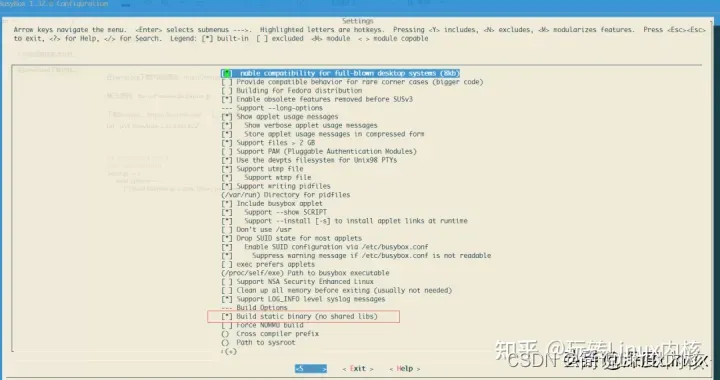
3、制作rootfs
接下来制作rootfs镜像文件,并把busybox安装到其中。
使用dd命令创建文件,并格式化为ext4文件系统。
- 1szp@r420-PowerEdge-R420:~/busybox-1.32.0$ dd if=/dev/zero of=rootfs.img bs=1M count=10
- 2
- 3szp@r420-PowerEdge-R420:~/busybox-1.32.0$ mkfs.ext4 rootfs.img
创建用于挂载该镜像文件的目录fs,挂载后才能往里面写入busybox。
使用mount命令将rootfs.img挂载到fs目录,编译busybox并写入fs目录中。
- 1szp@r420-PowerEdge-R420:~$ mkdir fs
- 2
- 3szp@r420-PowerEdge-R420:~/busybox-1.32.0$ sudo mount -t ext4 -o loop rootfs.img ./fs
- 4
- 5szp@r420-PowerEdge-R420:~/busybox-1.32.0$ sudo make install CONFIG_PREFIX=./fs
接下来对写入的busybox进行补充配置。
- 1szp@r420-PowerEdge-R420:~/busybox-1.32.0/fs$ sudo mkdir proc dev etc home mnt
- 2
- 3szp@r420-PowerEdge-R420:~/busybox-1.32.0/fs$ sudo cp -r ../examples/bootfloppy/etc/* etc/
- 4
- 5szp@r420-PowerEdge-R420:~/busybox-1.32.0$ sudo chmod -R 777 fs/
制作完成的rootfs目录如下:

最后,卸载rootfs.img
1szp@r420-PowerEdge-R420:~/busybox-1.32.0$ sudo umount fs至此,一个带有rootfs的磁盘镜像制作完成。
4、启动qemu
使用如下命令启动无GUI的qemu,参数含义如下:
-kernel # 指定编译好的内核镜像
-hda # 指定硬盘
-append "root=/dev/sda" 指示根文件系统 console=ttyS0 把QEMU的输入输出定向到当前终端上
-nographic 不使用图形输出窗口
-s 是-gdb tcp::1234缩写,监听1234端口,在GDB中可以通过target remote localhost:1234连接
1qemu-system-x86_64 -kernel ./linux-4.14.191/arch/x86_64/boot/bzImage -hda ./busybox-1.32.0/rootfs.img -append "root=/dev/sda console=ttyS0" -nographic启动后如下图:

Ctrl+A 松开后按C退出qemu。
5、内核函数调试
启动命令中添加-s参数与-S参数启动qemu。
1szp@r420-PowerEdge-R420:~$ qemu-system-x86_64 -kernel ~/linux-4.14.191/arch/x86_64/boot/bzImage -hda ~/busybox-1.32.0/rootfs.img -append "root=/dev/sda console=ttyS0" -s -S -smp 1 -nographic启动gdb远程调试。vmlinux文件在编译后的内核源码根目录下。
- 1szp@r420-PowerEdge-R420:~$ gdb ./linux-4.14.191/vmlinux
- 2
- 3(gdb) target remote localhost:1234
在new_sync_read函数添加断点,continue。

在系统中执行ls命令,触发new_sync_read函数,
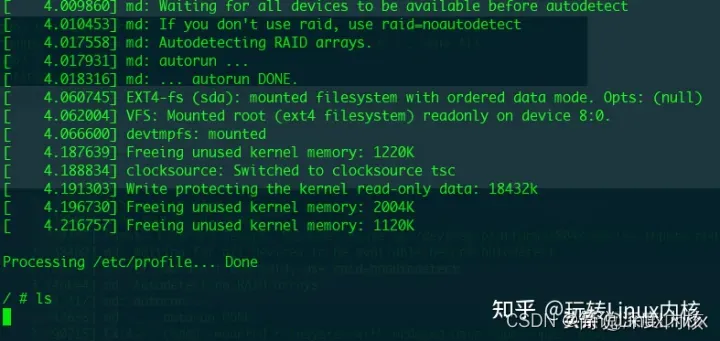
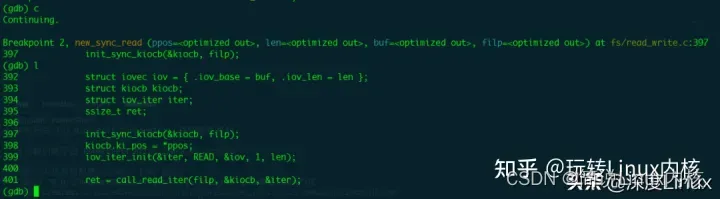
至此,完成了qemu环境下使用gdb进行内核函数的调试。
6、添加共享磁盘
有时候需要在宿主机和qemu虚拟机之间共享文件,添加一个共享磁盘将有助于该项工作。
创建64MB磁盘镜像文件,并格式化为ext4,作为共享磁盘备用。
- 1szp@r420-PowerEdge-R420:~/shadisk$ dd if=/dev/zero of=ext4.img bs=512 count=131072
- 2
- 3szp@r420-PowerEdge-R420:~/shadisk$ mkfs.ext4 ext4.img
修改qemu启动命令,使用-hdb增加一个磁盘。
1qemu-system-x86_64 -kernel ~/linux-4.14.191/arch/x86_64/boot/bzImage -hda ~/busybox-1.32.0/rootfs.img -append "root=/dev/sda console=ttyS0" -s -smp 1 -nographic -hdb ~/shadisk/ext4.img进入qemu系统后使用mount命令挂载sdb到mnt目录。

在原系统中挂载ext4.img,实现qemu与原系统的文件共享。
1szp@r420-PowerEdge-R420:~/shadisk$ sudo mount -t ext4 -o loop ext4.img ./share
至此,可以在宿主机器share目录下,与qemu中的虚拟机器进行文件共享。



