热门标签
热门文章
- 1jieba分词(添加分词词典)_请分别用两种方法,将没有分出的词作为新词添加到jieba词库中
- 2Stable Diffusion(二)WebUI使用指南
- 3Anaconda3 安装python3.6 默认安装pip (9.0.1) 旧版本异常问题集锦 - 如何配置永久生效的 pip 国内镜像源_python3.6支持的pip版本
- 4OpenHarmony HDF 驱动框架介绍和驱动加载过程分析_hdf_init
- 5vue部署nginx二级目录_vue二级目录部署nginx
- 6如何使用海艺人工智能生成创意汉字_海艺的文字教程
- 7搭建智慧农业物联网云平台——基于阿里云物联网平台构建_写一个农业云平台系统出来有多难
- 8【图像拼接 精读】Parallax-Tolerant Unsupervised Deep Image Stitching
- 9一台服务器,最大支持的TCP连接数是多少?
- 10开发家政小程序的优点
当前位置: article > 正文
鸿蒙OS应用开发之——页面布局StackLayout_鸿蒙开发页面置于顶部
作者:你好赵伟 | 2024-03-12 18:27:04
赞
踩
鸿蒙开发页面置于顶部
一 概述
- StackLayout相当于Android中的帧布局FrameLayout
- StackLayout直接在屏幕上开辟出一块空白的区域,添加到这个布局中的视图都是以层叠的方式显示
- 第一个添加到布局中视图显示在最底层,最后一个被放在最顶层
- 上一层的视图会覆盖下一层的视图
二 示例
2.1 布局文件
<?xml version="1.0" encoding="utf-8"?> <StackLayout xmlns:ohos="http://schemas.huawei.com/res/ohos" ohos:id="$+id:stack_layout" ohos:height="match_parent" ohos:width="match_parent"> <Text ohos:id="$+id:text_blue" ohos:text_alignment="bottom|horizontal_center" ohos:text_size="24fp" ohos:text="第一层" ohos:height="400vp" ohos:width="400vp" ohos:background_element="#3F56EA" /> <Text ohos:id="$+id:text_light_purple" ohos:text_alignment="bottom|horizontal_center" ohos:text_size="24fp" ohos:text="第二层" ohos:height="300vp" ohos:width="300vp" ohos:background_element="#00AAEE" /> <Text ohos:id="$+id:text_orange" ohos:text_alignment="center" ohos:text_size="24fp" ohos:text="第三层" ohos:height="80vp" ohos:width="80vp" ohos:background_element="#00BFC9" /> </StackLayout>
- 1
- 2
- 3
- 4
- 5
- 6
- 7
- 8
- 9
- 10
- 11
- 12
- 13
- 14
- 15
- 16
- 17
- 18
- 19
- 20
- 21
- 22
- 23
- 24
- 25
- 26
- 27
- 28
- 29
- 30
- 31
- 32
- 33
- 34
- 35
2.2 逻辑文件(将子视图从后面移到前面显示)
ComponentContainer stackLayout = (ComponentContainer) findComponentById(ResourceTable.Id_stack_layout);
Text textFirst = (Text) findComponentById(ResourceTable.Id_text_blue);
textFirst.setClickedListener(new Component.ClickedListener() {
@Override
public void onClick(Component component) {
stackLayout.moveChildToFront(component);
}
});
- 1
- 2
- 3
- 4
- 5
- 6
- 7
- 8
- 9
2.3 效果图
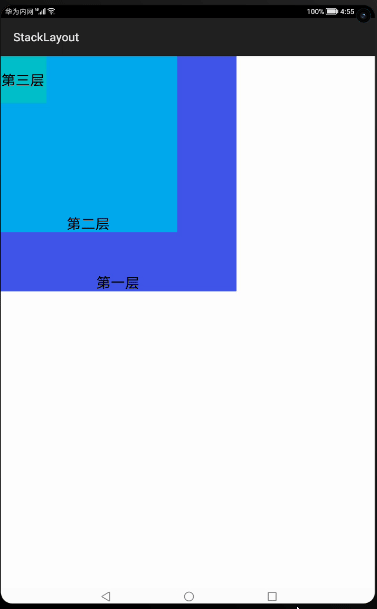
声明:本文内容由网友自发贡献,不代表【wpsshop博客】立场,版权归原作者所有,本站不承担相应法律责任。如您发现有侵权的内容,请联系我们。转载请注明出处:https://www.wpsshop.cn/w/你好赵伟/article/detail/225274
推荐阅读
相关标签



