热门标签
热门文章
当前位置: article > 正文
手把手教你:基于python的文字识别和情感分析系统_基于python的文字识别情感分类,情感分析以及识别项目,需要导入情感数据集
作者:一键难忘520 | 2024-06-24 13:08:48
赞
踩
基于python的文字识别情感分类,情感分析以及识别项目,需要导入情感数据集
系列文章
一、项目简介
废话不多说,先上图:
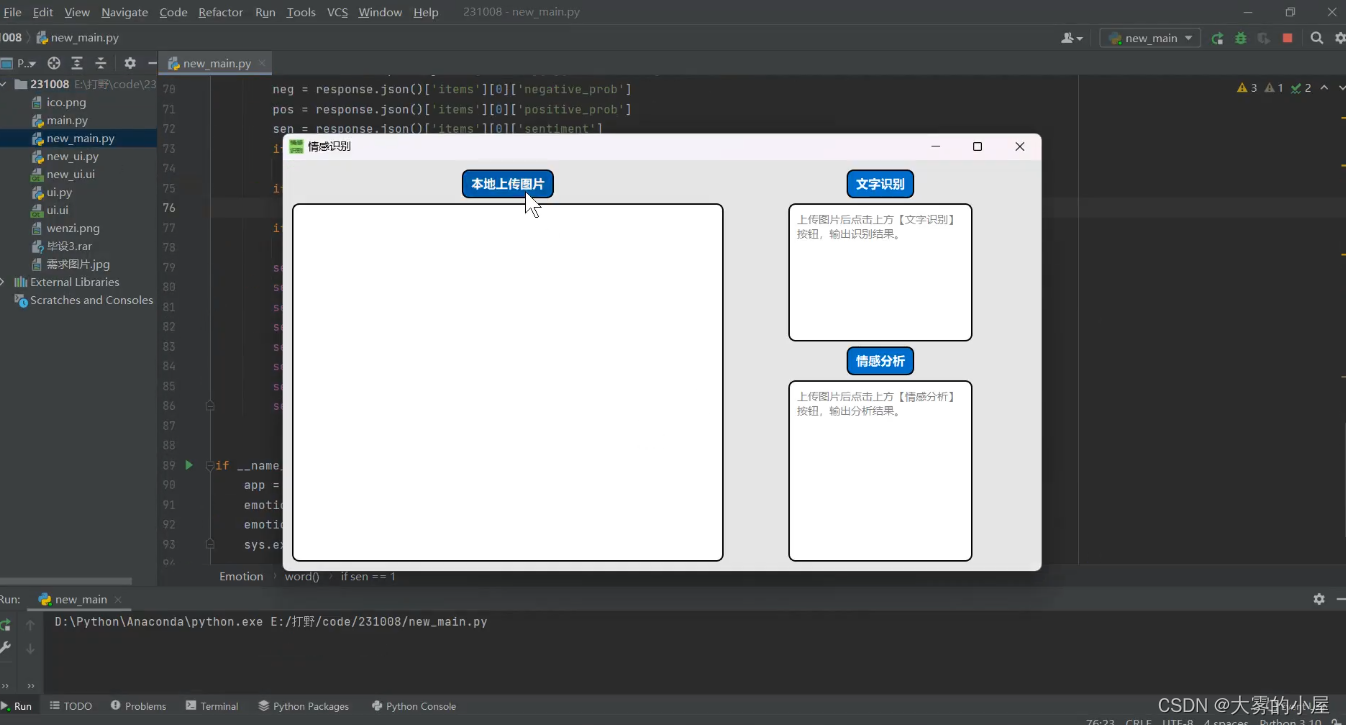
本文主要介绍的基于Python和Pyqt框架构建的图片文字识别及情感分析系统。
完整代码在最下方,想要先看源码的同学可以移步本文最下方进行下载。
博主也参考过文本分类相关模型的文章,但大多是理论大于方法。很多同学肯定对原理不需要过多了解,只需要搭建出一个可视化系统即可。
也正是因为我发现网上大多的帖子只是针对原理进行介绍,功能实现的相对很少。
如果您有以上想法,那就找对地方了!
不多废话,直接进入正题!
二、系统功能
1、图像导入
可以将自己需要识别文字的图片,上传导入到系统中。
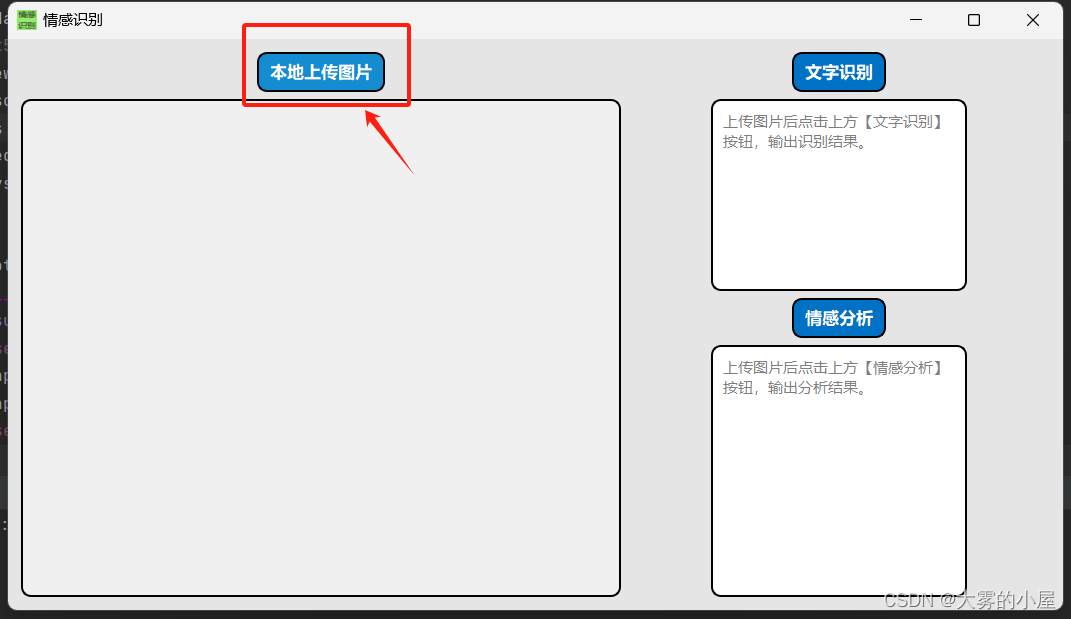
选择需要识别的文字图片:
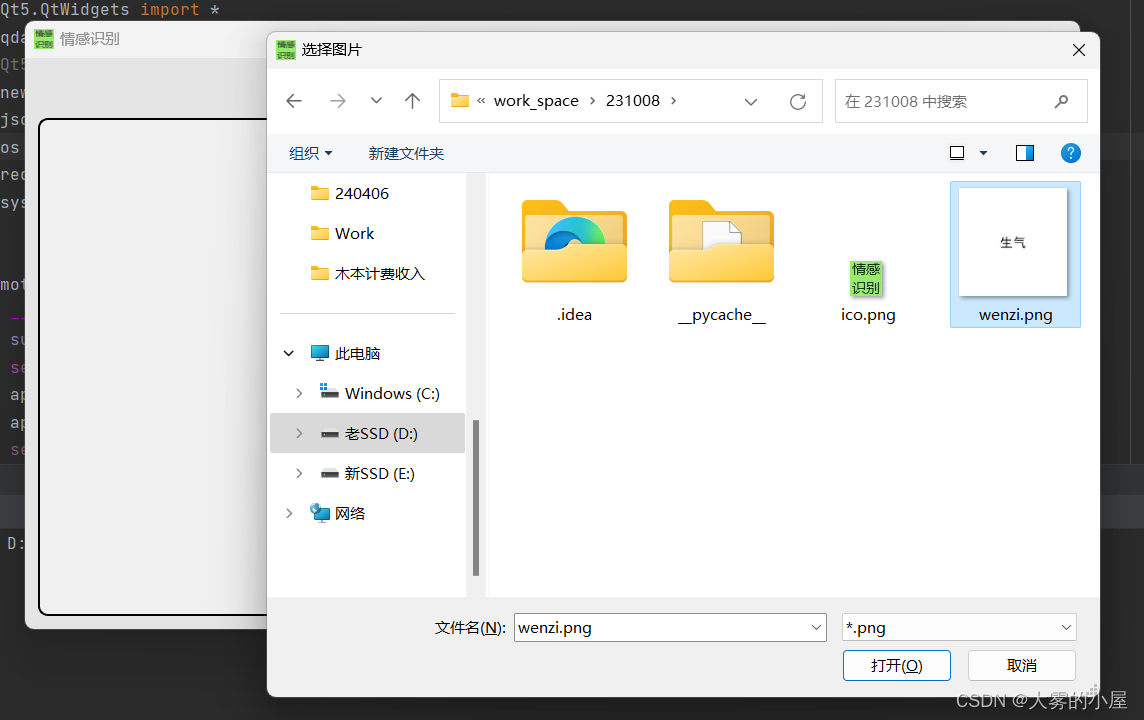
导入成功!!
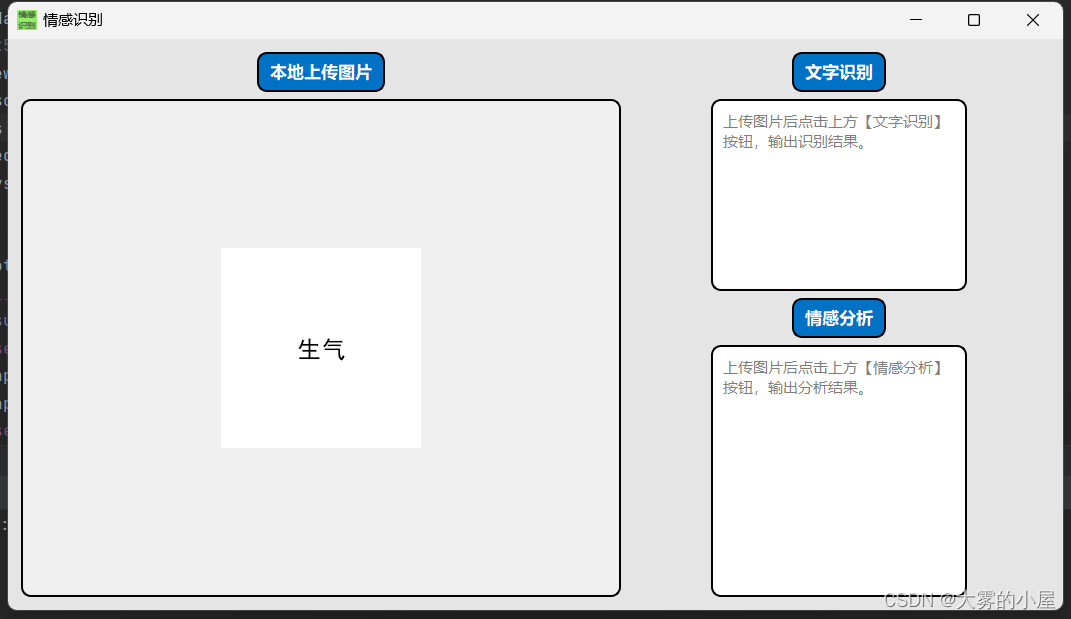
2、文字识别
可以识别图片中文字并返回结果到文字识别框中,比如上述图片的结果如下:
点击文字识别按钮
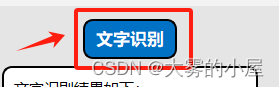
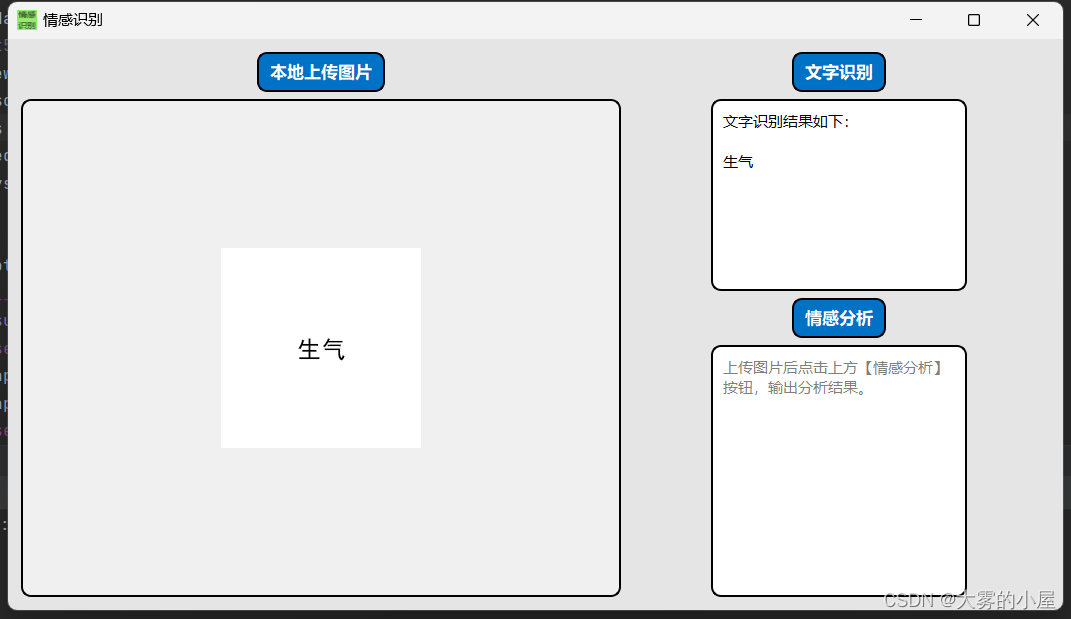
我们换一张图片试下:
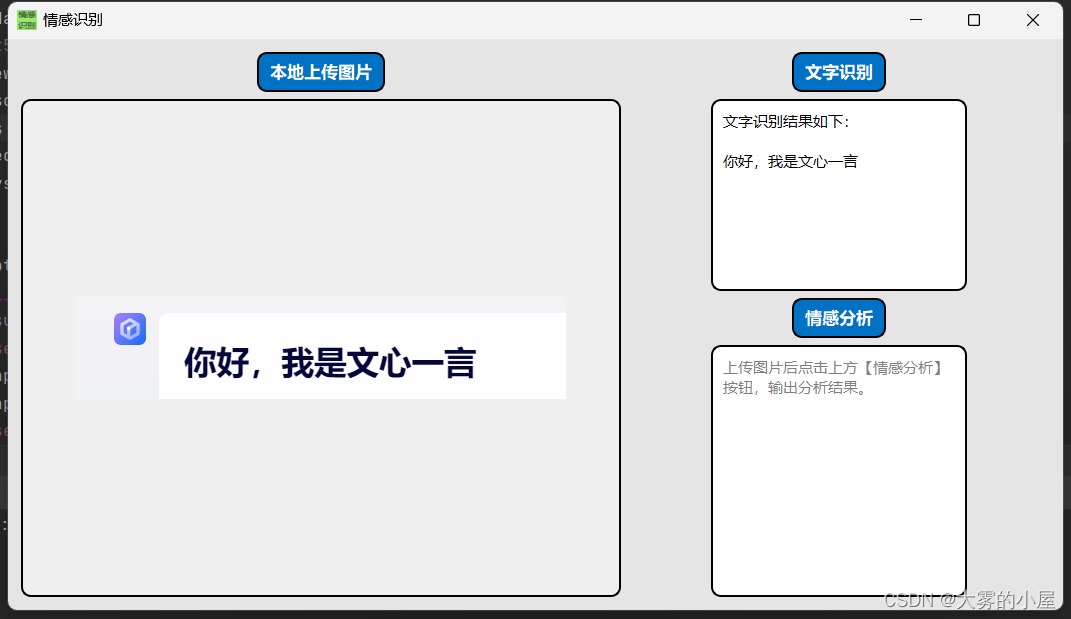
基本上不是太过复杂场景的文字,基本都可以准确识别。
3、情感分析
文字识别完成后,就可以基于NLP技术对文本进行情感分析,判断文本的积极、消极或中性情绪。
请确保文字识别有结果后,点击情感分析按钮:
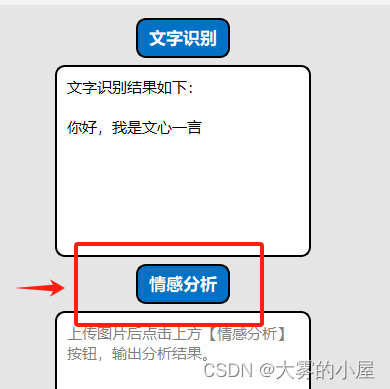
结果如下:
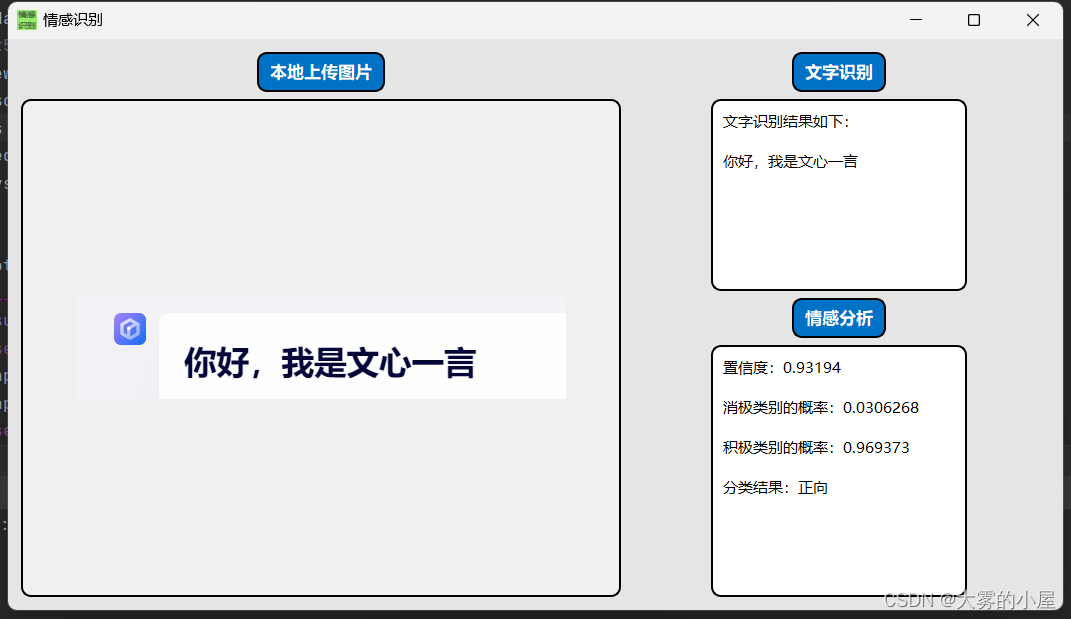
我们再识别一下上面的图片。
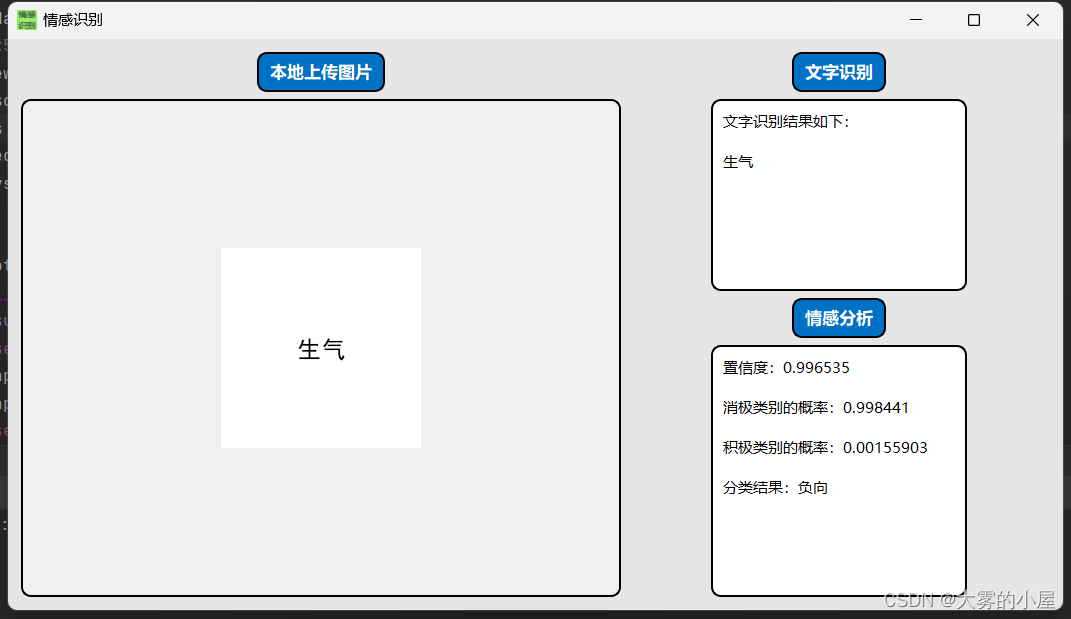
五、代码功能介绍
1、依赖环境
本项目使用的是pycharm的python编译环境,如不清楚如何使用的同学可以参考csdn上其他博主的基础教程,这里就不进行赘述。
后端:Python, NLTK(自然语言处理工具包)
前端:PYQT5
2、系统界面UI
- new_ui.py 文件
# -*- coding: utf-8 -*- # Form implementation generated from reading ui file 'new_ui.ui' # # Created by: PyQt5 UI code generator 5.15.9 # # WARNING: Any manual changes made to this file will be lost when pyuic5 is # run again. Do not edit this file unless you know what you are doing. from PyQt5 import QtCore, QtGui, QtWidgets class Ui_Form(object): def setupUi(self, Form): Form.setObjectName("Form") Form.resize(1055, 571) sizePolicy = QtWidgets.QSizePolicy(QtWidgets.QSizePolicy.Preferred, QtWidgets.QSizePolicy.Preferred) sizePolicy.setHorizontalStretch(0) sizePolicy.setVerticalStretch(0) sizePolicy.setHeightForWidth(Form.sizePolicy().hasHeightForWidth()) Form.setSizePolicy(sizePolicy) Form.setMinimumSize(QtCore.QSize(0, 0)) font = QtGui.QFont() font.setBold(False) font.setWeight(50) Form.setFont(font) icon = QtGui.QIcon() icon.addPixmap(QtGui.QPixmap("ico.png"), QtGui.QIcon.Normal, QtGui.QIcon.Off) Form.setWindowIcon(icon) Form.setStyleSheet("#Form{\n" " background-color:rgb(229, 229, 229)\n" "}\n" "\n" "QPushButton{\n" " background-color: #0072C6;\n" " color: white;\n" " border-style: outset;\n" " border-width: 2px;\n" " border-radius: 10px;\n" " border-color: black;\n" " font-size: 17px;\n" " padding: 6px;\n" "}\n" "\n" "QPushButton:hover {\n" " background-color: #148CD2;\n" "}\n" "QPushButton:pressed {\n" " background-color: #005CA3;\n" "}") self.gridLayout = QtWidgets.QGridLayout(Form) self.gridLayout.setObjectName("gridLayout") self.sentiment_analysis_button = QtWidgets.QPushButton(Form) self.sentiment_analysis_button.setEnabled(True) font = QtGui.QFont() font.setFamily("微软雅黑") font.setPointSize(-1) font.setBold(True) font.setUnderline(False) font.setWeight(75) font.setStrikeOut(False) self.sentiment_analysis_button.setFont(font) self.sentiment_analysis_button.setLayoutDirection(QtCore.Qt.LeftToRight) self.sentiment_analysis_button.setAutoFillBackground(False) self.sentiment_analysis_button.setStyleSheet("") self.sentiment_analysis_button.setCheckable(False) self.sentiment_analysis_button.setChecked(False) self.sentiment_analysis_button.setObjectName("sentiment_analysis_button") self.gridLayout.addWidget(self.sentiment_analysis_button, 2, 1, 1, 1, QtCore.Qt.AlignHCenter) self.upload_img_button = QtWidgets.QPushButton(Form) self.upload_img_button.setEnabled(True) self.upload_img_button.setMaximumSize(QtCore.QSize(466, 16777215)) font = QtGui.QFont() font.setFamily("微软雅黑") font.setPointSize(-1) font.setBold(True) font.setUnderline(False) font.setWeight(75) font.setStrikeOut(False) self.upload_img_button.setFont(font) self.upload_img_button.setLayoutDirection(QtCore.Qt.LeftToRight) self.upload_img_button.setAutoFillBackground(False) self.upload_img_button.setStyleSheet("QPushButton#upload_img_button{\n" " background-color: #0072C6;\n" " color: white;\n" " border-style: outset;\n" " border-width: 2px;\n" " border-radius: 10px;\n" " border-color: black;\n" " font-size: 17px;\n" " padding: 6px;\n" "}\n" "\n" "QPushButton#upload_img_button:hover {\n" " background-color: #148CD2;\n" "}\n" "QPushButton#upload_img_button:pressed {\n" " background-color: #005CA3;\n" "}") self.upload_img_button.setCheckable(False) self.upload_img_button.setChecked(False) self.upload_img_button.setObjectName("upload_img_button") self.gridLayout.addWidget(self.upload_img_button, 0, 0, 1, 1, QtCore.Qt.AlignHCenter) self.textBrowser_sa = QtWidgets.QTextBrowser(Form) font = QtGui.QFont() font.setFamily("微软雅黑") font.setPointSize(-1) self.textBrowser_sa.setFont(font) self.textBrowser_sa.setStyleSheet("QTextBrowser{\n" " background-color: #FFFFFF;\n" " color: black;\n" " border-style: outset;\n" " border-width: 2px;\n" " border-radius: 10px;\n" " border-color: black;\n" " font-size: 15px;\n" " padding: 6px;\n" "}\n" "") self.textBrowser_sa.setObjectName("textBrowser_sa") self.gridLayout.addWidget(self.textBrowser_sa, 3, 1, 1, 1, QtCore.Qt.AlignHCenter) self.textBrowser_cr = QtWidgets.QTextBrowser(Form) font = QtGui.QFont() font.setFamily("微软雅黑") font.setPointSize(-1) self.textBrowser_cr.setFont(font) self.textBrowser_cr.setStyleSheet("QTextBrowser{\n" " background-color: #FFFFFF;\n" " color: black;\n" " border-style: outset;\n" " border-width: 2px;\n" " border-radius: 10px;\n" " border-color: black;\n" " font-size: 15px;\n" " padding: 6px;\n" "}\n" "") self.textBrowser_cr.setObjectName("textBrowser_cr") self.gridLayout.addWidget(self.textBrowser_cr, 1, 1, 1, 1, QtCore.Qt.AlignHCenter | QtCore.Qt.AlignVCenter) self.character_recognition_button = QtWidgets.QPushButton(Form) self.character_recognition_button.setEnabled(True) font = QtGui.QFont() font.setFamily("微软雅黑") font.setPointSize(-1) font.setBold(True) font.setUnderline(False) font.setWeight(75) font.setStrikeOut(False) self.character_recognition_button.setFont(font) self.character_recognition_button.setLayoutDirection(QtCore.Qt.LeftToRight) self.character_recognition_button.setAutoFillBackground(False) self.character_recognition_button.setStyleSheet("") self.character_recognition_button.setCheckable(False) self.character_recognition_button.setChecked(False) self.character_recognition_button.setObjectName("character_recognition_button") self.gridLayout.addWidget(self.character_recognition_button, 0, 1, 1, 1, QtCore.Qt.AlignHCenter) self.img_view = QtWidgets.QLabel(Form) self.img_view.setMinimumSize(QtCore.QSize(600, 300)) self.img_view.setBaseSize(QtCore.QSize(950, 450)) font = QtGui.QFont() font.setFamily("微软雅黑") font.setPointSize(-1) self.img_view.setFont(font) self.img_view.setStyleSheet("#img_view{\n" " background-color: #FFFFFF;\n" " color: black;\n" " border-style: outset;\n" " border-width: 2px;\n" " border-radius: 10px;\n" " border-color: black;\n" " font-size: 15px;\n" " padding: 6px;\n" "}\n" "") self.img_view.setText("") self.img_view.setAlignment(QtCore.Qt.AlignHCenter | QtCore.Qt.AlignTop) self.img_view.setObjectName("img_view") self.gridLayout.addWidget(self.img_view, 1, 0, 3, 1) self.retranslateUi(Form) QtCore.QMetaObject.connectSlotsByName(Form) def retranslateUi(self, Form): _translate = QtCore.QCoreApplication.translate Form.setWindowTitle(_translate("Form", "情感识别")) self.sentiment_analysis_button.setText(_translate("Form", " 情感分析 ")) self.upload_img_button.setText(_translate("Form", " 本地上传图片 ")) self.textBrowser_sa.setPlaceholderText(_translate("Form", "上传图片后点击上方【情感分析】按钮,输出分析结果。")) self.textBrowser_cr.setPlaceholderText(_translate("Form", "上传图片后点击上方【文字识别】按钮,输出识别结果。")) self.character_recognition_button.setText(_translate("Form", " 文字识别 "))
- 1
- 2
- 3
- 4
- 5
- 6
- 7
- 8
- 9
- 10
- 11
- 12
- 13
- 14
- 15
- 16
- 17
- 18
- 19
- 20
- 21
- 22
- 23
- 24
- 25
- 26
- 27
- 28
- 29
- 30
- 31
- 32
- 33
- 34
- 35
- 36
- 37
- 38
- 39
- 40
- 41
- 42
- 43
- 44
- 45
- 46
- 47
- 48
- 49
- 50
- 51
- 52
- 53
- 54
- 55
- 56
- 57
- 58
- 59
- 60
- 61
- 62
- 63
- 64
- 65
- 66
- 67
- 68
- 69
- 70
- 71
- 72
- 73
- 74
- 75
- 76
- 77
- 78
- 79
- 80
- 81
- 82
- 83
- 84
- 85
- 86
- 87
- 88
- 89
- 90
- 91
- 92
- 93
- 94
- 95
- 96
- 97
- 98
- 99
- 100
- 101
- 102
- 103
- 104
- 105
- 106
- 107
- 108
- 109
- 110
- 111
- 112
- 113
- 114
- 115
- 116
- 117
- 118
- 119
- 120
- 121
- 122
- 123
- 124
- 125
- 126
- 127
- 128
- 129
- 130
- 131
- 132
- 133
- 134
- 135
- 136
- 137
- 138
- 139
- 140
- 141
- 142
- 143
- 144
- 145
- 146
- 147
- 148
- 149
- 150
- 151
- 152
- 153
- 154
- 155
- 156
- 157
- 158
- 159
- 160
- 161
- 162
- 163
- 164
- 165
- 166
- 167
- 168
- 169
- 170
- 171
- 172
- 173
- 174
- 175
- 176
- 177
- 178
- 179
- 180
- 181
- 182
- 183
- 184
- 185
- 186
- 187
- 188
- 189
- 190
- 191
- 192
3、文字识别及情感分析部分代码
class Emotion(QFrame): def __init__(self, parent=None): super(Emotion, self).__init__(parent) self.ui = ui.Ui_Form() app.setStyleSheet(qdarkstyle.load_stylesheet_pyqt5()) app.setStyleSheet(qdarkstyle.load_stylesheet(qt_api='pyqt5')) self.ui.setupUi(self) self.setWindowTitle("情感识别") self.ui.pushButton.clicked.connect(self.open_picture_file) self.ui.pushButton_2.clicked.connect(self.pic) self.ui.pushButton_3.clicked.connect(self.word) self.pic_path = "" self.AP_KEY = "" self.SECRET_KEY = "" self.str = "" def open_picture_file(self): self.pic_path, Type = QtWidgets.QFileDialog.getOpenFileName(self, "选择图片", os.getcwd(), "*.png;;*.jpg;") def get_access_token(self): params = {"grant_type": "client_credentials", "client_id": self.API_KEY, "client_secret": self.SECRET_KEY} return str(requests.post(url, params=params).json().get("access_token")) def pic(self): headers = { 'Content-Type': 'application/x-www-form-urlencoded', 'Accept': 'application/json' } f = open(self.pic_path, 'rb') img = base64.b64encode(f.read()).decode("utf-8") host = url + '?access_token=' + self.get_access_token() # 我的access_token params = {'image': img} response = requests.post(host, data=params, headers=headers) # 注意用data传值,使用json会报错 self.str = response.json()['words_result'][0]['words'] self.ui.label_2.setText(self.str) def word(self): payload = json.dumps({ "text": self.str }) headers = { 'Content-Type': 'application/json', 'Accept': 'application/json' } response = requests.request("POST", url, headers=headers, data=payload) confidence = response.json()['items'][0]['confidence'] neg = response.json()['items'][0]['negative_prob'] pos = response.json()['items'][0]['positive_prob'] sen = response.json()['items'][0]['sentiment'] if sen == 0: sen = "负向" if sen == 1: sen = "中性" if sen == 2: sen = "正向" self.ui.label_3.setText("置信度:" + str(confidence)) self.ui.label_4.setText("积极类别的概率:" + str(neg)) self.ui.label_5.setText("消极类别的概率:" + str(pos)) self.ui.label_6.setText("分类结果:" + sen)
- 1
- 2
- 3
- 4
- 5
- 6
- 7
- 8
- 9
- 10
- 11
- 12
- 13
- 14
- 15
- 16
- 17
- 18
- 19
- 20
- 21
- 22
- 23
- 24
- 25
- 26
- 27
- 28
- 29
- 30
- 31
- 32
- 33
- 34
- 35
- 36
- 37
- 38
- 39
- 40
- 41
- 42
- 43
- 44
- 45
- 46
- 47
- 48
- 49
- 50
- 51
- 52
- 53
- 54
- 55
- 56
- 57
- 58
- 59
- 60
六、代码下载地址
由于项目代码量和数据集较大,感兴趣的同学可以直接下载代码,使用过程中如遇到任何问题可以在评论区进行评论,我都会一一解答。
代码下载:
声明:本文内容由网友自发贡献,不代表【wpsshop博客】立场,版权归原作者所有,本站不承担相应法律责任。如您发现有侵权的内容,请联系我们。转载请注明出处:https://www.wpsshop.cn/w/一键难忘520/article/detail/752856
推荐阅读
相关标签




