热门标签
热门文章
- 1如何设置电脑文件不能被拷贝,4个文件防拷贝妙计,前方高能!
- 2在Ubuntu下安装配置和调优iptables的终极指南_ubuntu 安装 ip6tables
- 3用yara实现分析恶意样本_Yara –识别和分类恶意软件样本
- 420162302 实验三《查找与排序》实验报告
- 5Unable to instantiate SparkSession with Hive support because Hive classes are not found
- 6ChatGPT是否能够进行情感分析和情感生成?_利用chatgpt进行文本情感分析
- 7Open-Webui和RAGFlow无法加载ollama模型_lora sd1.5模型 sdwebui中不显示
- 8【Lecture 01】CG概览_cg技术什么时候出现的
- 9【数据分析】图书馆数据-05读者类型聚类挖掘_对借阅表中的读者按类别分组,同类别
- 10Verilog仿真文件中的阻塞和非阻塞赋值问题探讨_vcs 仿真初始化使用阻塞赋值不成功
当前位置: article > 正文
Android Studio搭建简单类微信小程序首页框架_android studio开发微信小程序
作者:weixin_40725706 | 2024-07-14 11:27:46
赞
踩
android studio开发微信小程序
目录
1、页面布局
第一步:创建top.xml和bottom.xml.文件,用于设计界面顶部与底部按键。再修改activity_main.xml文件,将前面两个文件效果加入。最后设计四个功能界面。
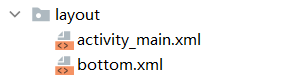
1、 top.xml
用于首页标题显示
- <LinearLayout xmlns:android="http://schemas.android.com/apk/res/android"
- android:layout_width="match_parent"
- android:layout_height="wrap_content"
- android:background="#4CAF50">
-
- <TextView
- android:id="@+id/textView"
- android:layout_width="match_parent"
- android:layout_height="wrap_content"
- android:gravity="center"
- android:text="我的微信"
- android:textColor="@color/black"
- android:textSize="30sp" />
- </LinearLayout>
bottom.xml
四个linearlayout(线性布局)中均包含一个textview和一个imageview。
- <LinearLayout
- android:id="@+id/tab01"
- android:layout_width="0dp"
- android:layout_height="match_parent"
- android:layout_weight="1"
- android:gravity="center"
- android:orientation="vertical">
-
- <ImageView
- android:id="@+id/weixinButton"
- android:layout_width="match_parent"
- android:layout_height="49dp"
- app:srcCompat="@drawable/message" />
-
- <TextView
- android:id="@+id/weixinText"
- android:layout_width="match_parent"
- android:layout_height="wrap_content"
- android:gravity="center"
- android:text="微信"
- android:textColor="@color/black"
- android:textSize="20sp" />
- </LinearLayout>

2、修改activity_main.xml
导入顶部和底部布局,中间界面使用Framlayout
- <LinearLayout xmlns:android="http://schemas.android.com/apk/res/android"
- xmlns:app="http://schemas.android.com/apk/res-auto"
- xmlns:tools="http://schemas.android.com/tools"
- android:layout_width="match_parent"
- android:layout_height="match_parent"
- android:orientation="vertical"
- tools:context=".MainActivity">
-
- <include
- layout="@layout/top"
- android:layout_width="match_parent"
- android:layout_height="wrap_content" />
-
- <FrameLayout
- android:id="@+id/content"
- android:layout_width="match_parent"
- android:layout_height="wrap_content"
- android:layout_weight="1">
-
- </FrameLayout>
-
- <include
- layout="@layout/bottom"
- android:layout_width="match_parent"
- android:layout_height="wrap_content" />
-
- </LinearLayout>

3、四个fragment.xml文件编写
创建切换时的四个界面

这里以信息界面为例
- <LinearLayout xmlns:android="http://schemas.android.com/apk/res/android"
- xmlns:tools="http://schemas.android.com/tools"
- android:layout_width="match_parent"
- android:layout_height="match_parent"
- tools:context=".WeChatFragment">
-
- <!-- TODO: Update blank fragment layout -->
- <TextView
- android:layout_width="match_parent"
- android:layout_height="match_parent"
- android:gravity="center"
- android:text="这是微信消息界面"
- android:textSize="34sp" />
-
- </LinearLayout>
2、代码具体实现
主要实现的功能:
1.点击时切换fragment内容
2.点击时改变底部被点击的按钮的颜色
每个fragment.xml文件对应一个fragment.java文件,更改页面id即可将页面内容放进类中。
- package com.example.wechat;
-
- import android.os.Bundle;
- import android.view.LayoutInflater;
- import android.view.View;
- import android.view.ViewGroup;
-
- import androidx.fragment.app.Fragment;
-
-
- public class WeChatFragment extends Fragment {
-
-
- @Override
- public View onCreateView(LayoutInflater inflater, ViewGroup container,
- Bundle savedInstanceState) {
- // Inflate the layout for this fragment
- return inflater.inflate(R.layout.fragment_wechat, container, false);
- }
-
- }

MainActivity.java文件编写
- package com.example.wechat;
-
- import androidx.appcompat.app.AppCompatActivity;
- import androidx.fragment.app.Fragment;
- import androidx.fragment.app.FragmentManager;
- import androidx.fragment.app.FragmentTransaction;
-
- import android.os.Bundle;
- import android.view.View;
- import android.widget.ImageButton;
- import android.widget.ImageView;
- import android.widget.LinearLayout;
- import android.widget.TextView;
-
- public class MainActivity extends AppCompatActivity implements View.OnClickListener{
-
- private Fragment WeChatFragment;
- private Fragment friendFragment;
- private Fragment circleFragment;
- private Fragment configFragment;
- private FragmentManager fm;
-
- private ImageView weixinButton;
- private ImageView friendButton;
- private ImageView findButton;
- private ImageView SettingButton;
-
- private TextView weixinText;
- private TextView friendText;
- private TextView findText;
- private TextView SettingText;
-
- private LinearLayout tab01,tab02,tab03,tab04;
-
-
-
- @Override
- protected void onCreate(Bundle savedInstanceState) {
- super.onCreate(savedInstanceState);
- setContentView(R.layout.activity_main);
-
- WeChatFragment=new WeChatFragment();
- circleFragment=new circleFragment();
- friendFragment=new friendFragment();
- configFragment=new configFragment();
-
- tab01=findViewById(R.id.tab01);
- tab02=findViewById(R.id.tab02);
- tab03=findViewById(R.id.tab03);
- tab04=findViewById(R.id.tab04);
-
- weixinButton=findViewById(R.id.weixinButton);
- friendButton=findViewById(R.id.friendButton);
- findButton=findViewById(R.id.findButton);
- SettingButton=findViewById(R.id.SettingButton);
-
- weixinText=findViewById(R.id.weixinText);
- friendText=findViewById(R.id.friendText);
- findText=findViewById(R.id.findText);
- SettingText=findViewById(R.id.SettingText);
-
- fm=getSupportFragmentManager();
- initalfragment();
-
-
- tab01.setOnClickListener(this);
- tab02.setOnClickListener(this);
- tab03.setOnClickListener(this);
- tab04.setOnClickListener(this);
-
- }
-
- private void initalfragment() {
- FragmentTransaction transaction=fm.beginTransaction();
- transaction.add(R.id.content,WeChatFragment);
- transaction.add(R.id.content,friendFragment);
- transaction.add(R.id.content,circleFragment);
- transaction.add(R.id.content,configFragment);
- Hide(transaction);
- transaction.show(WeChatFragment);
- transaction.commit();
- }
-
-
- @Override
- public void onClick(View view) {
- resetBtn();
- switch (view.getId()){
- case R.id.tab01:
- show(1);
- break;
- case R.id.tab02:
- show(2);
- break;
- case R.id.tab03:
- show(3);
- break;
- case R.id.tab04:
- show(4);
- break;
- default:
- break;
- }
- }
-
- private void show(int i) {
- FragmentTransaction transaction=fm.beginTransaction();
- Hide(transaction);
- switch (i){
- case 1:transaction.show(WeChatFragment);weixinButton.setImageResource(R.drawable.message_pressed);break;
- case 2:transaction.show(friendFragment);friendButton.setImageResource(R.drawable.friend_pressed);break;
- case 3:transaction.show(circleFragment);findButton.setImageResource(R.drawable.circle_pressed);break;
- case 4:transaction.show(configFragment);SettingButton.setImageResource(R.drawable.setting_pressed);break;
- default:
- break;
- }
- transaction.commit();
-
- }
-
- private void Hide(FragmentTransaction transaction) {
- transaction.hide(WeChatFragment);
- transaction.hide(friendFragment);
- transaction.hide(circleFragment);
- transaction.hide(configFragment);
- }
-
- private void resetBtn(){
- weixinButton.setImageResource(R.drawable.message);
- friendButton.setImageResource(R.drawable.friend);
- findButton.setImageResource(R.drawable.circle);
- SettingButton.setImageResource(R.drawable.setting);
- }
- }

3、界面展示




源码地址:
https://gitee.com/qian-jiahao/WeChat.git
声明:本文内容由网友自发贡献,不代表【wpsshop博客】立场,版权归原作者所有,本站不承担相应法律责任。如您发现有侵权的内容,请联系我们。转载请注明出处:https://www.wpsshop.cn/w/weixin_40725706/article/detail/824561
推荐阅读
相关标签


