热门标签
热门文章
- 1Cause: java.sql.SQLException: 无效的列索引
- 2【基于MATLAB的数字图像处理】大作业·综合图像处理平台_图像综合处理
- 3Android 特权应用 privapp-permissions 权限解读_priv-app 预授权限
- 42016年第七届java A组蓝桥杯省赛真题_java蓝桥杯竞赛题
- 5C++流水线的简易实现_c++ pipeline 例子
- 6虚幻4开发入门-房燕良-专题视频课程
- 7如何在win11电脑上快速安装安卓应用_win11安装安卓app
- 8深度分析 | Unity和Unreal的比较_unreal和unity的区别
- 9Android studio | Unused import statement_android studio unused import
- 10SSM教师教学质量评价系统 计算机专业毕业设计源码77614_教师教学质量评价管理系统
当前位置: article > 正文
HBuilder创建vue-cli项目并安装element-plus后测试打包_hbuilderx中怎么安装element
作者:weixin_40725706 | 2024-03-15 23:51:10
赞
踩
hbuilderx中怎么安装element
强烈建议先把这篇文章学习了《通过安装Element UI/Plus来学习vue之如何创建项目、搭建vue脚手架、npm下载等》
一、安装npm
下载node.js,安装完node.js自然就安装好了npm。
本机安装了npm后才可以正常使用安装启动命令。
二、新建vue3项目
HBuilder只是一个开发环境,可以借用其自带的项目生成功能,这和使用命令vue init webpack Admin创建项目生成的目录文件结构略有不同。
- 在HBuilder新建一个vue3项目:Admin
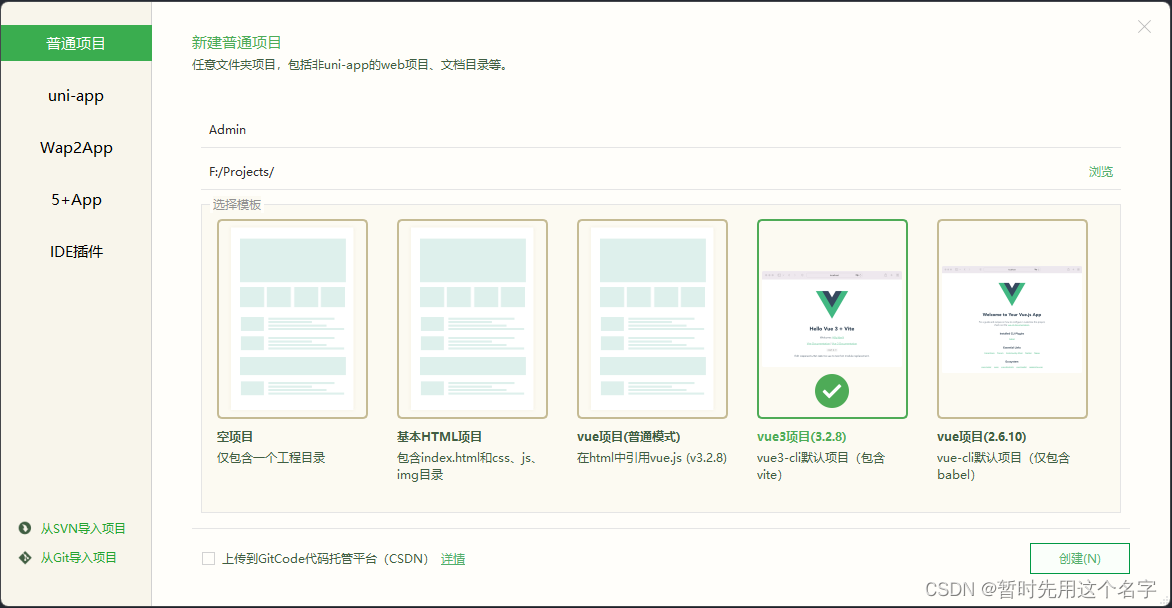
- 项目创建后打开命令窗口
右键点击项目,打开命令行窗口,以保证你的命令是用于该目录的。
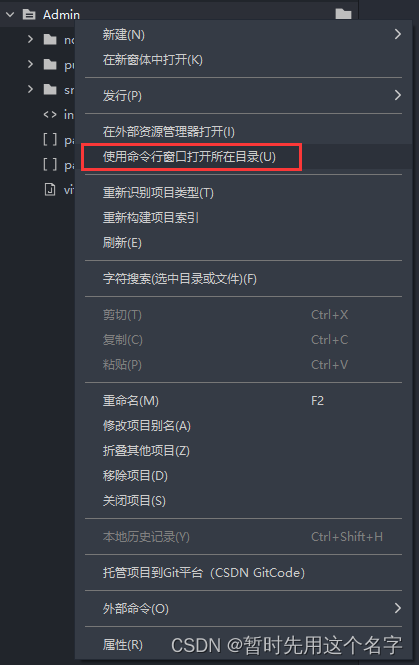
- 输入命令运行程序
npm run dev
- 1
当然也可以利用HBuilder快速执行命令
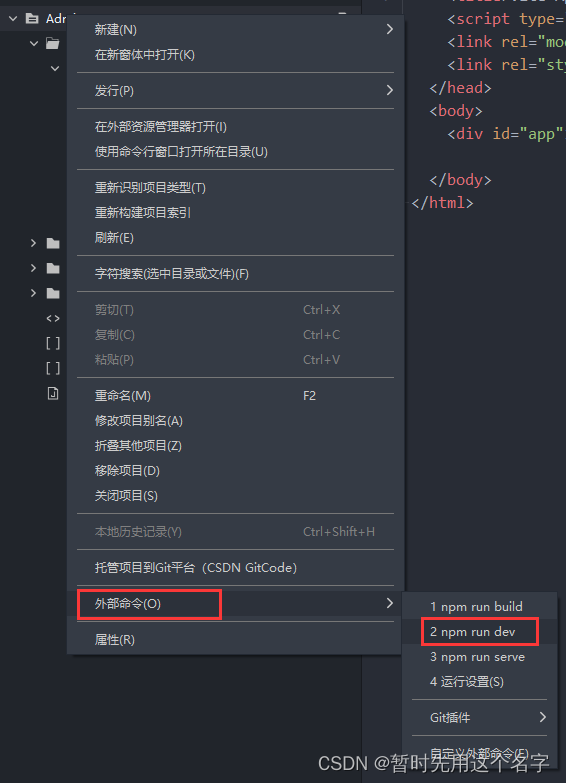
执行成功后会给出测试地址和端口。
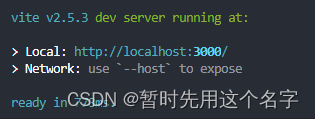
- 页面显示正常
在浏览器中使用提供的http://localhost:3000/打开页面,
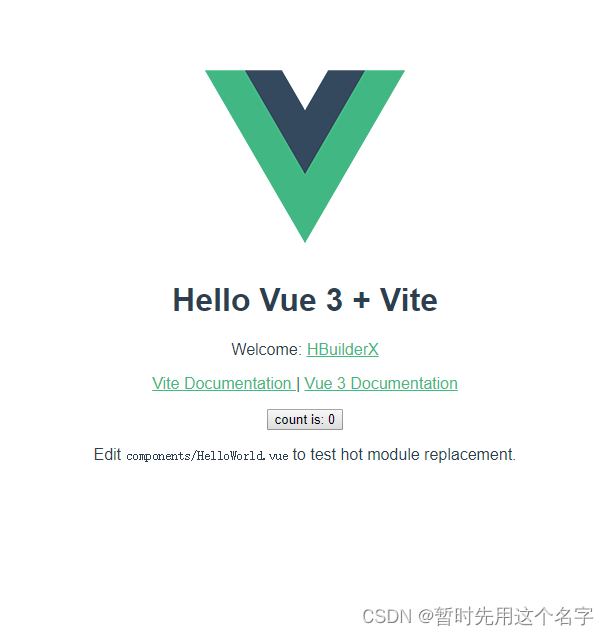
三、下载element-plus
- 在命令行窗口输入下载命令
npm install element-plus
- 1
或
npm install element-plus --save
- 1
根据自己需求来。
- 查看是否下载好
node_modules目录存在@element-plus文件夹
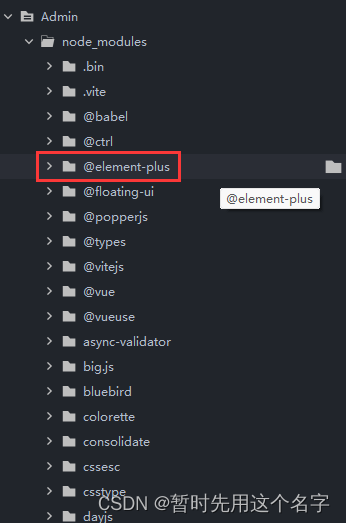
- 根目录
package.json中已经标记了element-plus
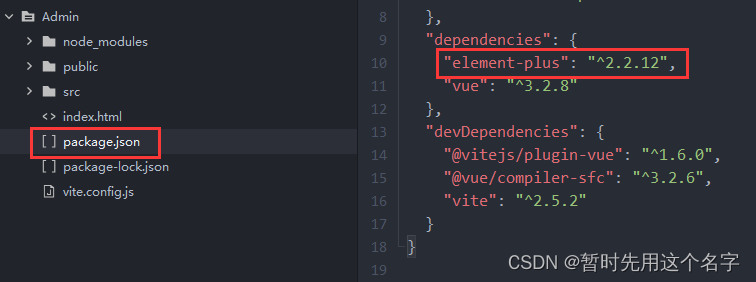
四、添加element-plus组件
官方介绍:https://element-plus.org/zh-CN/guide/quickstart.html
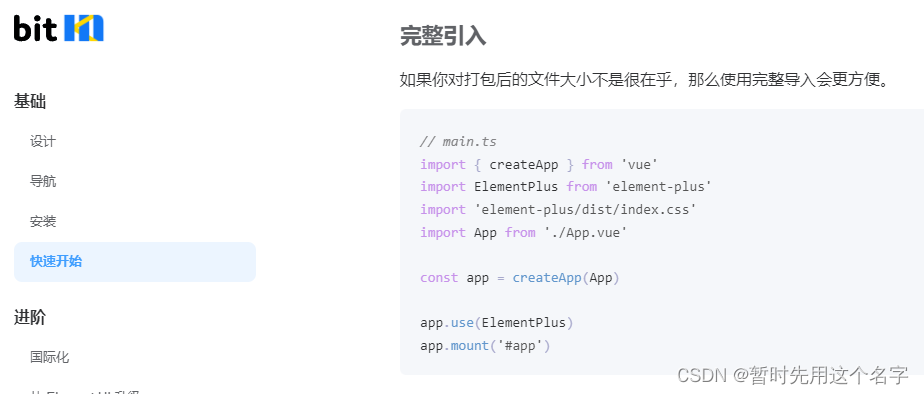
- HBuilder中打开
Admin/src/main.js,代码如下:
import { createApp } from 'vue'
import App from './App.vue'
createApp(App).mount('#app')
- 1
- 2
- 3
- 4
- 参考官网将代码修改为:
import { createApp } from 'vue'
import ElementPlus from 'element-plus'
import 'element-plus/dist/index.css'
import App from './App.vue'
//createApp(App).mount('#app')
const app = createApp(App)
app.use(ElementPlus)
app.mount('#app')
- 1
- 2
- 3
- 4
- 5
- 6
- 7
- 8
- 9
- 10
- 11
- 12
- 13
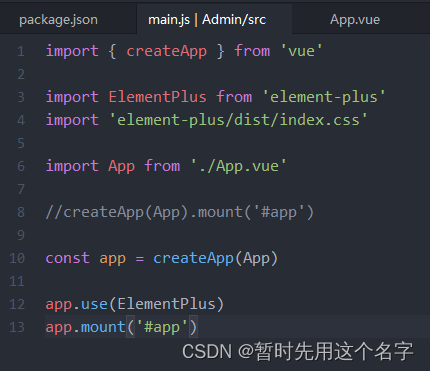
五、测试
- 在
Admin/src/components/HelloWorld.vue页面中添加element-plus 按钮
<el-row class="mb-4">
<el-button>Default</el-button>
<el-button type="primary">Primary</el-button>
<el-button type="success">Success</el-button>
<el-button type="info">Info</el-button>
<el-button type="warning">Warning</el-button>
<el-button type="danger">Danger</el-button>
<el-button>中文</el-button>
</el-row>
- 1
- 2
- 3
- 4
- 5
- 6
- 7
- 8
- 9
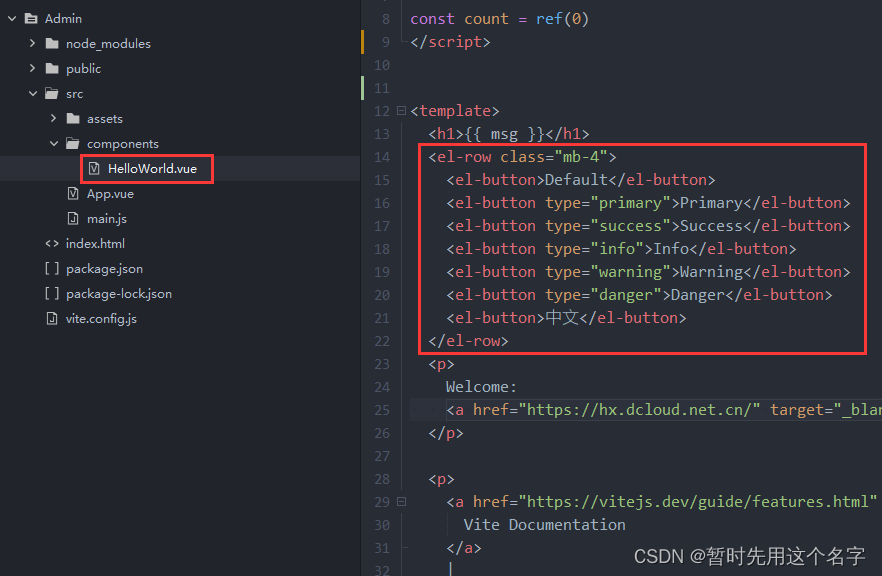
- 浏览器中显示正常,测试成功
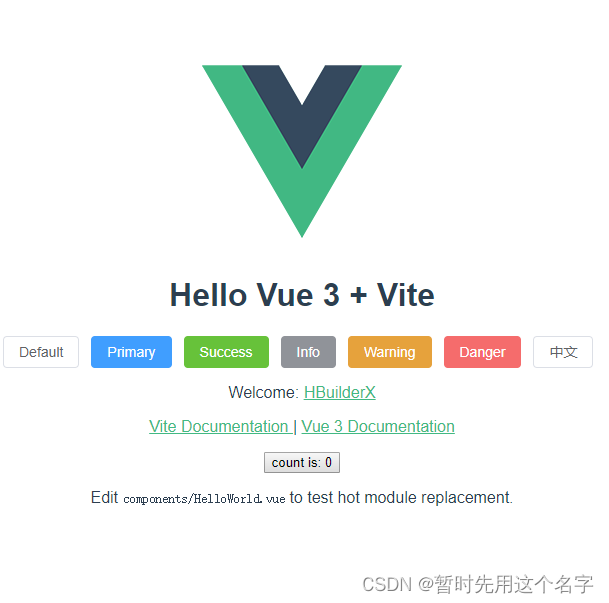
六、打包生产
- 使用命令
npm run build
- 1
或使用HBuilder自带的
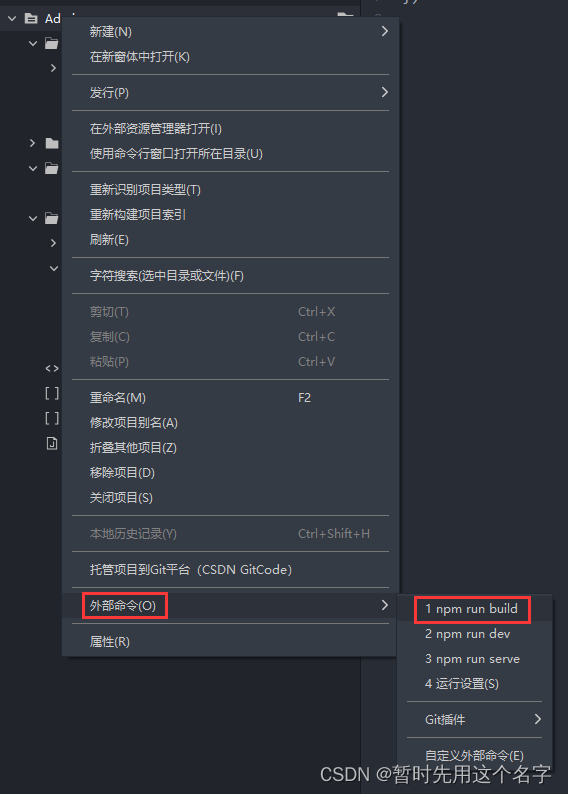
- 打包后生成
dist文件夹
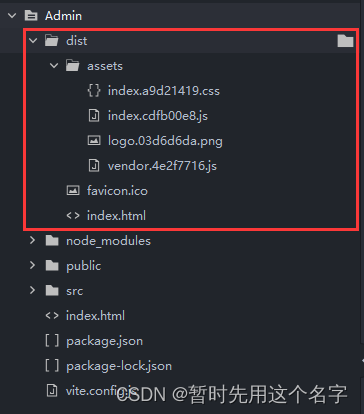
- 展示页面为空白
在浏览器中运行dist目录中的网站,发现页面显示为空白~~
打开index.html可以看到路径为根目录,怎么办呢?总不可能每次打包时都去手动改写吧~~

- 路径问题解决
vue3版本和vue2版本修改方式有所不同,HBuilder使用vite,修改方式也可能有所不同哦~~
- 打开
Admin/vite.config.js

- 增加
base:'./'目录路径
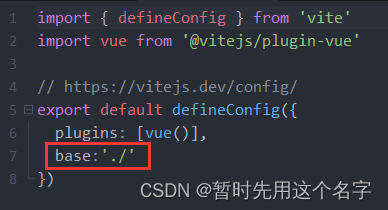
- 再次
npm run build打包后问题解决
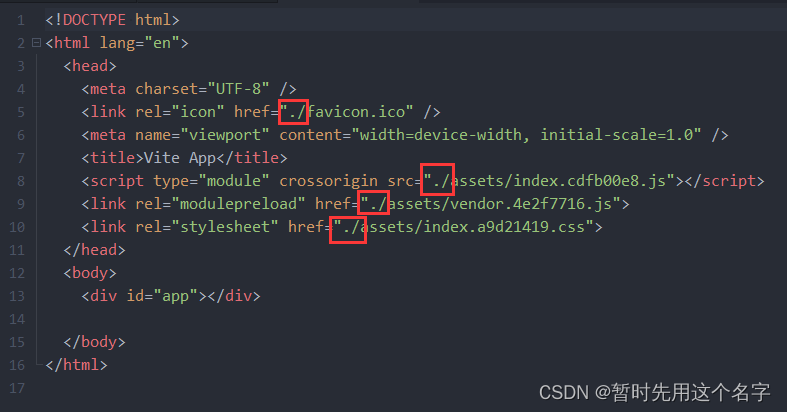
七、总结
-
vue3-cli项目
element-plus为vue3项目,使用cli脚手架当然很有必要 -
运行开发环境
dev和运行生产环境build
npm run dev
npm run build
- 1
- 2
- 安装组件
npm install [组件名]
- 1
- 配置文件
[项目名]/vite.config.js
声明:本文内容由网友自发贡献,不代表【wpsshop博客】立场,版权归原作者所有,本站不承担相应法律责任。如您发现有侵权的内容,请联系我们。转载请注明出处:https://www.wpsshop.cn/w/weixin_40725706/article/detail/245507
推荐阅读
相关标签


