热门标签
热门文章
- 1牛客练习赛126(O(n)求取任意大小区间最值)_牛客练习赛126,
- 2栅格瓦片和矢量瓦片
- 3HMC 命令行登陆设置_ibm ssh hmc mtmenu ~+.
- 4使用VitePress搭建个人博客_vitepress框架支持node版本
- 5mac苹果电脑下载vscode_苹果电脑下载vs code的inside和table
- 6OpenHarmony开发实战:新闻数据加载(ArkTS)_arkts 上拉加载
- 7大学生搜题答案神器 物理?3个公众号和软件推荐清单! #微信#经验分享#媒体
- 8Hbase用法总结_hbase怎么用
- 9专业技能篇--算法
- 10VulnHub渗透测试实战靶场 - TOPHATSEC: FRESHLY_vulnhub tophatsec: freshly
当前位置: article > 正文
一键部署本地AI大模型,全脚本实现_本地部署ai合集
作者:IT小白 | 2024-07-04 05:26:58
赞
踩
本地部署ai合集
一、快捷部署
- #!/bin/bash
- #################################################################################
- # 作者:cxy@toctalk@hwy 2024-04-09
- # 功能:自动部署Ollama(Docker方式)
- # 说明:如果已安装了Docker,请注释掉 install_docker,避免重复安装
- #################################################################################
-
- info(){
- echo -e "\033[34m 【`date '+%Y-%m-%d %H:%M:%S'`】\033[0m" "\033[35m$1\033[0m "
- }
- install_docker(){
- #!/bin/bash
- info "安装依赖..."
- yum -y install gcc
- yum -y install gcc-c++
-
- ##验证gcc版本
- gcc -v
- info "安装Docker(指定版本:23.0.6)"
- wget https://mirrors.aliyun.com/docker-ce/linux/centos/docker-ce.repo -O/etc/yum.repos.d/docker-ce.repo
- ##更新yum软件包索引
- yum makecache fast
-
- ## 安装docker ce cli
- # 查看可安装版本:yum list docker-ce --showduplicates | sort -r
- yum -y install docker-ce-23.0.6-1.el7 docker-ce-cli-23.0.6-1.el7
-
- info "启动Docker并验证"
- systemctl enable docker && systemctl start docker
- docker version
- ## 创建加速器
- #cd /etc/docker
- #if [ ! -f "$daemon.json" ]; then
- # touch "$daemon.json"
- #else
- # rm -rf daemon.json
- # touch "$daemon.json"
- #fi
- #tee /etc/docker/daemon.json <<-'EOF'
- #{
- # "registry-mirrors": ["https://自己的镜像加速器地址"]
- #}
- #EOF
- #systemctl daemon-reload
- #systemctl restart docker
- info "Docker(23.0.6)安装完毕!"
- }
- # 安装 Ollama
- install_Ollama(){
- info "参考IP地址:"$(hostname -I)
-
- read -p "请问,您当前服务器的内网IP地址是?:" inner_ip
-
- inner_ip="${inner_ip:-127.0.0.1}"
-
- docker run -d -v ollama:/root/.ollama -p 11434:11434 --name ollama --restart always ollama/ollama
- info "ollama部署完毕,开始下载gemma大模型..."
-
- docker exec -it ollama ollama run gemma “你好”
- info "gemma大模型加载完成,开始部署webui界面..."
-
- docker run -d -p 3000:8080 -e OLLAMA_BASE_URL=http://${inner_ip}:11434 -v open-webui:/app/backend/data --name open-webui --restart always ghcr.nju.edu.cn/open-webui/open-webui:main
-
- eip=$(curl ifconfig.me/ip)
-
- info "部署完毕,正在启动WEBUI界面,大约5分钟后,请访问:http://${eip}:3000"
- }
-
- install_docker
- install_Ollama
-

使用方法:
- $ vim install-ollama-centos7.sh
- $ chmod +x install-ollama-centos7.sh
- $ ./install-ollama-centos7.sh
- # 感谢淘客科技提供的实验资源环境
验证:
- 1、docker ps (能看到2个容器实例正在运行)
- 2、浏览器访问:http://eip:3000 (需要等待WEBUI启动,并且放通了3000端口的访问规则)
-
- # open-webui启动有些慢,通过日志查看进度
- $ docker logs -f open-webui
-

注意事项:1、目前镜像及大模型下载速度尚可,但由于容量较大,所以建议使用100Mbit/s以上的带宽。2、2个容器镜像大小约为4G左右,大模型采用Gemma:9B,大约4.7G。3、Ollama启动方式采用CPU only,由于没有GPU,所以运行速度较慢,建议采用16核以上的服务器。4、为了降低入门体验门槛,所以规避掉了对于硬件GPU的要求,如想“顺滑”体验,还请使用带GPU的基础设施。5、脚本部署过程,控制台会提示,输入内网IP地址,输入后才会继续执行,切勿一直等待。6、本文脚本不适用于带GPU的设备,如有需要,请参见官网或关注后续博文。
二、入门体验
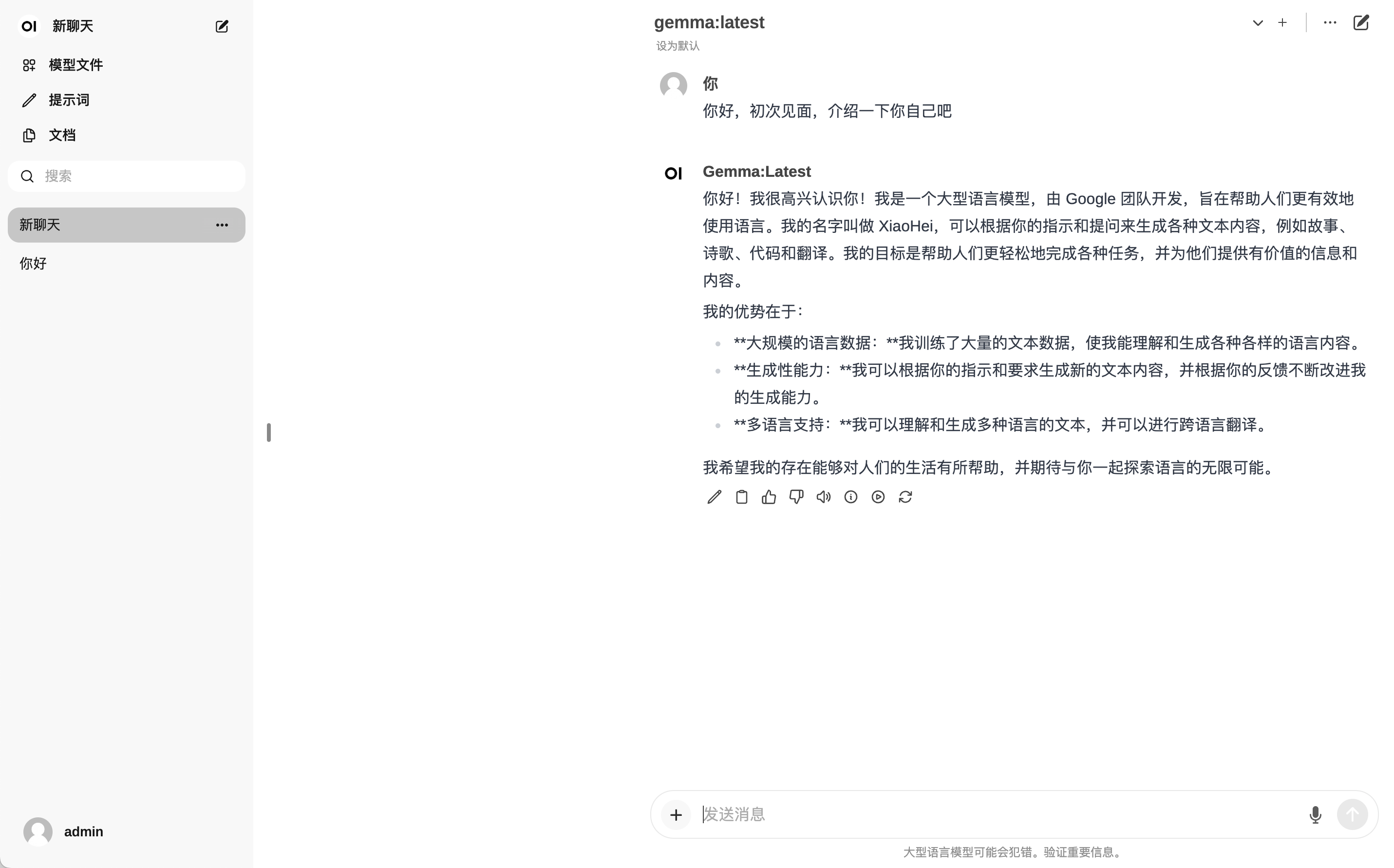
声明:本文内容由网友自发贡献,不代表【wpsshop博客】立场,版权归原作者所有,本站不承担相应法律责任。如您发现有侵权的内容,请联系我们。转载请注明出处:https://www.wpsshop.cn/w/IT小白/article/detail/785789
推荐阅读
相关标签


