热门标签
热门文章
- 13.1、决策树算法_决策树算法连续变量坐标 (1.4) (1.6) (3.1) (3.8 (6.6) (7.2) (7.
- 2代码随想录笔记|C++数据结构与算法学习笔记-二叉树(二)|二叉树层序遍历、226.翻转二叉树
- 3ubuntu16.04使用全记录_bantu更新软件
- 4华三 h3c STP生成树保护配置_stp loop-protection
- 5rk3399 android7.1.2 edp屏幕调试_panel-simple.c
- 6PWA 入门指南:理解与构建现代化 Web 应用
- 7如何白嫖最新版BurpSuite Pro_burpsuite professional免费激活
- 8lighting 光照简介(个人笔记)_indirect multiplier
- 9Shell之Sed命令-yellowcong_sed -i命令详解
- 10阿里云原生:如何熟悉一个系统
当前位置: article > 正文
1.标注自己的关键点检测数据集_关键点标注工具
作者:IT小白 | 2024-03-30 12:01:30
赞
踩
关键点标注工具
1.标注自己的关键点检测数据集
1.1 labelme标注数据
labelme GitHub项目地址:https://github.com/wkentaro/labelme
1.1.1exe文件下载
https://github.com/wkentaro/labelme/releases 可直接下载打包好的exe文件
1.1.2python安装labelme
cmd命令行中输入以下命令
# 创建conda环境,环境名:labelme
conda create --name=labelme python=3
# 激活环境
conda activate labelme
# 安装labelme
pip install labelme
- 1
- 2
- 3
- 4
- 5
- 6
1.1.3使用labelme
win+R输入cmd打开命令行
# 激活环境
conda activate labelme
# 打开labelme
labelme
- 1
- 2
- 3
- 4
1.1.3标注前
选择好自己需要标注的文件夹,取消选择Save as With Image Data(将图像本身保存至标签文件中),开启Save Automatically(自动保存),这种方法每次开启都需要重新设置。
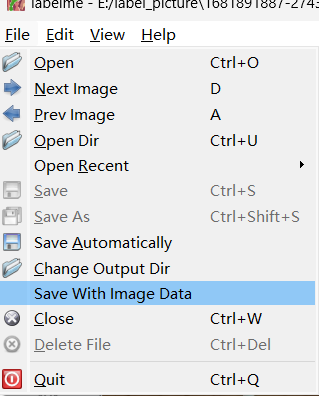
永久取消选择Save as With Image Data(将图像本身保存至标签文件中)并开启Save Automatically(自动保存),无需后续再设置
进入C:\Users\用户名文件夹下用记事本打开.labelmerc文件
取消选择Save as With Image Data
将文件中的store_data: true改为store_data: false
开启Save Automatically
将文件中的auto_save: false改为auto_save: true
同时在.labelmerc文件中还可以修改快捷键,下面是其默认的快捷键设置,无快捷键为null
shortcuts: close: Ctrl+W open: Ctrl+O open_dir: Ctrl+U quit: Ctrl+Q save: Ctrl+S save_as: Ctrl+Shift+S save_to: null delete_file: Ctrl+Delete open_next: [D, Ctrl+Shift+D] open_prev: [A, Ctrl+Shift+A] zoom_in: [Ctrl++, Ctrl+=] zoom_out: Ctrl+- zoom_to_original: Ctrl+0 fit_window: Ctrl+F fit_width: Ctrl+Shift+F create_polygon: Ctrl+N create_rectangle: Ctrl+R create_circle: null create_line: null create_point: null create_linestrip: null edit_polygon: Ctrl+J delete_polygon: Delete duplicate_polygon: Ctrl+D copy_polygon: Ctrl+C paste_polygon: Ctrl+V undo: Ctrl+Z undo_last_point: Ctrl+Z add_point_to_edge: Ctrl+Shift+P edit_label: Ctrl+E toggle_keep_prev_mode: Ctrl+P remove_selected_point: [Meta+H, Backspace]
- 1
- 2
- 3
- 4
- 5
- 6
- 7
- 8
- 9
- 10
- 11
- 12
- 13
- 14
- 15
- 16
- 17
- 18
- 19
- 20
- 21
- 22
- 23
- 24
- 25
- 26
- 27
- 28
- 29
- 30
- 31
- 32
- 33
- 34
- 35
- 36
1.1.4目标检测框、关键点、分割多段线
- 目标检测,画外接矩形框。框的两个点,必须分别是左上角和右下角,顺序不能错。
- 每一个关键点 必须且只能落入一个框中,不落入第二个框中
- 可以标分割多段线 (polygon),但多段线的第一个点 必须且只能落入一个框中
1.1.5安装pycocotools
!pip install pycocotools -i https://pypi.tuna.tsinghua.edu.cn/simple
- 1
1.2coco annotator 标注数据
coco annotator的使用可以参考我的这篇文章【COCO-Annotator安装和使用 [非常详细]】个人认为还是比较详细的
参考资料
声明:本文内容由网友自发贡献,不代表【wpsshop博客】立场,版权归原作者所有,本站不承担相应法律责任。如您发现有侵权的内容,请联系我们。转载请注明出处:https://www.wpsshop.cn/w/IT小白/article/detail/340527
推荐阅读
相关标签



