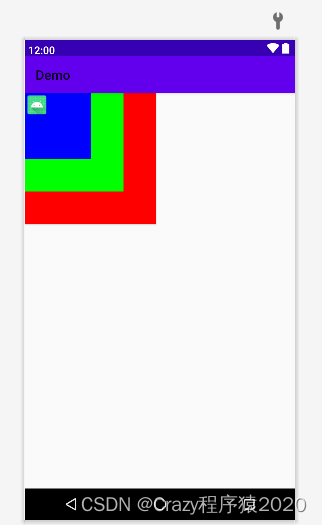- 1GIT 卸载干净(图文详解)_git 卸载不干净
- 2QFileDevice、QFile、QSaveFile、QTemporaryFile
- 3华为设备密码认证模式_华为交换机cipher加密方式
- 4基于MongoDB权限管理+gridfs文件上传------云盘系统
- 5Python常见问题 Ubuntu_Pycharm_运行报错:no model named tk | 九七的Python常见问题集锦_no module named 'tk
- 6pytorch Runtime Error:cuda runtime error(2):out of memory at /……/torch/…….cu:58解决办法_runtimeerror: cuda runtime error (2) : out of memo
- 7TabLayout+ViewPager+Fragment完成滑动界面_deprecated use tablayout and viewpager instead
- 8MySQL是什么?它有什么优势?_云数据库mysql有什么具体优势
- 9企业计算机服务器中了mkp勒索病毒如何解密,mkp勒索病毒解密流程
- 10网络分析 之 浏览器访问网站的通信过程_浏览器网络网站 访问连通
【Android】之【常用布局】_android常用布局
赞
踩
一、简介
Android常用布局分别是
1、线性布局LinearLayout
2、相对布局RelativeLayout
3、绝对布局AbsoluteLayout
4、帧布局FrameLayout
5、表格布局TableLayout
6、网格布局GridLayout
7、约束布局ConstraintLayout
二、详解
2.1. LinearLayout (线性布局)
线性布局是一种非常实用的布局。线性布局具有水平方向与垂直方向的两种布局方式。分别通过属性 android:orientation=“vertical” 和 android:orientation=“horizontal” 来设置(默认水平方向)。
android:gravity:内部控件对齐方式,常用属性值有center、center_vertical、center_horizontal、top、bottom、left、right等。
这里要与android:layout_gravity区分开,layout_gravity是用来设置自身相对于父元素的布局。
android:layout_weight:权重,用来分配当前控件在剩余空间的大小。
<?xml version="1.0" encoding="utf-8"?> <LinearLayout android:layout_width="match_parent" android:layout_height="wrap_content" android:orientation="horizontal" > <Button android:layout_width="match_parent" android:layout_height="wrap_content" android:layout_weight="1" android:text="4" /> <Button android:layout_width="match_parent" android:layout_height="wrap_content" android:layout_weight="1" android:text="5" /> <Button android:layout_width="match_parent" android:layout_height="wrap_content" android:layout_weight="1" android:text="6" /> <Button android:layout_width="match_parent" android:layout_height="wrap_content" android:layout_weight="1" android:text="+" /> </LinearLayout>
- 1
- 2
- 3
- 4
- 5
- 6
- 7
- 8
- 9
- 10
- 11
- 12
- 13
- 14
- 15
- 16
- 17
- 18
- 19
- 20
- 21
- 22
- 23
- 24
- 25
- 26
2.2 RelativeLayout (相对布局)
RelativeLayout 继承于 android.widget.ViewGroup,其按照子元素之间的位置关系完成布局的,是最灵活也是最常用的一种布局方式。
<?xml version="1.0" encoding="utf-8"?> <RelativeLayout xmlns:android="http://schemas.android.com/apk/res/android" android:layout_width="fill_parent" android:layout_height="fill_parent" > <Button android:id="@+id/btn1" android:layout_width="wrap_content" android:layout_height="wrap_content" android:layout_centerInParent="true" android:layout_centerHorizontal="true" android:text="Button1"/> <Button android:id="@+id/btn2" android:layout_width="wrap_content" android:layout_height="wrap_content" android:layout_toLeftOf="@id/btn1" android:layout_above="@id/btn1" android:text="Button2"/> <Button android:id="@+id/btn3" android:layout_width="wrap_content" android:layout_height="wrap_content" android:layout_toRightOf="@id/btn1" android:layout_above="@id/btn1" android:text="Button3"/> <Button android:id="@+id/btn4" android:layout_width="wrap_content" android:layout_height="wrap_content" android:layout_toRightOf="@id/btn2" android:layout_toLeftOf="@id/btn3" android:layout_above="@id/btn2" android:text="Button4"/> </RelativeLayout>
- 1
- 2
- 3
- 4
- 5
- 6
- 7
- 8
- 9
- 10
- 11
- 12
- 13
- 14
- 15
- 16
- 17
- 18
- 19
- 20
- 21
- 22
- 23
- 24
- 25
- 26
- 27
- 28
- 29
- 30
2.3. AbsoluteLayout (绝对布局)
采用坐标轴的方式定位控件,通过设置android:layout_x 和 android:layout_y属性,将子元素的坐标位置固定下来,实际应用中,这种布局用的比较少,不利于适配各种屏幕机型。
2.4 TableLayout (表格布局)
表格布局继承自LinearLayout,通过TableRow设置行,列数由TableRow中的子控件决定,直接在TableLayout中添加子控件会占据整个一行。后面我们更多用GridLayout代替TableLayout。
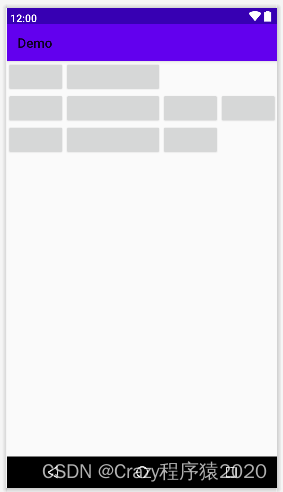
<?xml version="1.0" encoding="utf-8"?> <TableLayout xmlns:android="http://schemas.android.com/apk/res/android" android:layout_width="match_parent" android:layout_height="match_parent" android:stretchColumns="1" android:collapseColumns="2" > <TableRow android:layout_width="match_parent" android:layout_height="match_parent"> <Button/> <Button/> </TableRow> <TableRow android:layout_width="match_parent" android:layout_height="match_parent"> <Button/> <Button/> <Button/> <Button/> <Button/> </TableRow> <TableRow android:layout_width="match_parent" android:layout_height="match_parent"> <Button/> <Button/> <Button/> <Button/> </TableRow> </TableLayout>
- 1
- 2
- 3
- 4
- 5
- 6
- 7
- 8
- 9
- 10
- 11
- 12
- 13
- 14
- 15
- 16
- 17
- 18
- 19
- 20
- 21
- 22
- 23
- 24
- 25
- 26
- 27
- 28
- 29
- 30
- 31
- 32
- 33
2.5 GridLayout(网格布局)
作为android 4.0 后新增的一个布局,与前面介绍过的TableLayout(表格布局)其实有点大同小异;可以很方便的设置N行N列。
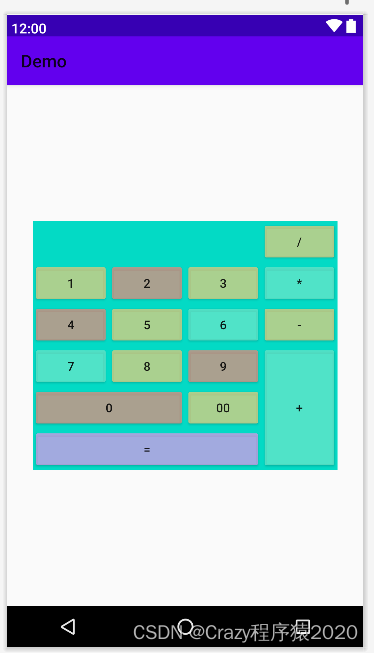
<?xml version="1.0" encoding="utf-8"?> <GridLayout xmlns:android="http://schemas.android.com/apk/res/android" android:layout_width="wrap_content" android:layout_height="wrap_content" android:layout_gravity="center" android:columnCount="4" android:orientation="horizontal" android:background="#FF03DAC5" > <Button android:text="/" android:layout_column="3" android:backgroundTint="#BEE3CD7D"/> <Button android:text="1" android:backgroundTint="#BEE3CD7D"/> <Button android:text="2" android:backgroundTint="#BEE38C7D"/> <Button android:text="3" android:backgroundTint="#BEE3CD7D"/> <Button android:text="*" android:backgroundTint="#BE6AE6C9"/> <Button android:text="4" android:backgroundTint="#BEE38C7D"/> <Button android:text="5" android:backgroundTint="#BEE3CD7D"/> <Button android:text="6" android:backgroundTint="#BE6AE6C9"/> <Button android:text="-" android:backgroundTint="#BEE3CD7D"/> <Button android:text="7" android:backgroundTint="#BE6AE6C9"/> <Button android:text="8" android:backgroundTint="#BEE3CD7D"/> <Button android:text="9" android:backgroundTint="#BEE38C7D"/> <Button android:layout_gravity="fill" android:layout_rowSpan="3" android:backgroundTint="#BE6AE6C9" android:text="+" /> <Button android:text="0" android:layout_columnSpan="2" android:layout_gravity="fill" android:backgroundTint="#BEE38C7D"/> <Button android:text="00" android:backgroundTint="#BEE3CD7D"/> <Button android:text="=" android:layout_columnSpan="3" android:layout_gravity="fill" android:backgroundTint="#BED999E8"/> </GridLayout>
- 1
- 2
- 3
- 4
- 5
- 6
- 7
- 8
- 9
- 10
- 11
- 12
- 13
- 14
- 15
- 16
- 17
- 18
- 19
- 20
- 21
- 22
- 23
- 24
- 25
- 26
- 27
- 28
- 29
- 30
- 31
- 32
- 33
- 34
- 35
- 36
- 37
- 38
- 39
- 40
- 41
- 42
- 43
- 44
- 45
- 46
- 47
- 48
- 49
- 50
- 51
2.6. FrameLayout (帧布局)
帧布局用于在屏幕上创建一块空白区域,添加到该区域中的每个子控件占一帧,这些帧会一个一个叠加在一起,后加入的控件会叠加在上一个控件上层。因此也可以将FrameLayout称为堆栈布局,或框架布局。
<?xml version="1.0" encoding="utf-8"?> <FrameLayout xmlns:android="http://schemas.android.com/apk/res/android" android:layout_width="match_parent" android:layout_height="match_parent" android:foreground="@mipmap/pic1" android:foregroundGravity="left" > <Button android:layout_width="200dp" android:layout_height="200dp" android:background="#f00" /> <Button android:layout_width="150dp" android:layout_height="150dp" android:background="#0f0" /> <Button android:layout_width="100dp" android:layout_height="100dp" android:background="#00f" /> </FrameLayout>
- 1
- 2
- 3
- 4
- 5
- 6
- 7
- 8
- 9
- 10
- 11
- 12
- 13
- 14
- 15
- 16
- 17
- 18
- 19
- 20
- 21
- 22
- 23
2.7. ConstraintLayout (约束布局)
ConstraintLayout是Android Studio 2.2中主要的新增功能之一;
ConstraintLayout非常适合使用可视化的方式来编写界面;
ConstraintLayout 可以有效地解决布局嵌套过多的问题。
目前,Android Studio 是 2.2或以上版本默认布局文件首选就是 ConstraintLayout。
基本使用请参考:Android新特性介绍,ConstraintLayout完全解析