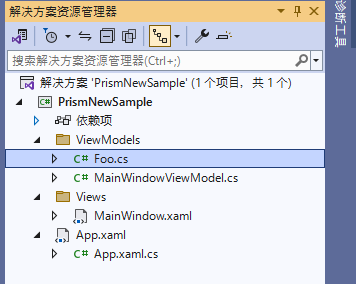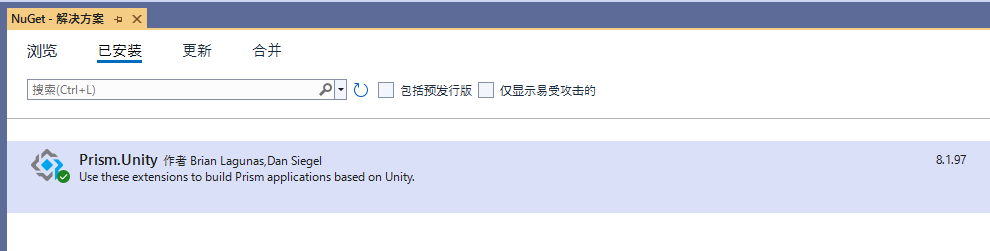热门标签
热门文章
- 1git回退到某个commit_git 回滚代码到某个commit
- 2ROS2学习(一 、ROS2安装)
- 3初次使用Github_this is a list of ssh keys associated with your ac
- 4Eureka使用及原理详解
- 5如何将GitLab仓库同步到GitHub和Gitee?_gitlab 同步
- 6chatgpt赋能python:Python数据分割技术:如何按照不同的需求来分割数据?_python数据随机切分
- 7Hive原理与Hive建表实例(内部表与外部表,静态与动态分区表,分桶)_完成外部表、静态分区表、动态分区表、分桶表创建实验,执行 select 查询语句
- 8基于stm32 ONENET物联网接入教程_onenet与stm32
- 9NAN报错_nan 报错
- 10面试笔试杂项积累-leetcode 221-225_simluatechainnode
当前位置: article > 正文
1. Prism系列之数据绑定_prism 数据绑定
作者:Guff_9hys | 2024-06-22 09:26:53
赞
踩
prism 数据绑定
Prism系列之数据绑定
一、安装Prism
在上面或许我们有个疑问?
为啥安装prism会跟Prism.Unity有关系,我们知道Unity是个IOC容器, 而Prism本身就支持IOC, 且目前官方支持几种IOC容器:
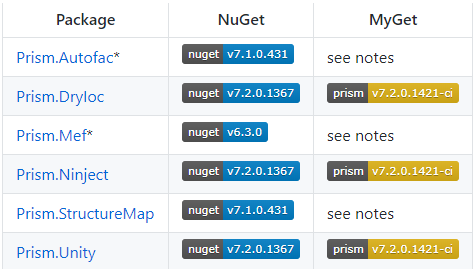
- 且unity由于是微软官方的,且支持prism的组件化,由此我推荐使用prism.unity,在官方文档中prism7不支持prism.Mef,Prism 7.1将不支持prism.Autofac
- 安装完prism.unity就已经包含着所有prism的核心库了,架构如下:
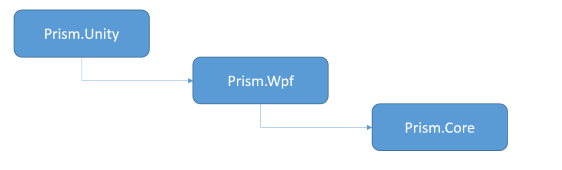
二、实现数据绑定
创建Views文件夹和ViewModels文件夹,将MainWindow放在Views文件夹下,再在ViewModels文件夹下面创建MainWindowViewModel类,如下:
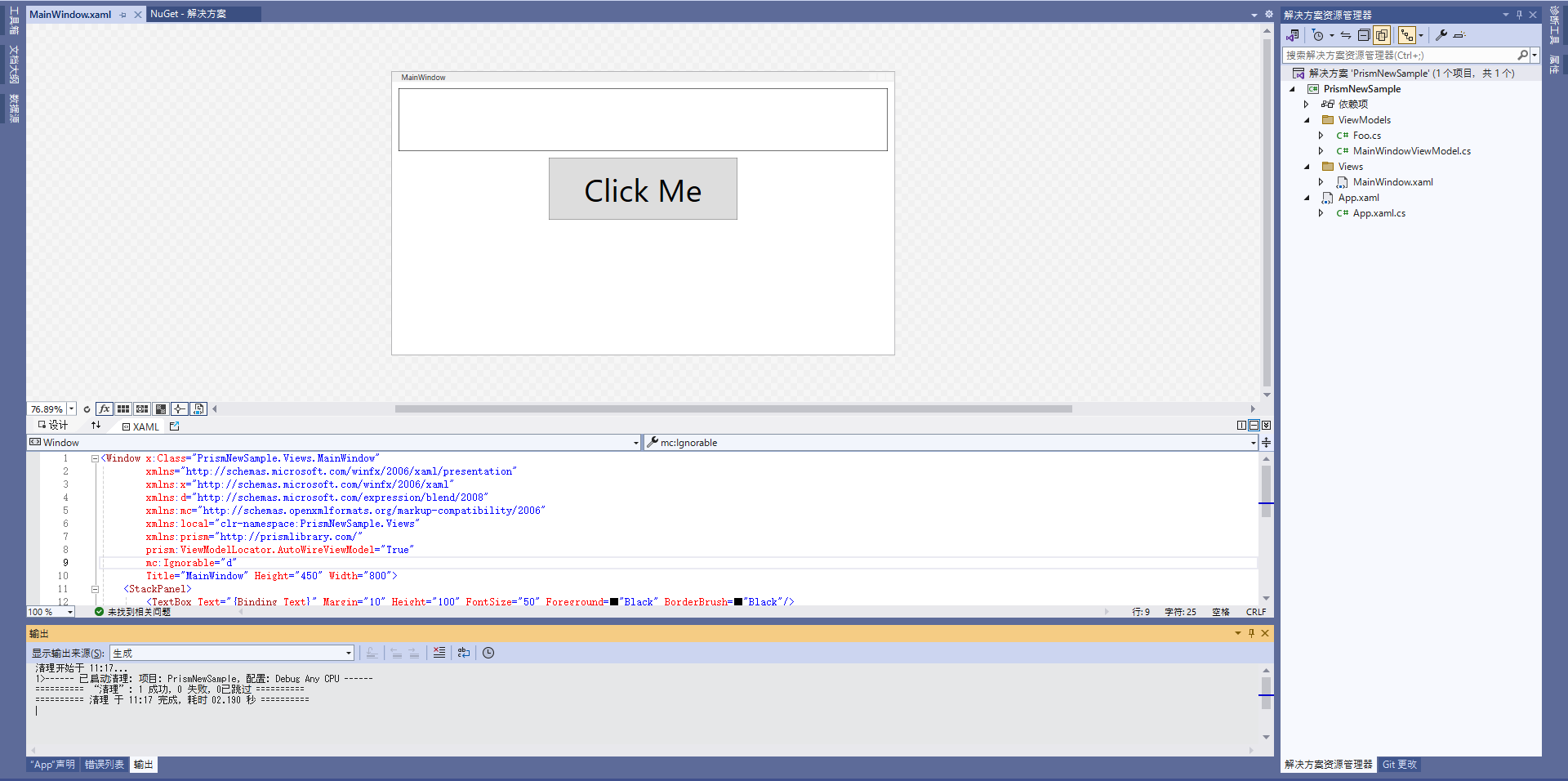
xaml代码如下:
<Window x:Class="PrismNewSample.Views.MainWindow"
xmlns="http://schemas.microsoft.com/winfx/2006/xaml/presentation"
xmlns:x="http://schemas.microsoft.com/winfx/2006/xaml"
xmlns:d="http://schemas.microsoft.com/expression/blend/2008"
xmlns:mc="http://schemas.openxmlformats.org/markup-compatibility/2006"
xmlns:local="clr-namespace:PrismNewSample.Views"
xmlns:prism="http://prismlibrary.com/"
prism:ViewModelLocator.AutoWireViewModel="True"
mc:Ignorable="d"
Title="MainWindow" Height="450" Width="800">
<StackPanel>
<TextBox Text="{Binding Text}" Margin="10" Height="100" FontSize="50" Foreground="Black" BorderBrush="Black"/>
<Button Height="100" Width="300" Content="Click Me" FontSize="50" Command="{Binding ClickCommnd}"/>
</StackPanel>
</Window>
- 1
- 2
- 3
- 4
- 5
- 6
- 7
- 8
- 9
- 10
- 11
- 12
- 13
- 14
- 15
ViewModel代码如下:
using Prism.Commands; using Prism.Mvvm; namespace PrismNewSample.ViewModels { public class MainWindowViewModel : BindableBase { private string _text; public string Text { get { return _text; } set { SetProperty(ref _text, value); } } private DelegateCommand _clickCommnd; public DelegateCommand ClickCommnd => _clickCommnd ?? (_clickCommnd = new DelegateCommand(ExecuteClickCommnd)); void ExecuteClickCommnd() { this.Text += "Click Me!"; } public MainWindowViewModel() { this.Text = "Hello Prism!"; } } }
- 1
- 2
- 3
- 4
- 5
- 6
- 7
- 8
- 9
- 10
- 11
- 12
- 13
- 14
- 15
- 16
- 17
- 18
- 19
- 20
- 21
- 22
- 23
- 24
- 25
- 26
- 27
- 28
- 29
首先我们在App需要引入prism,修改Application为prism:PrismApplication且删除StartupUri
App.xaml
<prism:PrismApplication
xmlns:prism="http://prismlibrary.com/"
x:Class="PrismNewSample.App"
xmlns="http://schemas.microsoft.com/winfx/2006/xaml/presentation"
xmlns:x="http://schemas.microsoft.com/winfx/2006/xaml"
xmlns:local="clr-namespace:PrismNewSample">
<Application.Resources>
</Application.Resources>
</prism:PrismApplication>
- 1
- 2
- 3
- 4
- 5
- 6
- 7
- 8
- 9
- 10
App.xaml.cs
using Prism.Ioc; using Prism.Mvvm; using Prism.Unity; using PrismNewSample.ViewModels; using PrismNewSample.Views; using System.Windows; namespace PrismNewSample { /// <summary> /// Interaction logic for App.xaml /// </summary> public partial class App : PrismApplication { //设置启动起始页 protected override Window CreateShell() { return Container.Resolve<MainWindow>(); } protected override void RegisterTypes(IContainerRegistry containerRegistry) { } //配置规则 protected override void ConfigureViewModelLocator() { base.ConfigureViewModelLocator(); ViewModelLocationProvider.Register<MainWindow, MainWindowViewModel>(); } } }
- 1
- 2
- 3
- 4
- 5
- 6
- 7
- 8
- 9
- 10
- 11
- 12
- 13
- 14
- 15
- 16
- 17
- 18
- 19
- 20
- 21
- 22
- 23
- 24
- 25
- 26
- 27
- 28
- 29
- 30
- 31
- 32
- 33
启动程序:
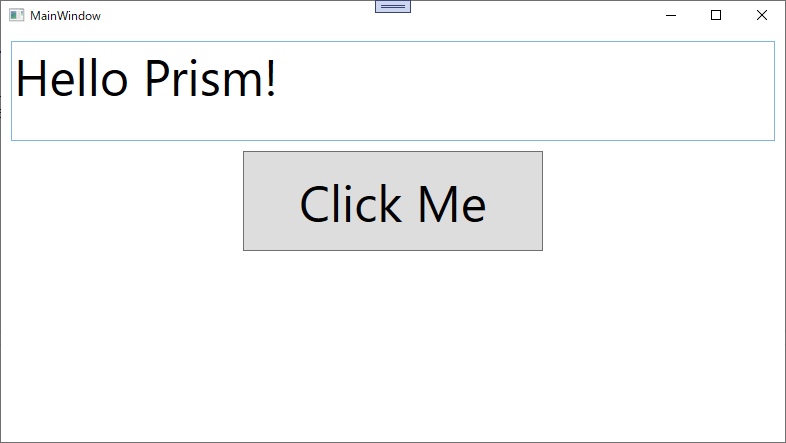
点击按钮:
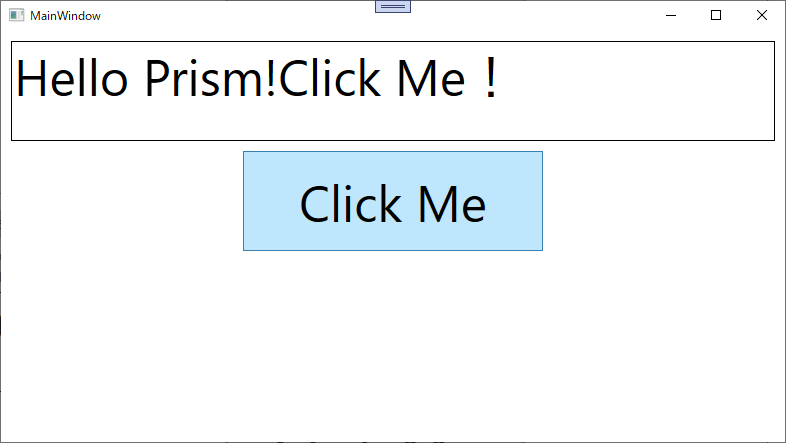
可以看到,我们已经成功的用prism实现数据绑定了,且View和ViewModel完美的前后端分离。
三、更换数据源
新建一个Foo类作为自定义类
using Prism.Commands; using Prism.Mvvm; namespace PrismNewSample.ViewModels { public class Foo : BindableBase { private string _text; public string Text { get { return _text; } set { SetProperty(ref _text, value); } } public Foo() { this.Text = "Foo"; } private DelegateCommand _clickCommnd; public DelegateCommand ClickCommnd => _clickCommnd ?? (_clickCommnd = new DelegateCommand(ExecuteClickCommnd)); void ExecuteClickCommnd() { this.Text = "I'm Foo!"; } } }
- 1
- 2
- 3
- 4
- 5
- 6
- 7
- 8
- 9
- 10
- 11
- 12
- 13
- 14
- 15
- 16
- 17
- 18
- 19
- 20
- 21
- 22
- 23
- 24
- 25
- 26
- 27
- 28
- 29
- 30
App.xaml.cs
using Prism.Ioc; using Prism.Mvvm; using Prism.Unity; using PrismNewSample.ViewModels; using PrismNewSample.Views; using System.Windows; namespace PrismNewSample { /// <summary> /// Interaction logic for App.xaml /// </summary> public partial class App : PrismApplication { //设置启动起始页 protected override Window CreateShell() { return Container.Resolve<MainWindow>(); } protected override void RegisterTypes(IContainerRegistry containerRegistry) { } //配置规则 protected override void ConfigureViewModelLocator() { base.ConfigureViewModelLocator(); ViewModelLocationProvider.Register<MainWindow, Foo>(); } } }
- 1
- 2
- 3
- 4
- 5
- 6
- 7
- 8
- 9
- 10
- 11
- 12
- 13
- 14
- 15
- 16
- 17
- 18
- 19
- 20
- 21
- 22
- 23
- 24
- 25
- 26
- 27
- 28
- 29
- 30
- 31
- 32
- 33
启动程序:
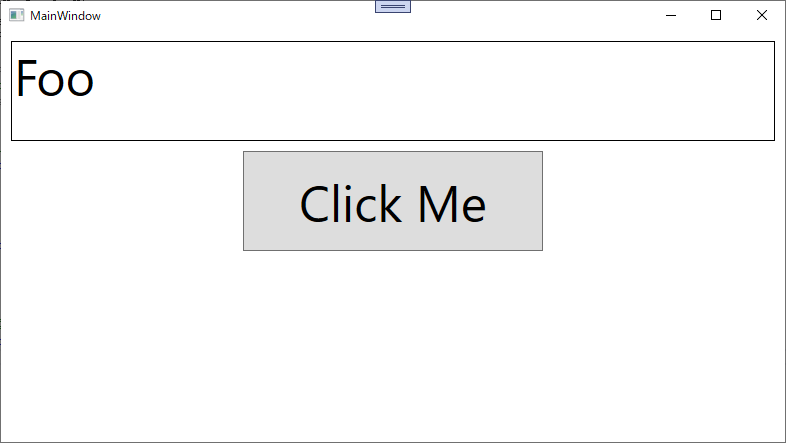
点击 click Me 按钮:
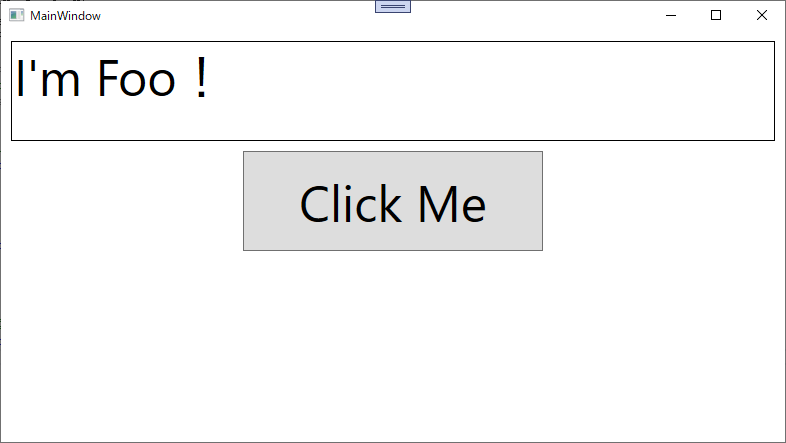
这种直接的,不通过反射注册的自定义注册方式优先级会高点,在官方文档也说明这种方式效率会高点
且官方提供4种方式,其余三种的注册方式如下:
ViewModelLocationProvider.Register(typeof(MainWindow).ToString(), typeof(Foo));
ViewModelLocationProvider.Register(typeof(MainWindow).ToString(), () => Container.Resolve<Foo>());
ViewModelLocationProvider.Register<MainWindow>(() => Container.Resolve<Foo>());
- 1
- 2
- 3
- 4
- 5
- 6
声明:本文内容由网友自发贡献,不代表【wpsshop博客】立场,版权归原作者所有,本站不承担相应法律责任。如您发现有侵权的内容,请联系我们。转载请注明出处:https://www.wpsshop.cn/w/Guff_9hys/article/detail/746098
推荐阅读
相关标签