热门标签
热门文章
- 1Kafka的灵魂伴侣Logi-KafkaManger(5)之运维管控–平台管理(用户管理和平台配置)
- 2人工智能(pytorch)搭建模型12-pytorch搭建BiGRU模型,利用正态分布数据训练该模型
- 3VS2015 生成darknet接口类动态库dll时无法生成对应的lib_生成darknet.dll
- 4Redis-切片集群_redis 切片
- 5【开发篇】10分钟快速spring boot+react前后端分离_前后端分离架构图react+springboot
- 6RISC-V架构下 DSA - AI算力的更多可能性
- 7Qt调用百度AI接口--车牌识别_qt ai
- 8SparkSQL 学习笔记----将RDD转换成DataFrame_sparksql编程实现将rdd转成dataframeidea
- 9vue3+vite+ts+pinia+router4 (一)vue3项目初始化
- 10从0开始的深度学习——搭建一个卷积神经网络_卷积神经网络搭建
当前位置: article > 正文
C# wpf 嵌入wpf控件
作者:Cpp五条 | 2024-03-28 09:50:24
赞
踩
C# wpf 嵌入wpf控件
WPF Hwnd窗口互操作系列
第一章 嵌入Hwnd窗口
第二章 嵌入WinForm控件
第三章 嵌入WPF控件(本章)
前言
通过前面的章节我们了解到了如何嵌入Hwnd窗口以及WinForm控件,但是嵌入的控件存在覆盖wpf控件的情况,嵌入控件上面无法显示王鹏飞控件,对UI的布局有一定的影响。本文提供一种解决方法,
将wpf控件通过HwndHost的方式嵌入到wpf界面中,以实现HwndHost控件上显示wpf控件的功能。
一、如何实现?
1、继承HwndHost
和其他嵌入方式一样,需要先继承HwndHost。
public class WpfElementHost : HwndHost
- 1
2、添加Content属性
添加一个Content属性,提供给xaml使用。这个Content属性就是需要嵌入的wpf控件。
[ContentProperty("Content")]
public class WpfElementHost : HwndHost
{
public UIElement Content
{
get { return (UIElement)GetValue(ContentProperty); }
set { SetValue(ContentProperty, value); }
}
public static readonly DependencyProperty ContentProperty =
DependencyProperty.RegisterAttached("Content", typeof(UIElement), typeof(WpfElementHost), new PropertyMetadata(null));
}
- 1
- 2
- 3
- 4
- 5
- 6
- 7
- 8
- 9
- 10
- 11
3、创建wpf窗口并设置Content
实现抽象方法窗口wpf窗口,这里参考第一章的嵌入wpf窗口,以及给窗口设置Content属性。
protected override HandleRef BuildWindowCore(HandleRef hwndParent)
{
var window = Content is Window ? Content as Window : new Window { WindowStyle = WindowStyle.None, ResizeMode = ResizeMode.NoResize, Focusable = false, Width = 0, Height = 0, ShowInTaskbar = false, ShowActivated = false, Background = Brushes.Transparent, Content = Content, AllowsTransparency = true };
var hwnd = new WindowInteropHelper(window).EnsureHandle();
SetWindowLong(hwnd, GWL_STYLE, GetWindowLong(hwnd, GWL_STYLE) | WS_CHILD);
User32.SetParent(hwnd, hwndParent.Handle);
window!.Show();
return new HandleRef(this, hwnd);
}
- 1
- 2
- 3
- 4
- 5
- 6
- 7
- 8
- 9
4、关闭wpf窗口
实现抽象方法,关闭窗口
protected override void DestroyWindowCore(HandleRef hwnd)
{
var window = HwndSource.FromHwnd(hwnd.Handle)?.RootVisual as Window;
window?.Close();
}
- 1
- 2
- 3
- 4
- 5
二、完整代码
WpfElementHost.cs
using System.Runtime.InteropServices; using System.Windows; using System.Windows.Interop; using System.Windows.Markup; using Brushes = System.Windows.Media.Brushes; namespace WpfHwndElement { [ContentProperty("Content")] public class WpfElementHost : HwndHost { public UIElement Content { get { return (UIElement)GetValue(ContentProperty); } set { SetValue(ContentProperty, value); } } public static readonly DependencyProperty ContentProperty = DependencyProperty.RegisterAttached("Content", typeof(UIElement), typeof(WpfElementHost), new PropertyMetadata(null)); const int GWL_STYLE = (-16); const int WS_CHILD = 0x40000000; [DllImport("user32.dll", EntryPoint = "GetWindowLongW")] static extern int GetWindowLong(IntPtr hwnd, int nIndex); [DllImport("user32.dll", EntryPoint = "SetWindowLongW")] static extern int SetWindowLong(IntPtr hwnd, int nIndex, int dwNewLong); [DllImport("user32.dll")] public static extern IntPtr SetParent(IntPtr hWndChild, IntPtr hWndNewParent); protected override HandleRef BuildWindowCore(HandleRef hwndParent) { var window = Content is Window ? Content as Window : new Window { WindowStyle = WindowStyle.None, ResizeMode = ResizeMode.NoResize, Focusable = false, Width = 0, Height = 0, ShowInTaskbar = false, ShowActivated = false, Background = Brushes.Transparent, Content = Content, AllowsTransparency = true }; var hwnd = new WindowInteropHelper(window).EnsureHandle(); SetWindowLong(hwnd, GWL_STYLE, GetWindowLong(hwnd, GWL_STYLE) | WS_CHILD); SetParent(hwnd, hwndParent.Handle); window!.Show(); return new HandleRef(this, hwnd); } protected override void DestroyWindowCore(HandleRef hwnd) { var window = HwndSource.FromHwnd(hwnd.Handle)?.RootVisual as Window; window?.Close(); } } }
- 1
- 2
- 3
- 4
- 5
- 6
- 7
- 8
- 9
- 10
- 11
- 12
- 13
- 14
- 15
- 16
- 17
- 18
- 19
- 20
- 21
- 22
- 23
- 24
- 25
- 26
- 27
- 28
- 29
- 30
- 31
- 32
- 33
- 34
- 35
- 36
- 37
- 38
- 39
- 40
- 41
三、使用示例
1、嵌入控件
<Window x:Class="WpfApp6.MainWindow"
xmlns="http://schemas.microsoft.com/winfx/2006/xaml/presentation"
xmlns:x="http://schemas.microsoft.com/winfx/2006/xaml"
xmlns:d="http://schemas.microsoft.com/expression/blend/2008"
xmlns:mc="http://schemas.openxmlformats.org/markup-compatibility/2006"
xmlns:local="clr-namespace:WpfApp6"
mc:Ignorable="d"
Title="MainWindow" Height="360" Width="640">
<Grid>
<local:WpfElementHost Width="400" Height="200">
<TextBox Background="RoyalBlue" Foreground="White" FontSize="24" ></TextBox>
</local:WpfElementHost>
</Grid>
</Window>
- 1
- 2
- 3
- 4
- 5
- 6
- 7
- 8
- 9
- 10
- 11
- 12
- 13
- 14
效果预览
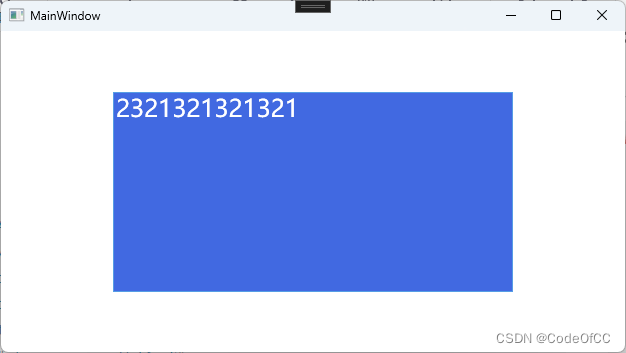
2、嵌入Window
(1)xaml中定义Window
因为默认嵌入控件的承载Window使用了AllowsTransparency,如果需要自己定制窗口属性则可以直接使用Window
<Window x:Class="WpfApp6.MainWindow" xmlns="http://schemas.microsoft.com/winfx/2006/xaml/presentation" xmlns:x="http://schemas.microsoft.com/winfx/2006/xaml" xmlns:d="http://schemas.microsoft.com/expression/blend/2008" xmlns:mc="http://schemas.openxmlformats.org/markup-compatibility/2006" xmlns:local="clr-namespace:WpfApp6" mc:Ignorable="d" Title="MainWindow" Height="360" Width="640"> <Grid> <local:WpfElementHost Width="400" Height="200"> <Window Title="WPF窗口"> <TextBox Background="RoyalBlue" Foreground="White" FontSize="24" ></TextBox> </Window> </local:WpfElementHost> </Grid> </Window>
- 1
- 2
- 3
- 4
- 5
- 6
- 7
- 8
- 9
- 10
- 11
- 12
- 13
- 14
- 15
- 16
效果预览
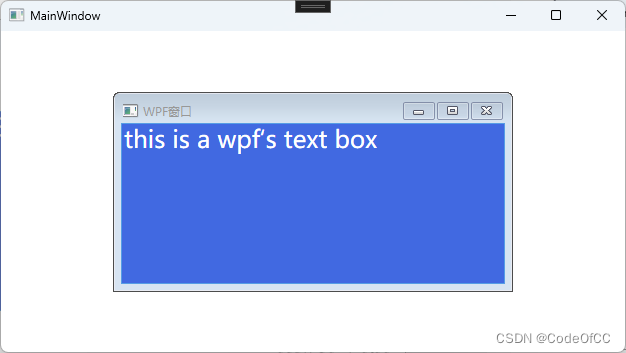
(2)嵌入已有的Window
创建一个新的Window1

<Window x:Class="WpfApp6.MainWindow" xmlns="http://schemas.microsoft.com/winfx/2006/xaml/presentation" xmlns:x="http://schemas.microsoft.com/winfx/2006/xaml" xmlns:d="http://schemas.microsoft.com/expression/blend/2008" xmlns:mc="http://schemas.openxmlformats.org/markup-compatibility/2006" xmlns:local="clr-namespace:WpfApp6" mc:Ignorable="d" Title="MainWindow" Height="360" Width="640" > <Grid> <local:WpfElementHost Width="400" Height="200"> <local:Window1 > </local:Window1> </local:WpfElementHost> </Grid> </Window>
- 1
- 2
- 3
- 4
- 5
- 6
- 7
- 8
- 9
- 10
- 11
- 12
- 13
- 14
- 15
- 16
效果预览
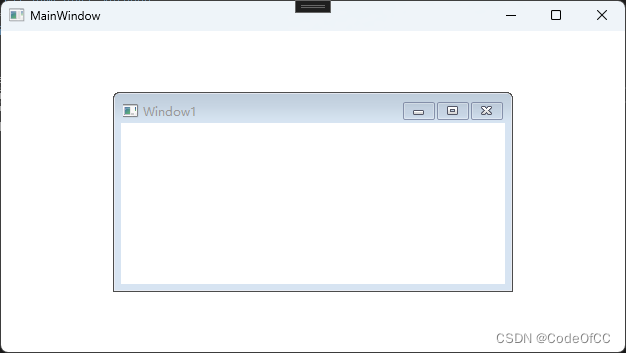
3、显示在WinForm控件上面
<Window x:Class="WpfApp6.MainWindow" xmlns="http://schemas.microsoft.com/winfx/2006/xaml/presentation" xmlns:x="http://schemas.microsoft.com/winfx/2006/xaml" xmlns:d="http://schemas.microsoft.com/expression/blend/2008" xmlns:mc="http://schemas.openxmlformats.org/markup-compatibility/2006" xmlns:local="clr-namespace:WpfApp6" xmlns:wf="clr-namespace:System.Windows.Forms;assembly=System.Windows.Forms" mc:Ignorable="d" Title="MainWindow" Height="450" Width="800"> <Grid> <WindowsFormsHost Width="300" Height="80" > <wf:TextBox Text="WinForm TextBox" BackColor="255,192,192,192" /> </WindowsFormsHost> <local:WpfElementHost Width="200" Height="100"> <TextBox Opacity="0.6" Background="RoyalBlue" Foreground="White" FontSize="24" Text="WPF TextBox" ></TextBox> </local:WpfElementHost> </Grid> </Window>
- 1
- 2
- 3
- 4
- 5
- 6
- 7
- 8
- 9
- 10
- 11
- 12
- 13
- 14
- 15
- 16
- 17
- 18
- 19
效果预览
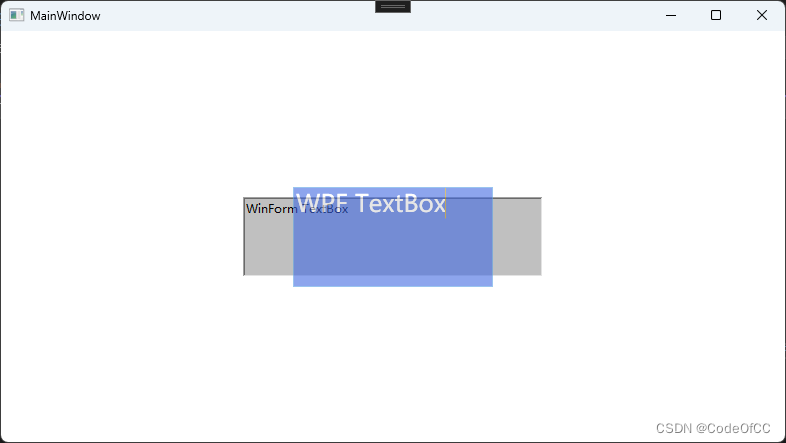
总结
以上就是今天要讲的内容,整体的代码实现是比较简单的,关键是在win32 api设置窗口属性。这个功能的作用还是不小的,比如在嵌入网页上显示wpf控件,或者hwnd播放控件上放一些按钮。这种实现方式也不会有性能问题,绘制都是以窗口为单位的,其实和WinForm有点类似了,每个控件都是一个窗口。
声明:本文内容由网友自发贡献,不代表【wpsshop博客】立场,版权归原作者所有,本站不承担相应法律责任。如您发现有侵权的内容,请联系我们。转载请注明出处:https://www.wpsshop.cn/w/Cpp五条/article/detail/329350
推荐阅读
相关标签



