热门标签
热门文章
- 1数据结构——vector 清晰讲解_vector数据结构
- 2Pentest-bookmarks v1.5
- 3springboot 中websocket的使用_spring websocket 设置opcode
- 4vue--vuex详解_vue-vuex
- 5【论文学习笔记】机器学习发展及八种机器学习的基础算法_几种机器学习算法的发展
- 6【Python】websockets库的介绍及用法_python websockets库
- 7SpringCloud学习(三)--Eureka开启Spring Security基于Http Basic的安全认证_spring security eureka
- 8TRIZ系列-创新原理-31-多孔材料原理_多孔材料创新原理
- 9ChatGPT网站源码商业运营版/支持GPT4/支持ai绘画/后台管理/支持用户会员套餐次数/后台管理/永久更新_chatgpt商业源码
- 10Python中的二叉树查找算法模块_nbtree python
当前位置: article > 正文
vuepress菜单栏使用请求接口的数据和编写的文档页面右侧添加 锚点导航栏_vuepress设置右侧边栏
作者:Cpp五条 | 2024-03-14 00:50:11
赞
踩
vuepress设置右侧边栏
VuePress使用和创建文档可参考官方文档
一、使用axios请求接口数据放到左侧菜单栏
第一步:安装sxios
- 注意:如果使用
axios报错 请降低版本
npm install axios
- 1
第二步:在config.js文件中配置跨域
- 如不出现跨域现象可跳过此步骤
devServer: { // 添加这个devServer配置
proxy: {
'/api': {
target: 'http://127.0.0.1:3000',
changeOrigin: true,
pathRewrite: {
'^/api': '/api'
},
//用于打印跨域目标的地址
logLevel:'debug'
},
}
},
- 1
- 2
- 3
- 4
- 5
- 6
- 7
- 8
- 9
- 10
- 11
- 12
- 13
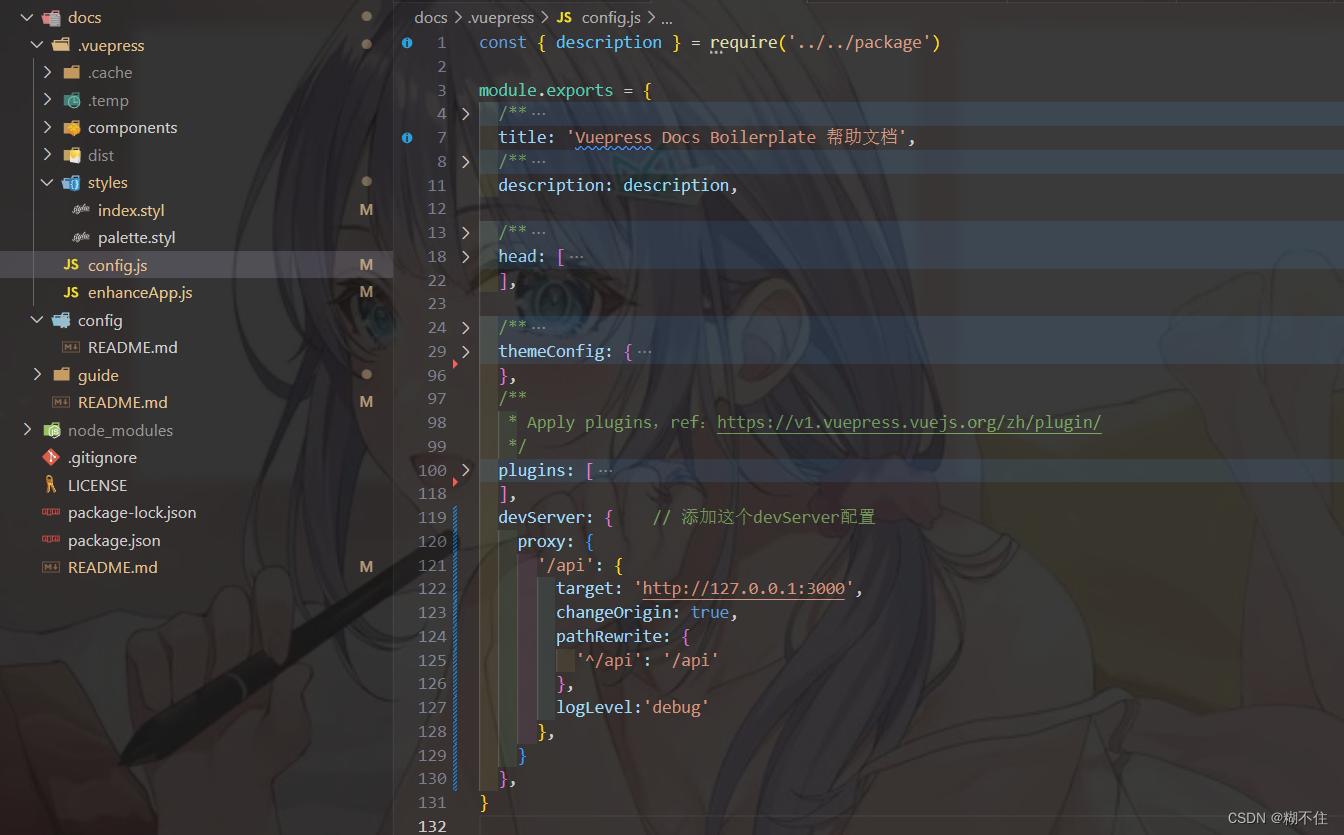
第三步:在enhanceApp.js文件中编辑
- 编写完成之后需要重启项目生效
// 如果使用axios报错 请降低版本 const axios = require('axios'); let hasFetchedData = false; export default ({ Vue, // the version of Vue being used in the VuePress app options, // the options for the root Vue instance router, // the router instance for the app siteData, // site metadata }) => { Vue.mixin({ async created (){ // 如果有手动设置的themeConfig下面的sidebar 请注释或者删除掉 // 获取接口数据 if (!hasFetchedData && !siteData.themeConfig.sidebar) { await fetchDataAndSyncSidebar(); } } }); // 请求侧边栏数据 async function fetchDataAndSyncSidebar(){ hasFetchedData = true try { //请求地址换成你的 const res = await axios.get('/api/menuList') const sidebarData = res.data.data // console.log('res===>',res); siteData.themeConfig.sidebar = sidebarData; } catch (error) { console.error('Error fetching sidebar data:', error); } } }
- 1
- 2
- 3
- 4
- 5
- 6
- 7
- 8
- 9
- 10
- 11
- 12
- 13
- 14
- 15
- 16
- 17
- 18
- 19
- 20
- 21
- 22
- 23
- 24
- 25
- 26
- 27
- 28
- 29
- 30
- 31
- 32
- 33
- 34
第四步:本地起一个服务用于测试
1、新建vuepress.js
const http = require('http'); const fs = require('fs'); const path = require('path'); const server = http.createServer((req, res) => { if (req.url === '/api/menuList') { const users = { success:"true", data:{ '/guide/': [ { title: '请求接口-平台文档', collapsable: false, children: [ '', 'using-vue', ] }, { title: '请求接口-基础文档', collapsable: false, children: [ 'test', "test0", 'test1', 'test2', ] }, { title: '请求接口-Group 3', collapsable: false, children: [ { title: '代码相关文档', collapsable: false, path: "/guide/subgroup1/", children: [ 'subgroup1/test3', 'subgroup1/test4' ] }, { title: '视图相关文档', collapsable: false, path: "/guide/subgroup2/", children: [ 'subgroup2/test5', 'subgroup2/test6' ] } ] } ], sidebarDepth: -1 // 设置为 -1,确保所有标题都能展开 }, url:req.url, code:0, msg:"请求成功!" } res.setHeader('Content-Type', 'application/json'); // 设置允许的请求来源 配置的时候不能加 / res.setHeader('Access-Control-Allow-Origin', 'http://127.0.0.1:8081',"http://localhost:8081"); res.end(JSON.stringify(users)); } else { res.statusCode = 404; res.end(); } }); const port = 3000; server.listen(port, () => { console.log(`Server is running on http://localhost:${port}`); });
- 1
- 2
- 3
- 4
- 5
- 6
- 7
- 8
- 9
- 10
- 11
- 12
- 13
- 14
- 15
- 16
- 17
- 18
- 19
- 20
- 21
- 22
- 23
- 24
- 25
- 26
- 27
- 28
- 29
- 30
- 31
- 32
- 33
- 34
- 35
- 36
- 37
- 38
- 39
- 40
- 41
- 42
- 43
- 44
- 45
- 46
- 47
- 48
- 49
- 50
- 51
- 52
- 53
- 54
- 55
- 56
- 57
- 58
- 59
- 60
- 61
- 62
- 63
- 64
- 65
- 66
- 67
- 68
- 69
- 70
- 71
- 72
- 73
- 74
- 75
2、使用命令node .\vuepress.js启动本地服务
- 启动成功后可使用
http://localhost:3000/api/menuList测试是否能正常访问到数据
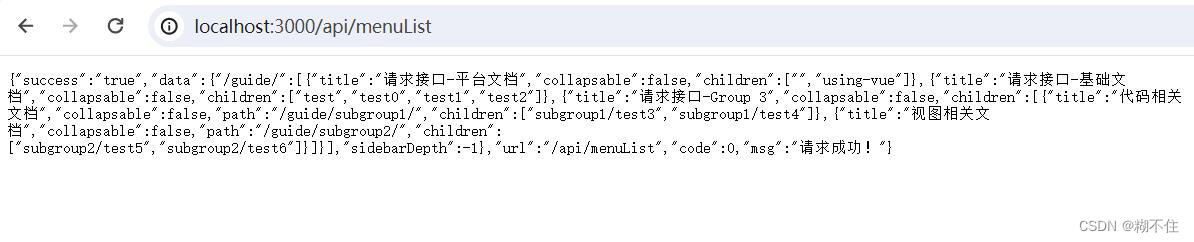
完成效果图
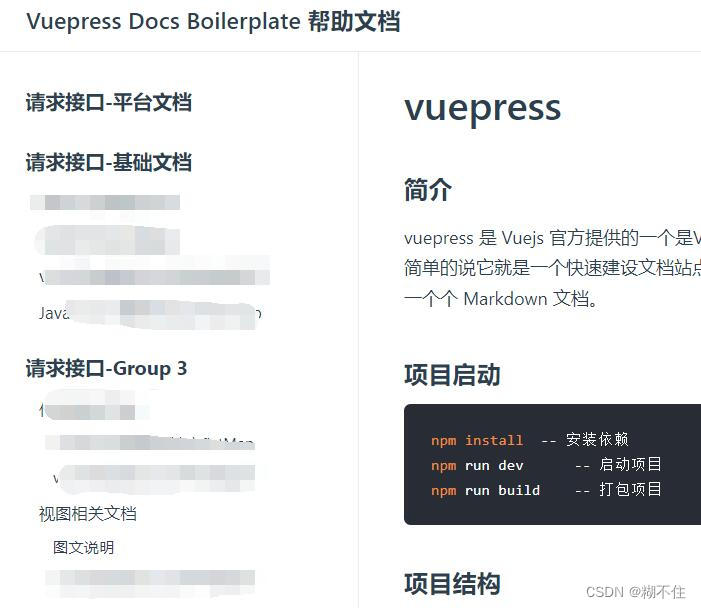
二、编写的文档页面右侧添加 锚点导航栏
- 在用
VuePress编写的文档页面右侧添加 锚点导航栏
第一步:安装
npm i vuepress-plugin-right-anchor -D
- 1
第二步:样式
- 在 .vuepress/styles/palette.styl 添加样式变量。
$rightAnchorBgColor = #fff;
$rightAnchorTextColor = $textColor;
$rightAnchorFontSize = 14px;
// btn
$rightAnchorBtnTextColor = $rightAnchorTextColor;
$rightAnchorBtnBgColor = $rightAnchorBgColor;
// menu
$rightAnchorMenuTextColor = $rightAnchorTextColor;
- 1
- 2
- 3
- 4
- 5
- 6
- 7
- 8
- 在 .vuepress/styles/index.styl 添加样式。
.app{ display: flex; } .theme-container{ width: calc(100% - 300px); } .global-ui{ width: 300px; border: 1px solid rergb(84, 71, 71); font-size: 12px; } .ra-menu{ font-size: 12px; width: 280px; color: #181819b3; border: #eeeeee61 1px solid; margin-top: 110px; }
- 1
- 2
- 3
- 4
- 5
- 6
- 7
- 8
- 9
- 10
- 11
- 12
- 13
- 14
- 15
- 16
- 17
- 18
第三步:在 config.js添加全局配置
module.exports = { // ... plugins: [ { showDepth: 1, ignore: [ '/', '/api/' // 更多... ], expand: { trigger: 'hover', clickModeDefaultOpen: true }, customClass: 'your-customClass', disableGlobalUI: false, } ] }
- 1
- 2
- 3
- 4
- 5
- 6
- 7
- 8
- 9
- 10
- 11
- 12
- 13
- 14
- 15
- 16
- 17
- 18
- 19
参数说明
showDepth
!!! showLevel 已经被废弃在 0.3.x。
在右锚显示中将使用哪一级别的标题。 该值的指向含义与 themeconfig.sidebardepth 相同。
- Type: null | number
- Default: null
ignore
不显示 right-anchor 的页面。
- Type: array
- Default: []
expand
关于菜单的展开配置。
- Type: object
– trigger: string => 展开菜单的触发方式。 ‘hover’ | ‘click’
– clickModeDefaultOpen: boolean => 点击模式下是否默认打开菜单? - Default:
trigger: 'hover',
clickModeDefaultOpen: true
- 1
- 2
customClass
自定义的 right-anchor 类名。
- Type: null | string
- Default: null
disableGlobalUI
禁用所有页面的全局 UI。
- Type: boolean
- Default: false
如果你需要禁用特定页面的全局 UI,试试frontmatter:
---
rightAnchor:
disableGlobalUI: true
---
- 1
- 2
- 3
- 4
页面单独配置
在 .md中通过 vuepress推荐的方式设置 front-matter。
---
rightAnchor:
showDepth: 1
expand:
trigger: hover
clickModeDefaultOpen: true
customClass: your-customClass
disableGlobalUI: true
---
- 1
- 2
- 3
- 4
- 5
- 6
- 7
- 8
- 9
最后一步:完结撒花-废话不多说 看效果
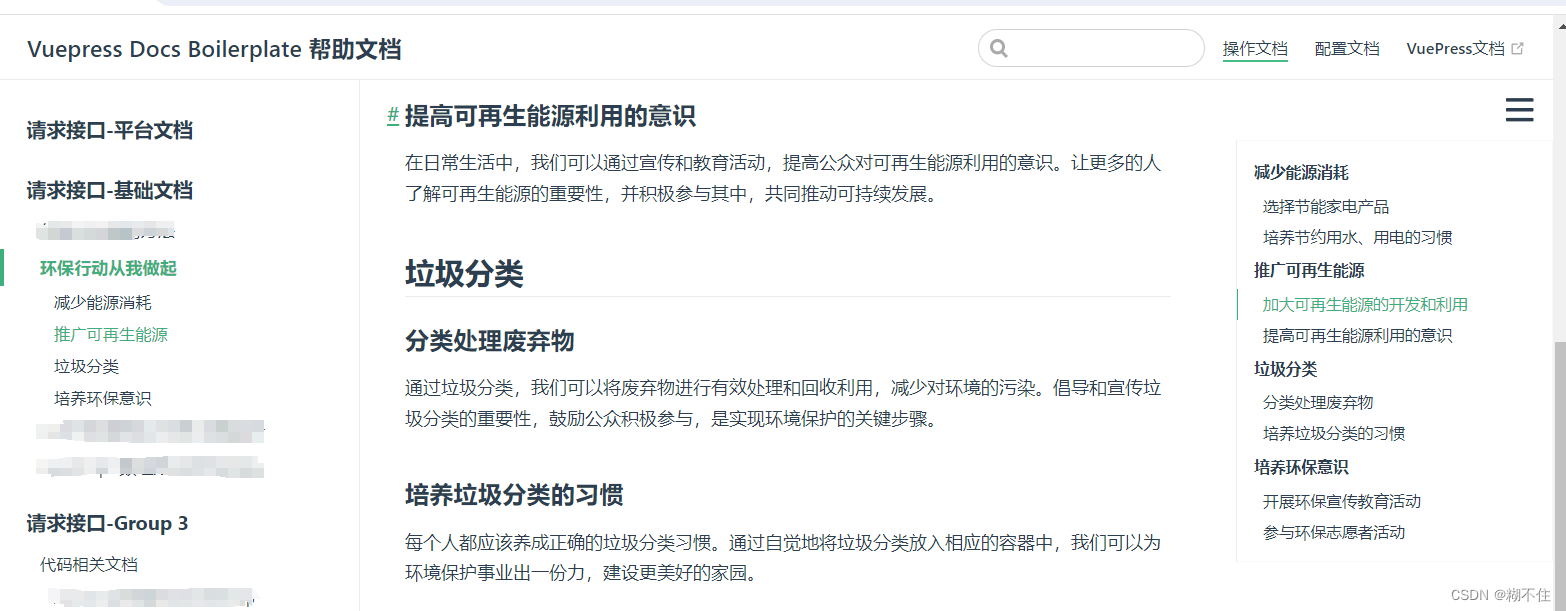
声明:本文内容由网友自发贡献,不代表【wpsshop博客】立场,版权归原作者所有,本站不承担相应法律责任。如您发现有侵权的内容,请联系我们。转载请注明出处:https://www.wpsshop.cn/w/Cpp五条/article/detail/231538
推荐阅读
- wxml
[详细] -->赞
踩
相关标签



