- 1《安富莱嵌入式周报》第307期:开源智能制冷板,Keil MDK6发布时间,编程助手Github Copilot X,Matlab2023,高品质电容式麦DIY_keil mdk6的最新版本
- 2华为可以更新鸿蒙系统,华为手机如何升级鸿蒙系统 步骤如下
- 3android系统应用开发_鸿蒙系统应用开发之环境配置
- 4HarmonyOS 鸿蒙应用开发( 五、快速实现ArkUI页面底部导航Tabs)_鸿蒙 底部导航用哪个控件
- 5leaflet入门使用教程_leaflet教程
- 6关于scss/sass的安装和使用_安装sass/scss
- 701 【Sass的安装使用】_安装sass
- 8rust开发100问?
- 9鸿蒙手机系统还没有开发,华为鸿蒙手机太难了!引发开发者大吐槽:为何没有自己独特风格?-互联网/电商-文章-小虾米...
- 10人工神经网络的算法原理,对人工神经网络的理解_所以网络学习的准则应该是:如果网络作出错误的判决
【爬虫】学习:OCR识别图形验证码_r = tesserocr.file_to_text(image) file "tesserocr.
赞
踩
GitHub
python3网络爬虫开发实战第二版——8.1
环境问题
安装
1.参考:Tesserocr 的安装 | 静觅
在 Windows 下,首先需要下载 Tesseract,它为 Tesserocr 提供了支持…
2.官方GitHub
从simonflueckiger/tesserocr-windows_build/releases下载与您的 Windows 平台和 Python 安装相对应的轮文件,并通过以下方式安装它们:
pip install <package_name>.whl
目前最高支持python3.7
验证一下
1
ImportError: cannot import name ‘_imaging’ from ‘PIL’ (C:\Anaconda3\lib\site
重新安装 Pillow 包
pip uninstall Pillow
pip install Pillow
- 1
- 2
2
Traceback (most recent call last):
File "H:/project/python/爬虫/08 验证码识别/8.1 OCR.py", line 4, in <module>
print(tesserocr.image_to_text(image))
File "tesserocr.pyx", line 2443, in tesserocr._tesserocr.image_to_text
RuntimeError: Failed to init API, possibly an invalid tessdata path: C:\Anaconda3\/tessdata/
- 1
- 2
- 3
- 4
- 5
参考:RuntimeError: Failed to init API, possibly an invalid tessdata path: C:\User_回忆不说话的博客-CSDN博客
把 tessdata 文件夹复制到 C:\Anaconda3下即可
基础
参考:Tesserocr 的安装 | 静觅
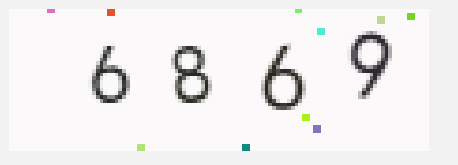
首先利用 Image 读取了图片文件,然后调用了 tesserocr 的 image_to_text () 方法,再将将其识别结果输出。
import tesserocr
from PIL import Image
image = Image.open('image.png')
print(tesserocr.image_to_text(image)) # 没识别出来就是输出空
output:6869
- 1
- 2
- 3
- 4
- 5
- 6
还可以直接调用 file_to_text () 方法
import tesserocr
print(tesserocr.file_to_text('image.png'))
- 1
- 2
灰度化
去除干扰点
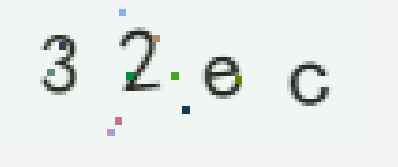
import tesserocr
from PIL import Image
image = Image.open('image2.png')
print(tesserocr.image_to_text(image))
output:3 2e i)
- 1
- 2
- 3
- 4
- 5
- 6
先查看图片的类型
from PIL import Image
import numpy as np
image = Image.open('image2.png')
print(np.array(image).shape) # (38, 112, 4) 4通道,具有透明通道的彩色图片
print(image.mode) # RGBA A是透明通道
- 1
- 2
- 3
- 4
- 5
image.convert(‘L’) 把RBGA转为更简单的L,即把图片转化为灰度图像
image = Image.open('image2.png')
image = image.convert('L') # L 灰度 0-255 越小越黑;1 二值化
threshold = 100 # 阈值 一般大于100 小于200 太大太小都可能识别不成功
array = np.array(image)
array = np.where(array > threshold, 255, 0) # 灰度大于阈值设置为255(白色),小于设置为0(黑色)
image = Image.fromarray(array.astype('uint8'))
image.save('image2_done.png')
# image.show()
print(tesserocr.image_to_text(image)) #32ec
- 1
- 2
- 3
- 4
- 5
- 6
- 7
- 8
- 9
image2_done.png
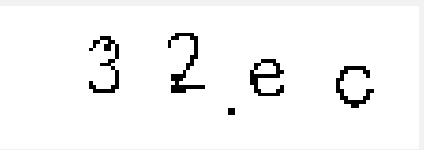
识别实战
参考:python中retry的用法_70大盗-CSDN博客_python retry
retry()在这里的功能,是在其装饰的函数运行报错后重新运行该函数
stop_max_attempt_number:在停止之前尝试的最大次数,最后一次如果还是有异常则会抛出异常,停止运行,默认为5次
wait_random_min:在两次调用方法停留时长,停留最短时间,默认为0,单位毫秒
wait_random_max:在两次调用方法停留时长,停留最长时间,默认为1000毫秒
retry_on_result:指定一个函数,如果指定的函数返回True,则重试,否则抛出异常退出
retry_on_exception: 指定一个函数,如果此函数返回指定异常,则会重试,如果不是指定的异常则会退出
- 1
- 2
- 3
- 4
- 5
- 6
- 7
- 8
- 9
import time import re import tesserocr from selenium import webdriver from io import BytesIO from PIL import Image from retrying import retry from selenium.webdriver.support.wait import WebDriverWait from selenium.webdriver.support import expected_conditions as EC from selenium.webdriver.common.by import By from selenium.common.exceptions import TimeoutException import numpy as np threshold = 120 # 阈值 def preprocess(image): ''' 处理图片 :param image: 图片对象 :return: 处理后的图片对象 ''' image = image.convert('L') array = np.array(image) array = np.where(array > threshold, 255, 0) image = Image.fromarray(array.astype('uint8')) # image.save('1.png') # image.show() return image @retry(stop_max_attempt_number=10, retry_on_result=lambda x: x is False) def login(): browser.get('https://captcha7.scrape.center/') browser.find_element_by_css_selector('.username input').send_keys('admin') # 用户名 browser.find_element_by_css_selector('.password input').send_keys('admin') # 密码 captcha = browser.find_element_by_css_selector('#captcha') # 验证码 image = Image.open(BytesIO(captcha.screenshot_as_png)) # 先截取验证码图片,然后转化为图片对象 image = preprocess(image) captcha = tesserocr.image_to_text(image) # 识别验证码 print('处理前:', captcha) captcha = re.sub('[^A-Za-z0-9]', '', captcha) # 去除非字母和数字的字符 print('处理后:', captcha) # 这里 '.captcha input'不行 不知道为啥? browser.find_element_by_css_selector('.captcha input[type="text"]').send_keys(captcha) # 写入验证码 browser.find_element_by_css_selector('.login').click() # 点击登录 try: WebDriverWait(browser, 10).until(EC.presence_of_element_located((By.XPATH, '//h2[contains(text(),"登录成功")]'))) # WebDriverWait(browser, 10).until(EC.presence_of_element_located((By.XPATH, '//h2[contains(., "登录成功")]'))) time.sleep(5) browser.close() print('登陆成功') print('---'*10) return True except TimeoutException: print('登陆失败') print('---'*10) return False if __name__ == '__main__': browser = webdriver.Chrome() login()
- 1
- 2
- 3
- 4
- 5
- 6
- 7
- 8
- 9
- 10
- 11
- 12
- 13
- 14
- 15
- 16
- 17
- 18
- 19
- 20
- 21
- 22
- 23
- 24
- 25
- 26
- 27
- 28
- 29
- 30
- 31
- 32
- 33
- 34
- 35
- 36
- 37
- 38
- 39
- 40
- 41
- 42
- 43
- 44
- 45
- 46
- 47
- 48
- 49
- 50
- 51
- 52
- 53
- 54
- 55
- 56
- 57
- 58
- 59
- 60
- 61
- 62
- 63
- 64
处理前: 40b6 处理后: 40b6 登陆失败 ------------------------------ 处理前: “4 4F 处理后: 44F 登陆失败 ------------------------------ 处理前: 3 5b Oo 处理后: 35bOo 登陆失败 ------------------------------ 处理前: 47406 处理后: 47406 登陆失败 ------------------------------ 处理前: OF Ob 处理后: OFOb 登陆失败 ------------------------------ 处理前: “3dad 处理后: 3dad 登陆失败 ------------------------------ 处理前: 2% 67 处理后: 267 登陆失败 ------------------------------ 处理前: 42ad 处理后: 42ad 登陆失败 ------------------------------ 处理前: © BASE 处理后: BASE 登陆失败 ------------------------------ 处理前: 8947 处理后: 8947 登陆成功 ------------------------------ 进程已结束,退出代码为 0
- 1
- 2
- 3
- 4
- 5
- 6
- 7
- 8
- 9
- 10
- 11
- 12
- 13
- 14
- 15
- 16
- 17
- 18
- 19
- 20
- 21
- 22
- 23
- 24
- 25
- 26
- 27
- 28
- 29
- 30
- 31
- 32
- 33
- 34
- 35
- 36
- 37
- 38
- 39
- 40
- 41
- 42
- 43
- 44
- 45
- 46
- 47
- 48
- 49
- 50
- 51
- 52



