热门标签
热门文章
- 1pytorch之torch基础学习_torch 学习
- 225. 在QWidget窗口中嵌入QML界面_将qwidgets嵌入qml
- 3浅谈树形结构的特性和应用(上):多叉树,红黑树,堆,Trie树,B树,B+树......
- 4哈希表_ip地址搜索方案,哈希表
- 5大数据学习之hadoop伪分布式升级版的搭建_用finalshell软件伪分布式搭建
- 6计算机视觉领域热门研究方向state-of-art算法实时更新_计算机视觉中计数研究方向
- 7最小生成树入门(图解)
- 8NLP----句向量_nlp 句向量
- 9docker-compose mongodb 副本集
- 10mvn deploy时返回400解决方法.md_mvn deploy 400
当前位置: article > 正文
C# 调用支付宝API接口_c#支付宝支付api文档
作者:一键难忘520 | 2024-07-18 21:49:11
赞
踩
c#支付宝支付api文档
项目开始前(准备工作)
1、准备好支付宝账号,如果是上线的项目,要提前创建好项目


如果是客户端的话URL可以不写。
创建完成后,该项目会进入审核状态,要等待24小时。
然后从图1,打开项目详情,



到这里,准备工作已经快完成了,我们要保留好 应用私钥 (无法在网站上查看,只有最开始生成的地方可以看到备份记录,因此要保存好)和 支付宝公钥。
最后,需要开通账号的当面付权限。



按要求完成上面的操作,即可开通接口,如果没权限,也可以先用沙盒测试,到此,准备工作已完成。
代码demo
下面展示一些 内联代码片。
// 设置支付宝支付的相关配置 //AlipayConfig config = new AlipayConfig //{ // AppId = "", // MerchantPrivateKey = "", // AlipayPublicKey = "", // GatewayUrl = "https://openapi.alipay.com/gateway.do" //}; //沙盒 AlipayConfig config = new AlipayConfig { AppId = "", MerchantPrivateKey = “”,//应用私钥 AlipayPublicKey = "",//支付宝公钥 GatewayUrl = "https://openapi-sandbox.dl.alipaydev.com/gateway.do" }; // 创建支付宝支付API客户端 IAopClient client = new DefaultAopClient(config.GatewayUrl, config.AppId, config.MerchantPrivateKey, "json", "1.0", "RSA2", config.AlipayPublicKey, "UTF-8", false); string testid = "1234"; out_trade_no = DateTime.Now.ToString("yyyyMMddhhmmsshhmmss"); AlipayTradePrecreateRequest request = new AlipayTradePrecreateRequest(); request.BizContent = "{" + "\"out_trade_no\":\"" + out_trade_no + "\"," +//商户订单号,不能超过32位 "\"total_amount\":" + 0.01 + "," + "\"buyer_id\":\"" + testid + "\"," + "\"subject\": \"测试 \"," + " \"timeout_express\":\"90m\"}"; AlipayTradePrecreateResponse response = client.Execute(request); //此时已经生成了一个预付款信息,可以通过将response.QrCode转换成二维码的形式,或者开打网页的形式。这里展示二维码的方式; Bitmap bt; string enCodeString = response.QrCode; QRCodeEncoder qrCodeEncoder = new QRCodeEncoder(); qrCodeEncoder.QRCodeEncodeMode = QRCodeEncoder.ENCODE_MODE.BYTE; qrCodeEncoder.QRCodeErrorCorrect = QRCodeEncoder.ERROR_CORRECTION.H; qrCodeEncoder.QRCodeScale = 3; qrCodeEncoder.QRCodeVersion = 10; bt = qrCodeEncoder.Encode(enCodeString, Encoding.UTF8); string path = @"C:\TestPay"; if (!Directory.Exists(path)) { Directory.CreateDirectory(path); } string testpath = System.IO.Path.Combine(path, "alipay.jpg"); bt.Save(testpath); //到这里二维码已经生成成功了!只需要打开一个循环任务来判断是否付款成功即可!
- 1
- 2
- 3
- 4
- 5
- 6
- 7
- 8
- 9
- 10
- 11
- 12
- 13
- 14
- 15
- 16
- 17
- 18
- 19
- 20
- 21
- 22
- 23
- 24
- 25
- 26
- 27
- 28
- 29
- 30
- 31
- 32
- 33
- 34
- 35
- 36
- 37
- 38
- 39
- 40
- 41
- 42
- 43
- 44
- 45
- 46
- 47
public class AlipayConfig
{
public string AppId { get; set; }
public string MerchantPrivateKey { get; set; }
public string AlipayPublicKey { get; set; }
public string GatewayUrl { get; set; }
}
- 1
- 2
- 3
- 4
- 5
- 6
- 7
//这边需要拿到刚刚生成的out_trade_no ,Start()方法需要触发。可以是打开二维码付款页面时同时触发。 public async Task ScheduleActionAsync(Action action) { await Task.Delay(TimeSpan.FromSeconds(20)); // 延迟20s action(); // 执行动作 } public async void Start() { Action yourAction = () => { // 这里放置你要执行的代码 Notify(true); Console.WriteLine("执行任务,当前时间:" + DateTime.Now.ToString()); }; await ScheduleActionAsync(yourAction); // 安排任务在5分钟后执行 } public void Notify() { try { bool isCont = false; // 创建支付宝支付API客户端 IAopClient client = new DefaultAopClient(config.GatewayUrl, config.AppId, config.MerchantPrivateKey, "json", "1.0", "RSA2", config.AlipayPublicKey, "UTF-8", false); AlipayTradeQueryRequest request = new AlipayTradeQueryRequest(); AlipayTradeQueryResponse response; request.BizContent = "{" + "\"out_trade_no\":\"" + out_trade_no + "\"," + "\"trade_no\": null}"; new Thread(() => { while (true) { Thread.Sleep(1000); // 每隔一秒,查询一次 查看是否支付成功 response = client.Execute(request); if (response.Code == "10000") { break; } } }).Start(); } catch (Exception) { } }
- 1
- 2
- 3
- 4
- 5
- 6
- 7
- 8
- 9
- 10
- 11
- 12
- 13
- 14
- 15
- 16
- 17
- 18
- 19
- 20
- 21
- 22
- 23
- 24
- 25
- 26
- 27
- 28
- 29
- 30
- 31
- 32
- 33
- 34
- 35
- 36
- 37
- 38
- 39
- 40
- 41
- 42
- 43
- 44
- 45
- 46
- 47
- 48
- 49
引入支付宝dll,可从官网下载。
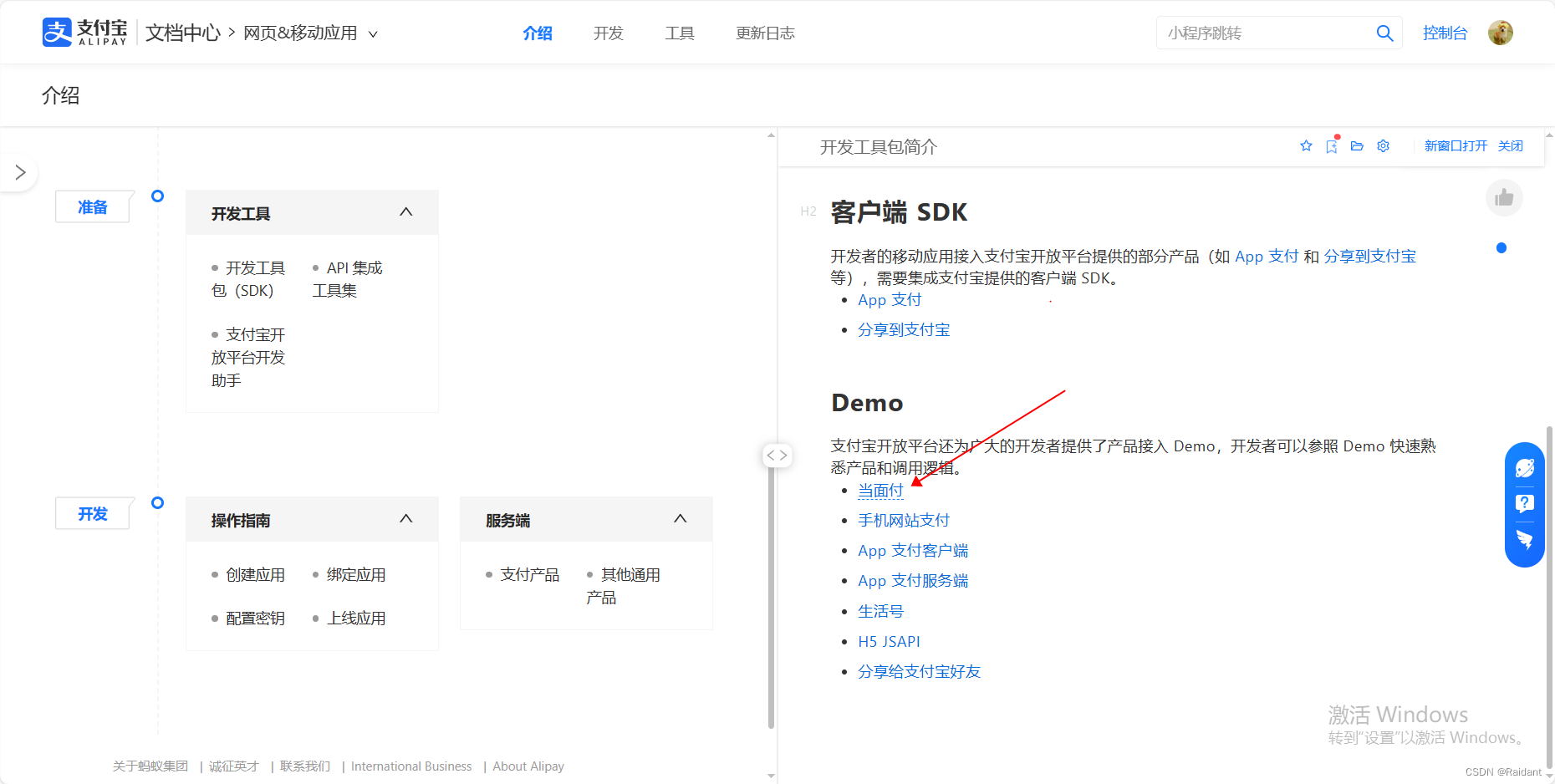

到这就算完成了。推荐使用沙箱来测试。(手机端目前仅支持安卓)
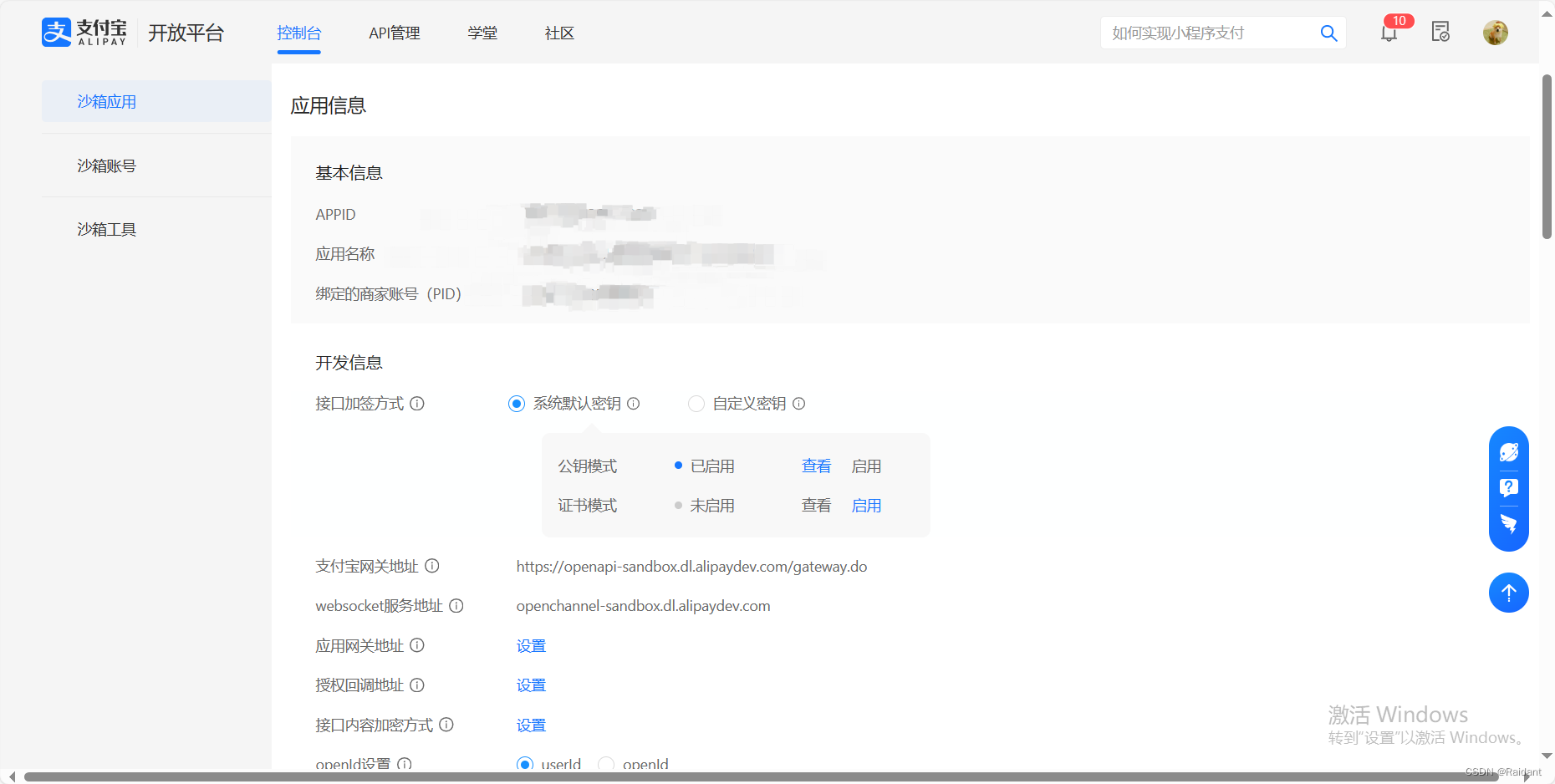
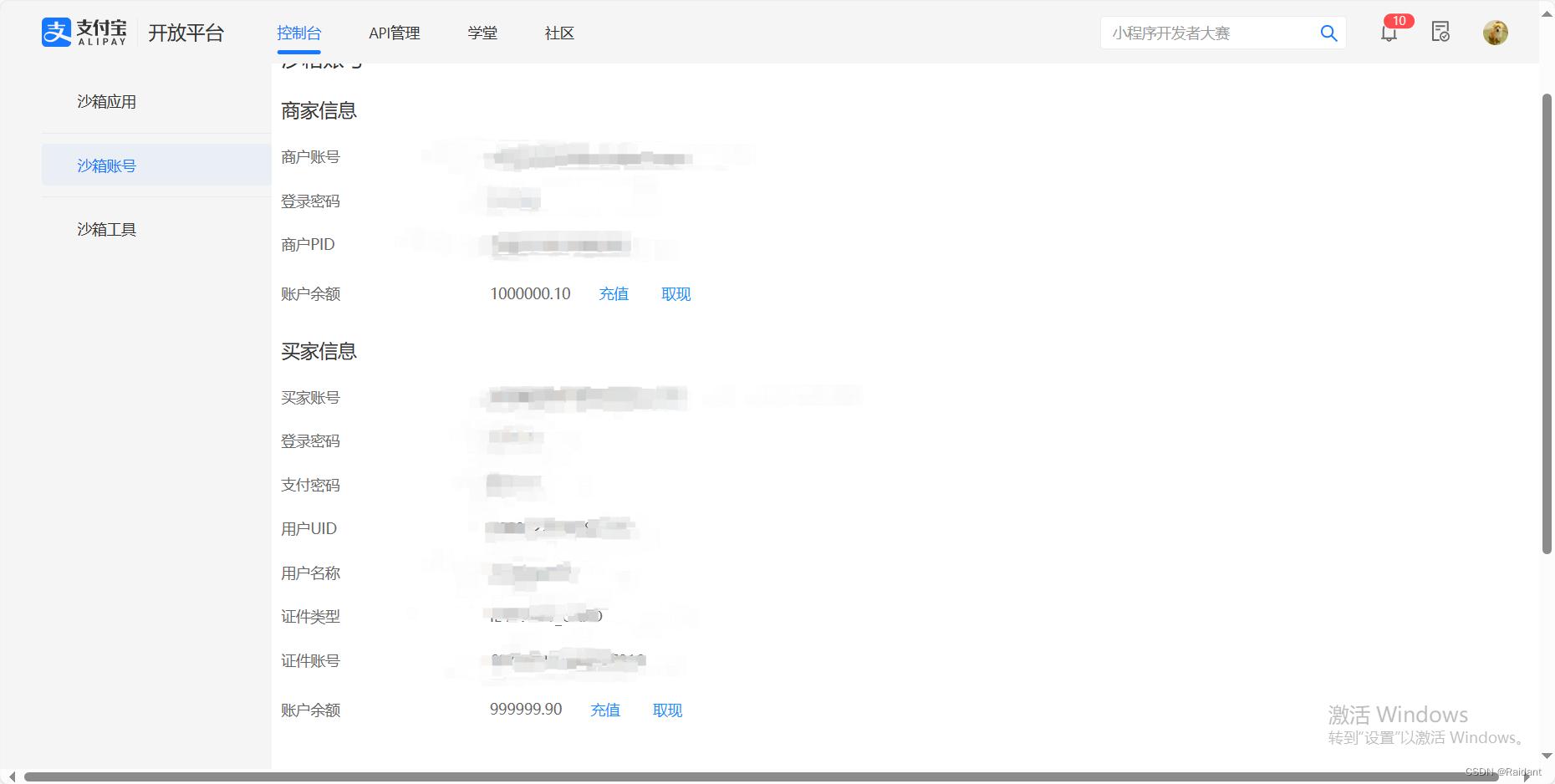
本文内容由网友自发贡献,转载请注明出处:【wpsshop博客】
推荐阅读
相关标签




